SI-CRE-TOOL16 Update AP Bills
Applies to
- Product version: Velixo NX
- ERP: Sage Intacct
- Functional area: Financials, Project, Other
- Industry: Construction
- Plan: All
- Template type: Production Report template
Description
The SI-CRE-TOOL16 Update AP Bills template is specifically designed for the construction industry. It streamlines the process of updating accounts payable (AP) bills from Excel to Sage Intacct. This tool enables efficient bulk updates of AP bills, ensuring accuracy and reducing the time spent on manual data entry.
Important: As this template enables bulk updating of AP Bill records. Please always check modified data prior to writing data back to Sage Intacct.
Coverage
This workbook includes the following sample reports:
Update AP Bills: the primary template for updating AP bills. It includes writeback functionality to execute mass updates from the template directly into the Sage Intacct instance.
Options: the template’s settings sheet that is used for data validation lists and various lookups and configurations.
Information: the information sheet of the report, used for storing useful details about the report such as code, version, and article link to keep track of the origin of the report.
Typical audience
The typical users of this type of report are Finance professionals: Accountants, CFOs, Controllers.
Features
The following features are used by this report. To use this report, please ensure that your Velixo license includes all of them, (or contact Support or Sales):
- List functions
- Query functions
- Writeback functions
Preview
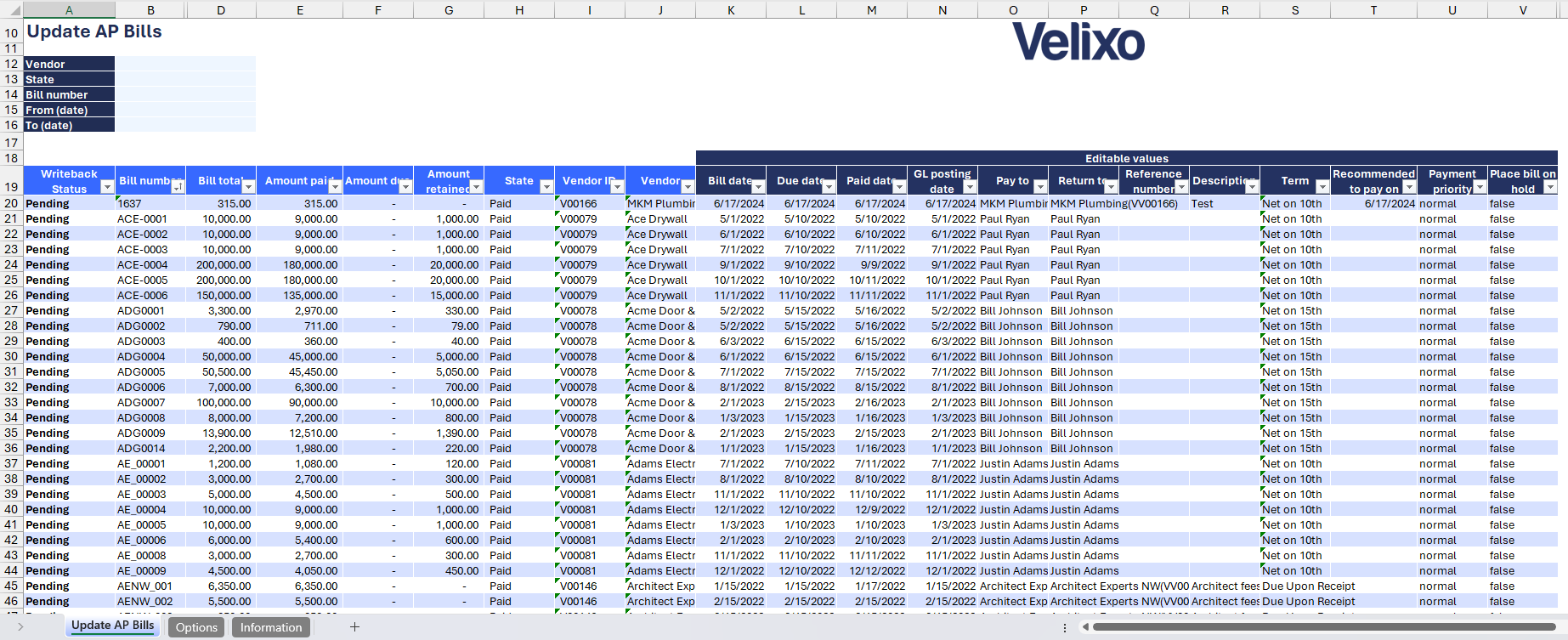
Download this template
💡Having trouble downloading the file?
Simply right-click on the link and select Save link as
Documentation
The SI-CRE-TOOL16 Update AP Bills template is designed to be simple, versatile, and efficient, allowing users to easily update important accounts payable (AP) bill details. Specifically tailored for the construction industry, this tool enables quick mass updates of AP bill data directly into Sage Intacct. It comes with built-in writeback functionality to ensure fast and accurate transfer of updates from Excel to Sage Intacct, maintaining data consistency and significantly reducing manual effort.
Filters
- Vendor: a dropdown list of all available vendors on Sage Intacct
- State: a dropdown list of the available bill status based on the selected vendor
- Bill number: a dropdown list of all the bill records based on the selected vendor
- From (date): this field defines a Start date, based on the transaction date, from which the AP bills data will be displayed. If left blank, it will capture all transactions regardless of their transaction date.
- To (date): this field defines an End date, based on transaction date, up to which the AP bills data will be displayed. If left blank, it defaults to the current date.
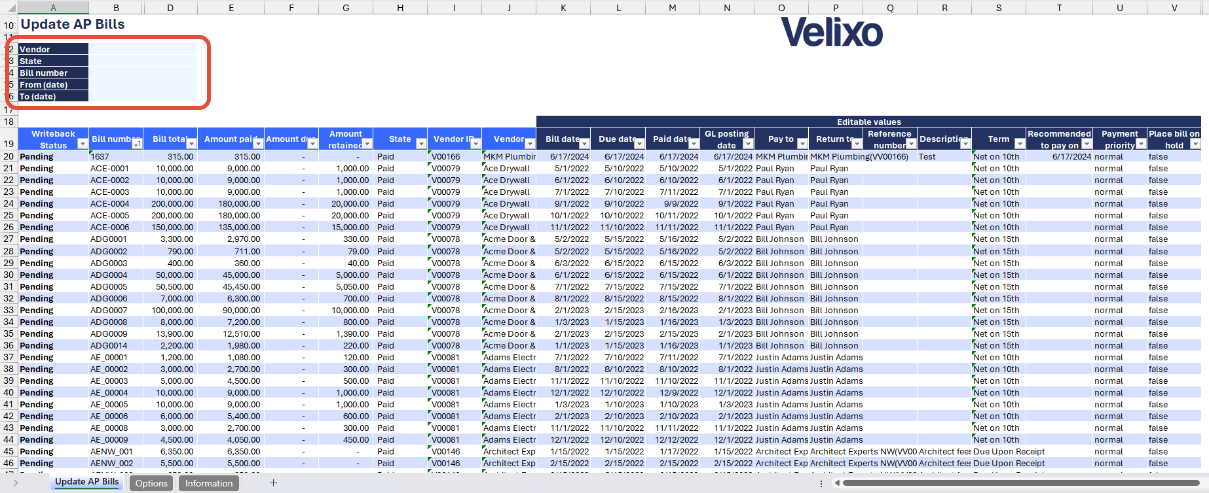
Data Table
To ensure a seamless writeback process to the Sage Intacct instance, the template includes a data table divided into two categories:
- Read-only data value: this category includes data that cannot be edited, ensuring critical information remains accurate and consistent. The column headers for this data are distinguished in blue for easy identification. To view all available attributes of an AP Bill more comprehensively, users can collapse the grouped columns in Column J.
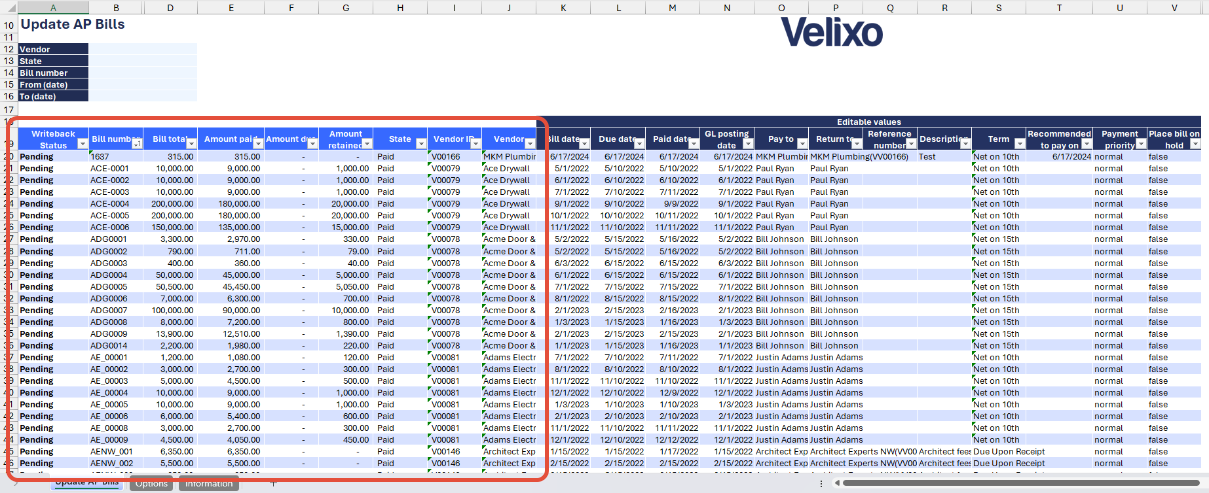
- Editable data values: this category includes data that users can change as needed, providing flexibility within the template. The column headers for this data are highlighted in dark blue. The editable data values mirror the format used in Sage Intacct record forms, ensuring users are familiar with the interface.
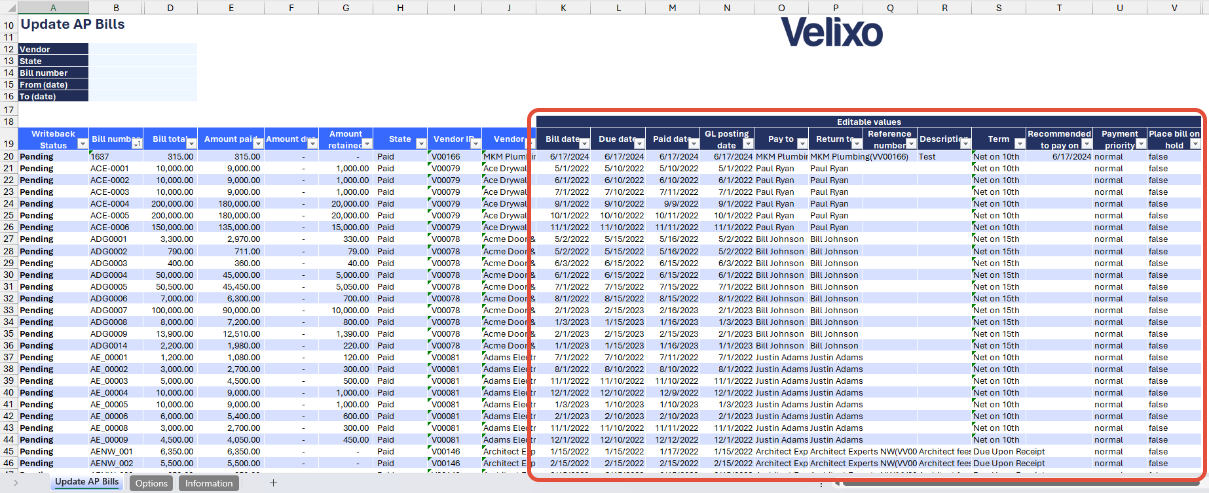
User Guide
Using the report
Now that we've covered the report overview, let's dive into a step-by-step guide on effectively utilizing the report.
- Set the Connection Name on the Options sheet: crucial for all processes, set the Connection Name on the Options sheet by updating cell A2. Ensure it matches the name used during Velixo application login.

- Update the Options Sheet: as the foundation for the filters on the main report, keep the Options sheet up to date. It should always and automatically capture the latest dimensions and structures from your Sage Intacct instance.

- Proceed to the primary worksheet and select the necessary filters corresponding to the project you wish to refresh the data for.
- Vendor
- State
- Bill number
- From (date)
- To (date)
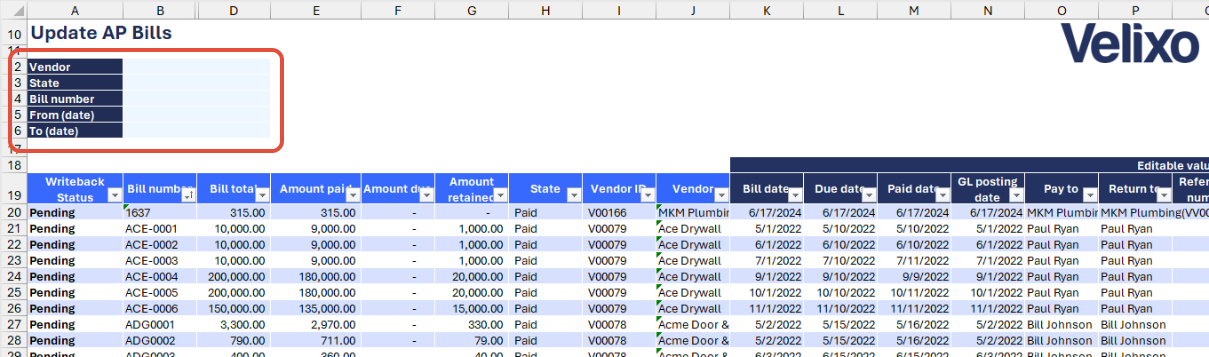
- Selecting a filter will automatically update the table. Modify or update the existing details in the editable columns as needed.

- Once you've updated the table, initiate the Velixo writeback process.
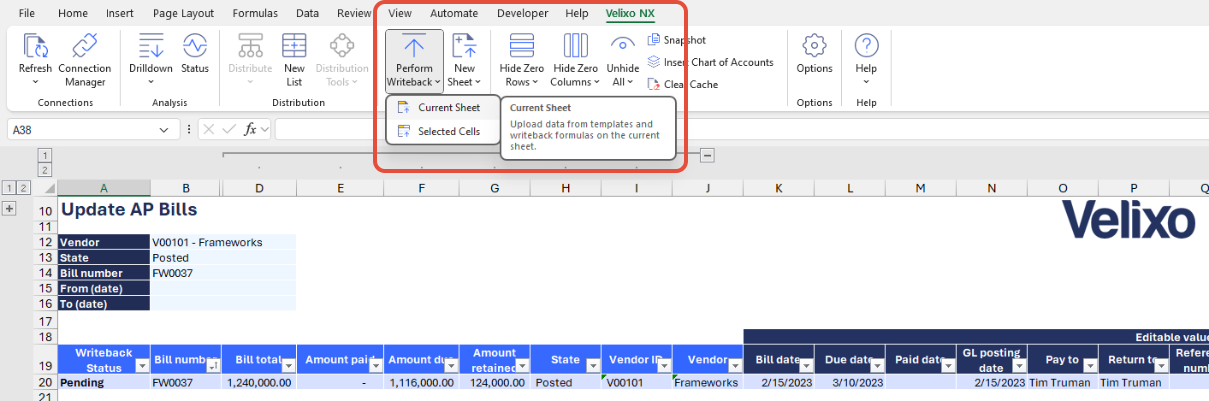
- After a successful upload, the status in Column A (Writeback Status) will change to 'Line uploaded'.

Important: To prevent Velixo from uploading blanks when details in editable values are removed, ensure you only update necessary projects and their attributes. Leave unchanged items as they are.
Version History
| Version | Released on | Changes |
| 1 | 23 Sep 2024 | N/A. Initial version of this template. |

