SI-CRE-TOOL10 Pay When Paid
Applies to
- Product version: Velixo NX
- ERP: Sage Intacct
- Functional area: Financials (AR, AP), Project
- Industry: Construction
- Plan: All
- Template type: Production Report template
Description
The SI-CRE-TOOL10 Pay When Paid template is a tool designed to monitor and manage the flow of cash from an Accounts Receivable (AR) and Accounts Payable (AP) perspective. The Template enables the careful monitoring of income and expenditures for a given period and enables finance professionals to strategically time the payment of AP bills to vendors when AR is received.
Additionally, armed with information about paid invoices per project, this template enables users to create new Payment requests for each outstanding AP bills of the project. This process facilitates the process of data entry and integrates with the approval process of Sage Intacct.
Coverage
This workbook includes the following sheets:
AR Payment Receipts: lists all payments received from clients, categorized by project code and for a given period.
Outstanding AP Bills: lists all unpaid vendor bills, categorized by project code and for a given period, with a writeback feature to update payment records in Sage Intacct.
Options: the template’s settings sheet that is used for data validation lists and various lookups and configurations.
Information: the information sheet of the report, used for storing useful details about the report such as code, version, and article link to keep track of the origin of the report.
Typical audience
The typical users of this type of report are Finance professionals: Accountants, CFOs and Controllers.
Features
The following features are used by this report. To use this report, please ensure that your Velixo license includes all of them, (or contact Support or Sales):
- Project functions
- List functions
- Writeback function
- Query functions
Preview
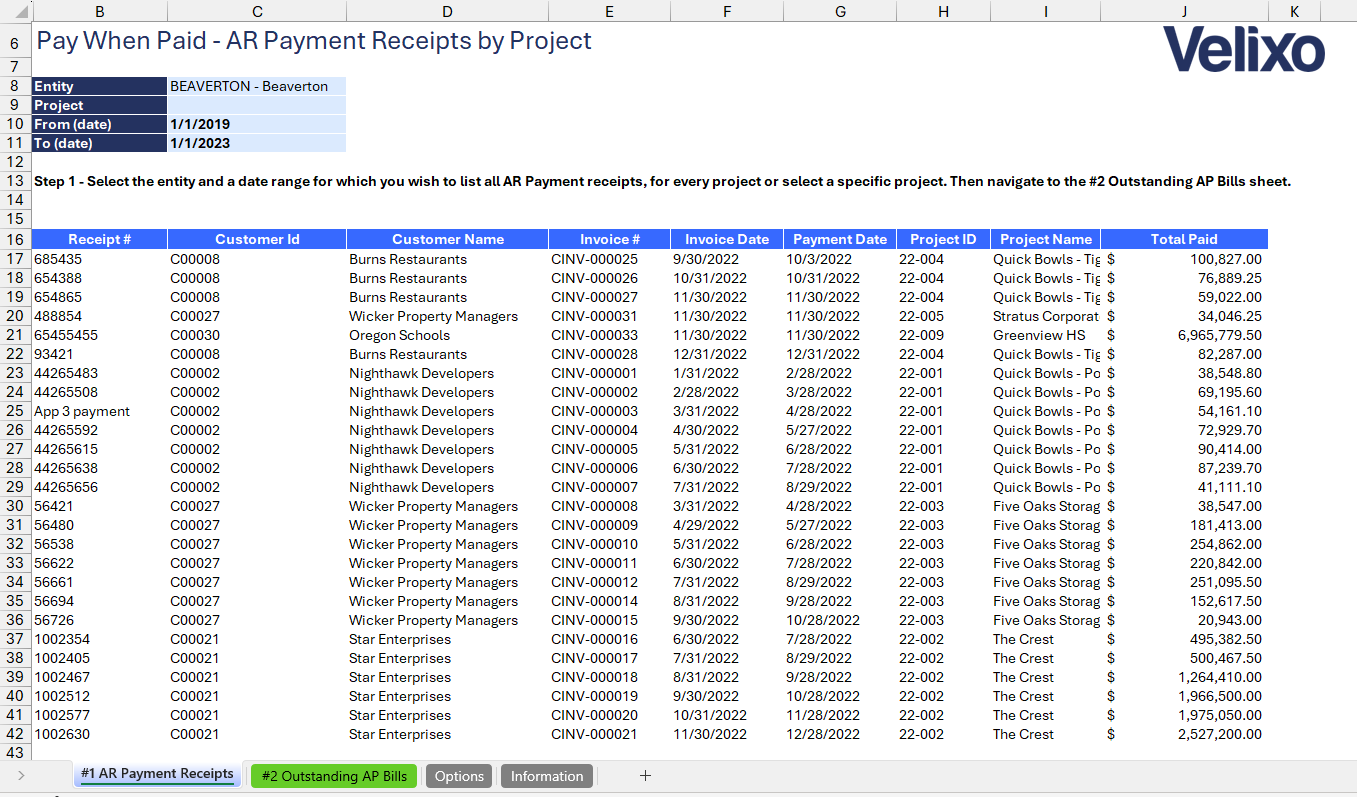
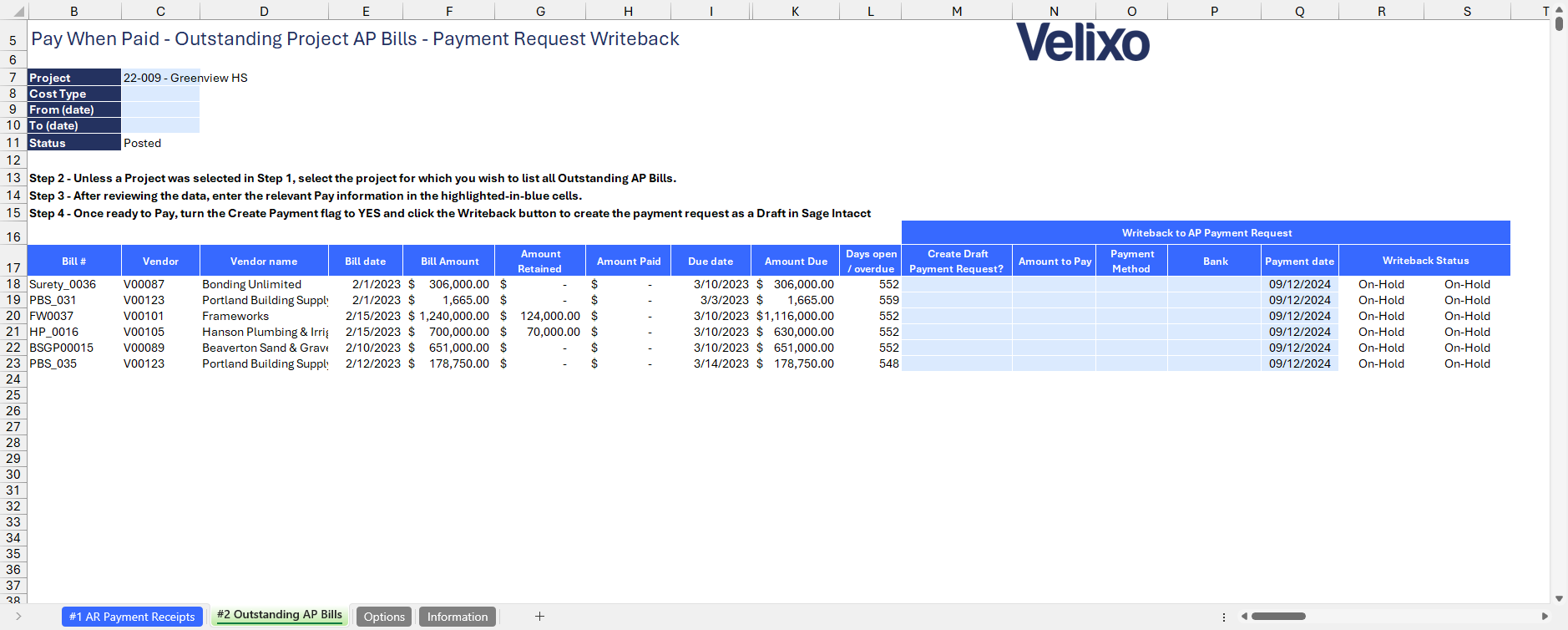
Download this template
💡Having trouble downloading this file?
Simply right-click on the link and select Save link as
Documentation
Navigating and utilizing the SI-CRE-TOOL 10 Pay When Paid template is straightforward, designed for ease of use and efficiency. This template helps businesses manage the payment process by ensuring vendor bills are paid only when client payments have been received. It offers a clear view of payment statuses, with the added ability to update records in Sage Intacct.
AR Payment Receipts
This tab is designed to provide a comprehensive view of customer payments, that can filtered by:
- Entity: the entity or location on the Sage Intacct instance to pull the data from.
- Project: a dropdown list of all available projects in the Sage Intacct instance. If no project code is selected, the template will display all available project codes within the Sage instance.
- From (date): this field defines a Start date, based on the payment date, from which the AR data will be displayed. If left blank, it will capture all transactions regardless of their payment date.
- To (date): this field defines an End date, based on payment date, up to which the AR data will be displayed. If left blank, it defaults to the current date.
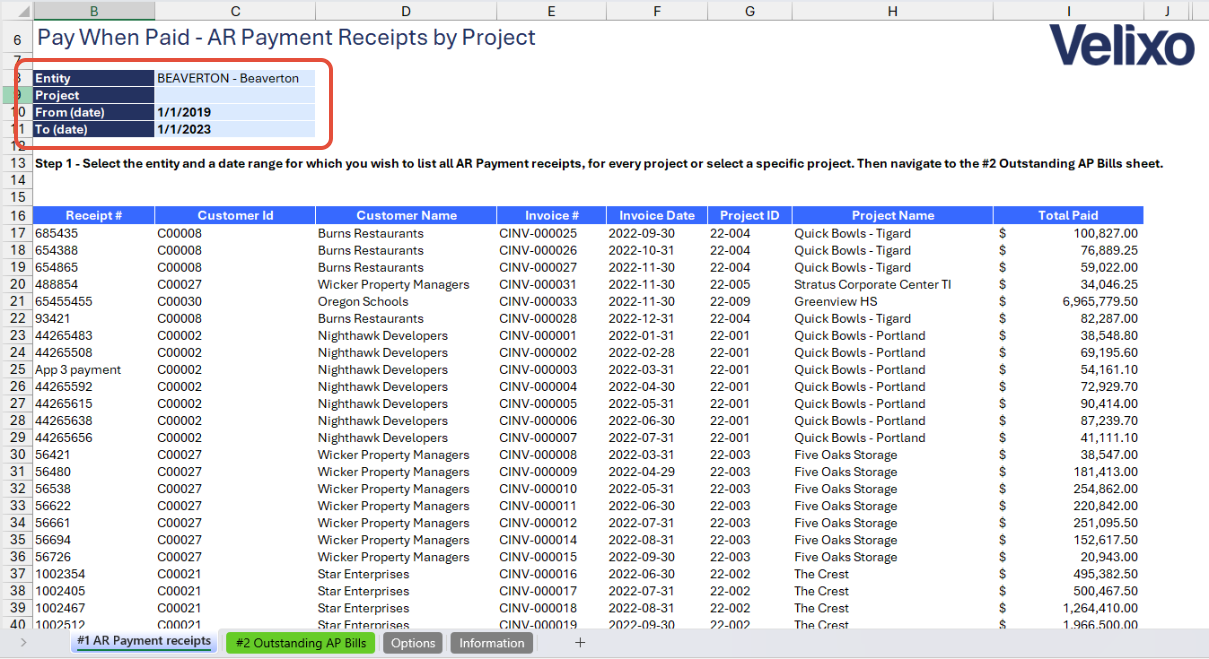
The tab features a detailed breakdown with the following columns:
- Receipt #: a unique identifier for each payment received.
- Customer ID: the ID associated with the customer who made the payment.
- Customer Name: the name of the customer who made the payment.
- Invoice #: the invoice number related to the payment.
- Invoice Date: the date when the invoice was issued.
- Payment Date: the date when the invoice was paid.
- Project ID: the ID of the project associated with the payment.
- Project Name: the name of the project linked to the payment.
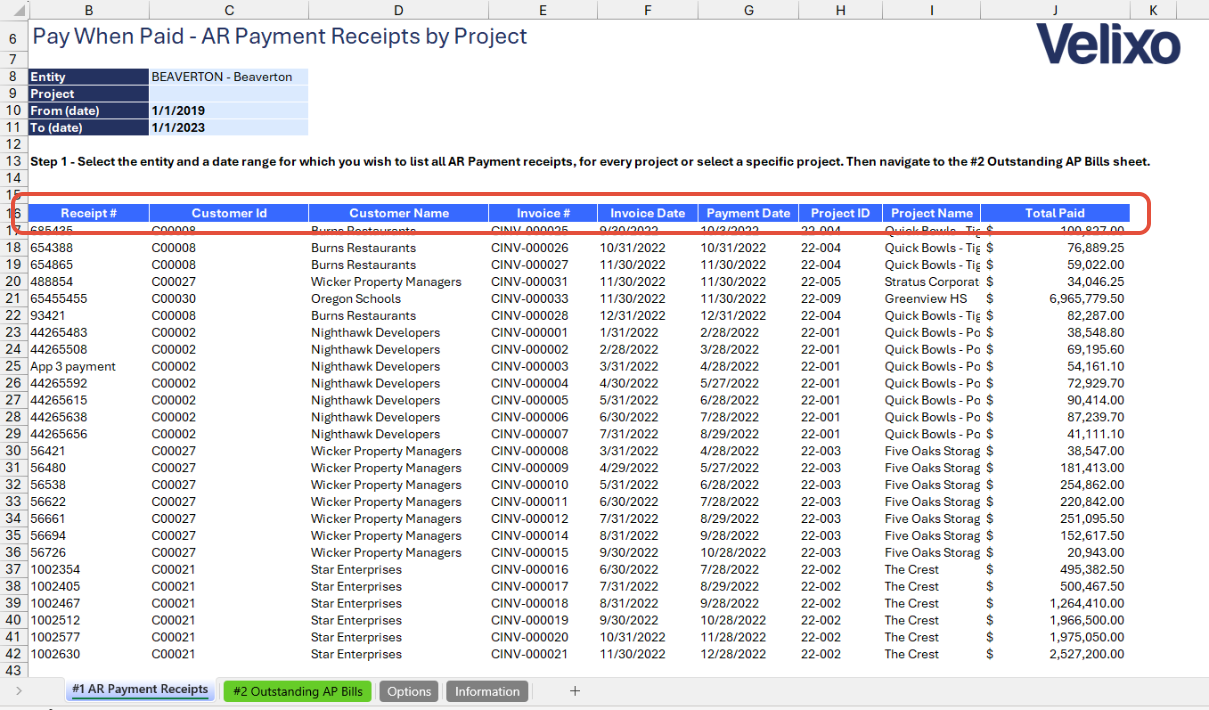
Outstanding AP Bills
The Outstanding AP Bills tab is designed to provide a detailed view of unpaid vendor invoices, filtered by:
- Project: a dropdown list of all available projects in the Sage Intacct instance. If no project code is selected, the template will display all available project cost codes within the Sage instance.
- Cost type: a dropdown list of all available cost types in the Sage Intacct instance, linked to the project code selected.
- From (date): this field defines a Start date, based on the transaction date, from which the AP data will be displayed. If left blank, it will capture all transactions regardless of their transaction date.
- To (date): this field defines an End date, based on the transaction date, up to which the AP data will be displayed. If left blank, it defaults to the current date.
- Status: state of the AP bill on the Sage Intacct instance. By default, this is set to Posted.
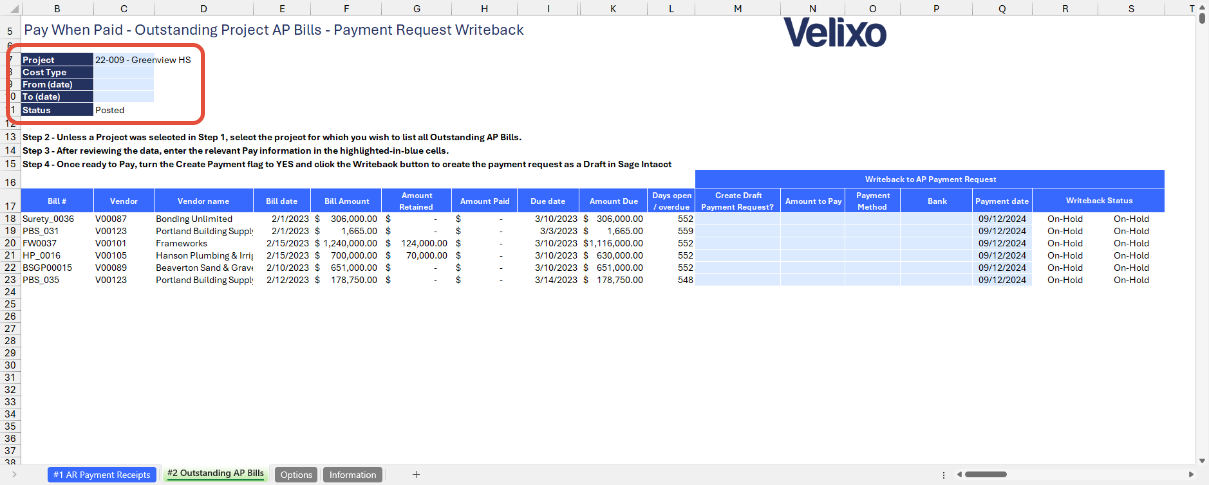
The tab features a detailed breakdown with the following columns:
- Bill #: a unique identifier for each outstanding bill.
- Vendor: the ID associated with the vendor who issued the bill.
- Vendor Name: the name of the vendor who issued the bill.
- Bill Date: the date when the bill was issued.
- Bill Amount: the total amount of the bill.
- Amount Retained: the portion of the bill amount that is retained.
- Amount Paid: the amount that has been paid towards the bill.
- Due Date: the date by which the bill is due.
- Amount Due: the remaining amount that is still outstanding.
- Days Open/Overdue: the number of days the bill has been open or overdue.
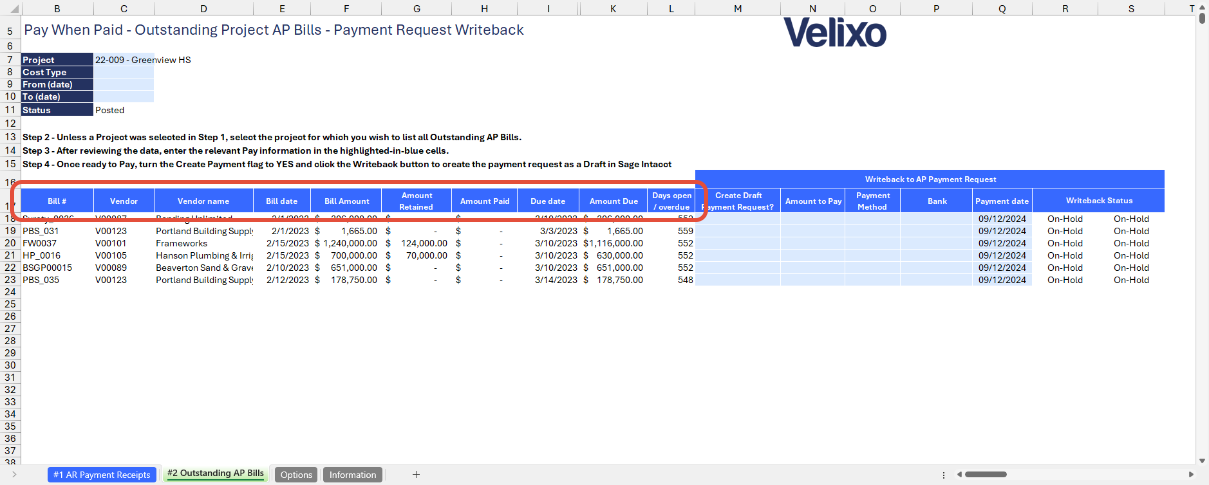
Writeback to AP Payment Request
The Writeback to AP Payment Request section within the Outstanding AP Bills tab is designed for uploading payment requests directly to Sage Intacct using the Writeback function. This feature streamlines the process of creating and managing payment requests.
The section includes the following columns:
- Create Draft Payment Request?: indicates whether a draft payment request should be created. Select True or False from the dropdown. If empty, then False is used.
- Amount to Pay: the amount to be paid towards the outstanding bill.
- Payment Method: the method used for the payment, such as check or electronic transfer. Select from the dropdown.
- Bank: the bank account from which the payment will be made. Select from the dropdown.
- Payment Date: the date when the payment is scheduled or processed. By default, this is set to the current date, but users can adjust it to any preferred date.
- Writeback Status: the status of the writeback process, indicating whether the payment request was successfully uploaded or requires further action.
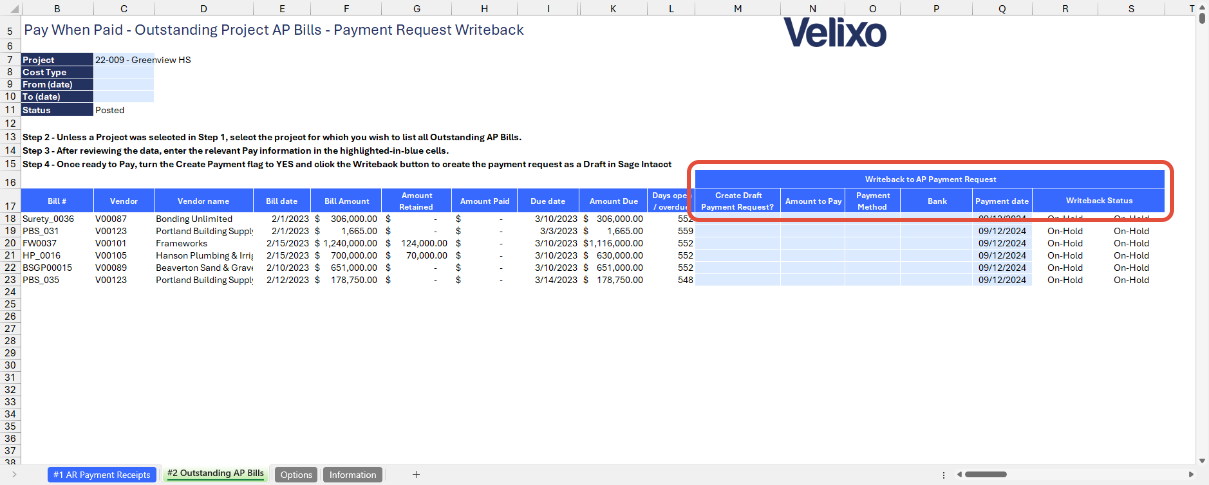
User Guide
Using the report
Now that we've covered the report overview, let's dive into a step-by-step guide on effectively using the report.
- Set the Connection Name on the Options sheet: crucial for all processes, set the Connection Name on the Options sheet by updating cell A2. Ensure it matches the name used during Velixo application login.

- Update the Options Sheet: as the foundation for the filters on the main report, keep the Options sheet up to date. It should always and automatically capture the latest dimensions and structures from your Sage Intacct instance.
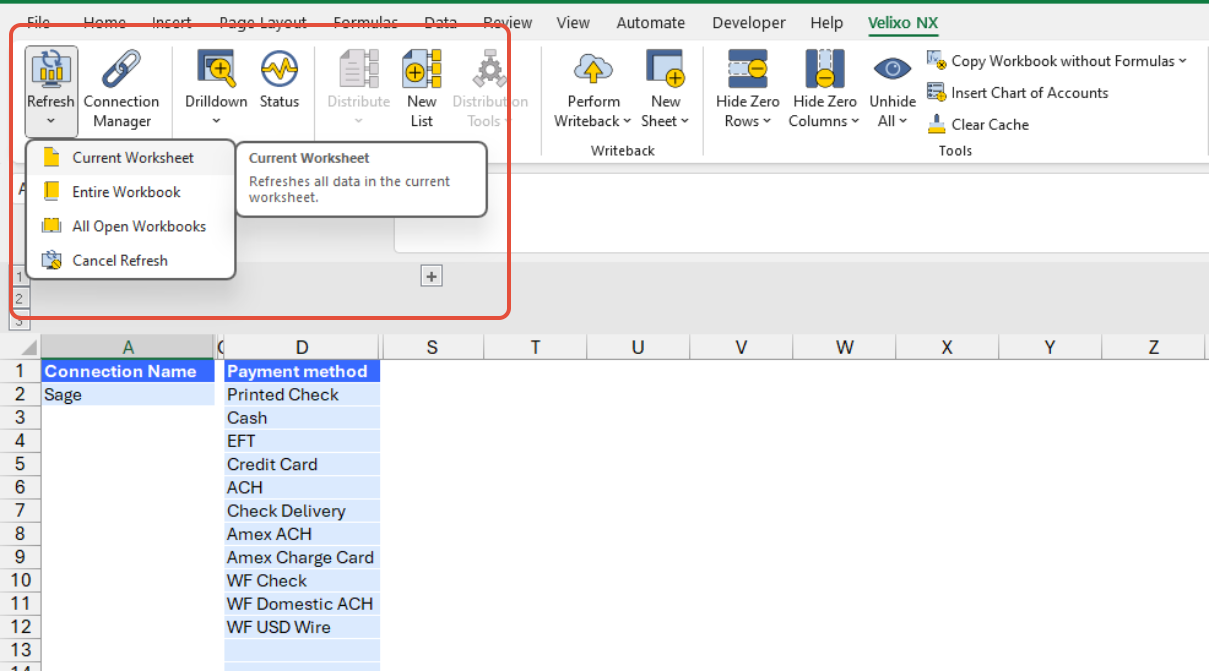
- Update Payment Methods (optional): By default, Velixo includes several payment methods such as check, cash, and EFT. We extracted them from the demonstration instance of Sage Intacct Construction. Please review this list and add any of your Payment methods
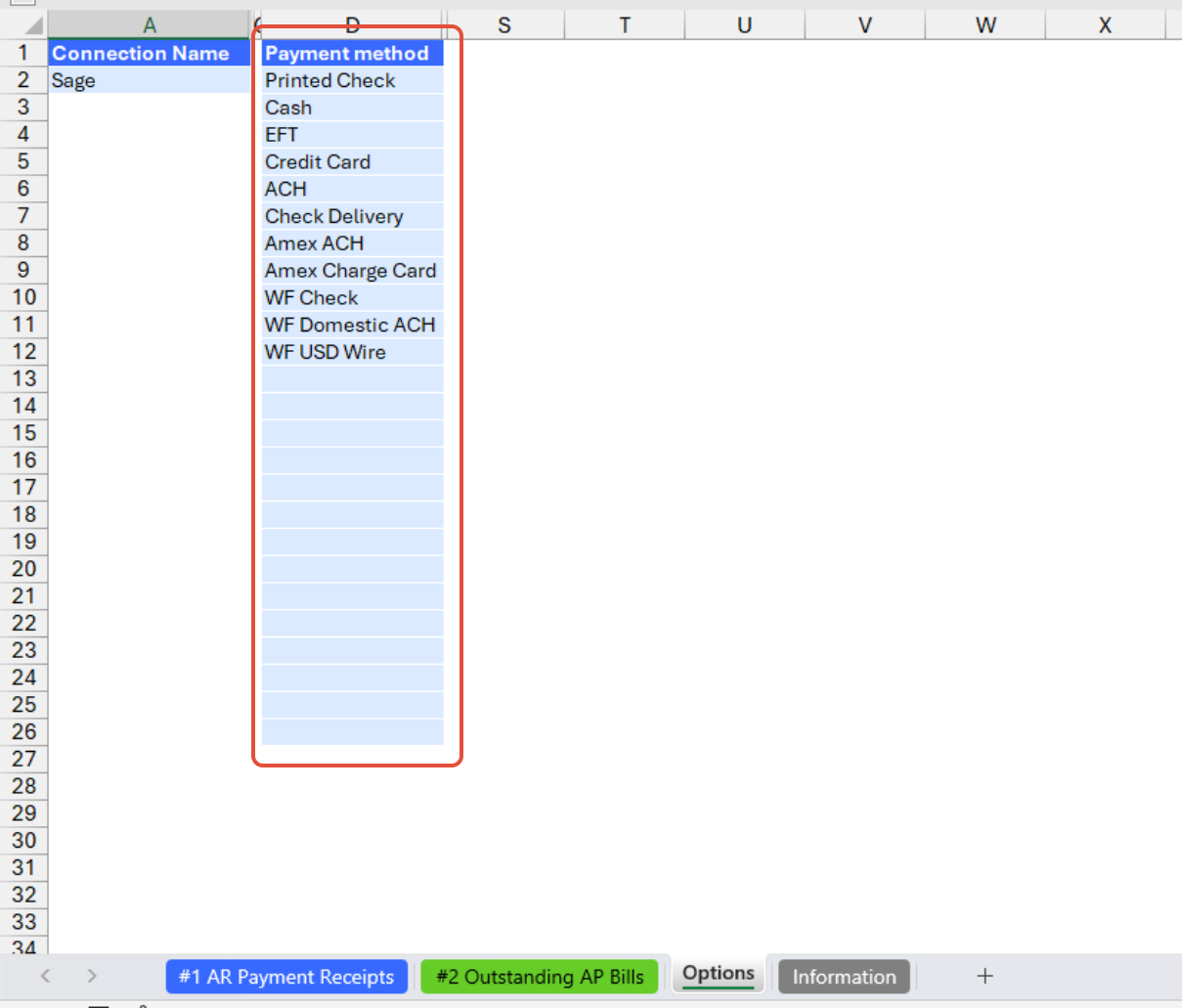
- Go to the AR Payment Receipts tab and apply the desired filters. Applying a filter will automatically trigger the Velixo refresh process. Review and interpret accounts receivable data to evaluate customer payments.
- Entity
- Project
- From (date)
- To (date)
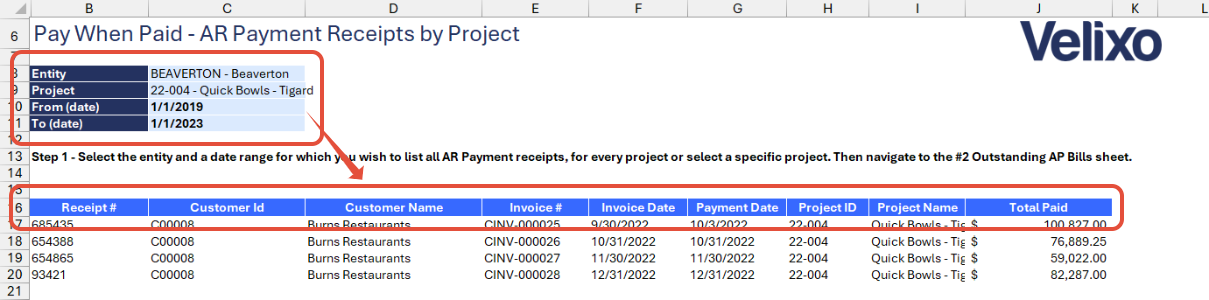
- After completing the AR data analysis, go to the Outstanding AP Bills tab and apply the desired filters. Similar to AR Payment Receipts tab, applying a filter will automatically trigger the Velixo refresh process.
- Project
- Cost type
- From (date)
- To (date)

- After reviewing the outstanding AP bills, go to the Writeback to AP Payment Request section and prepare the payment request by completing the required fields (highlighted in blue).

- Once all details are entered, initiate the Velixo Writeback process.
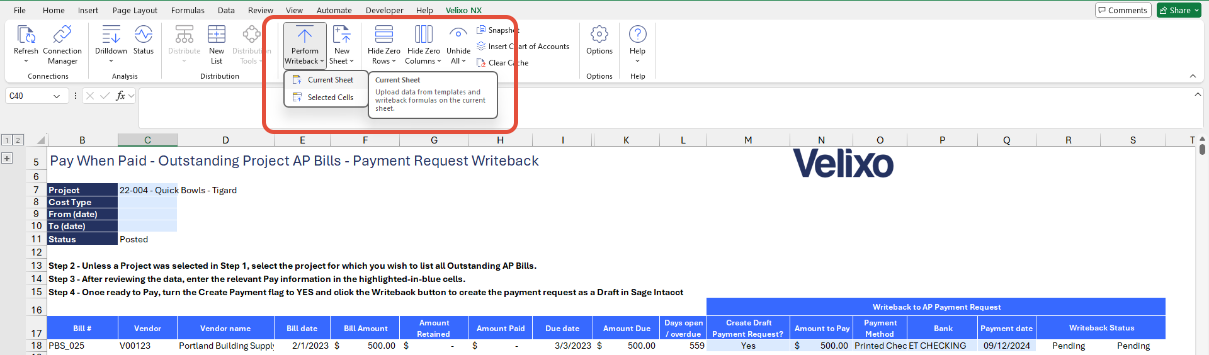
- Monitor the Writeback process until the status changes from "Pending" to "Line Uploaded."

- At this point, the payment request has been successfully uploaded. Navigate to the Sage Intacct AP Payment Request screen to review and approve the request.
Version History
| Version | Released on | Changes |
| 1 | August 23, 2024 | N/A. Initial version of this template. |
| 1.1 | October 2, 2024 |
|

