SI-CRE-RT9 Employee Timesheet and Expenses
Applies to
- Product version: Velixo NX,
- ERP: Sage Intacct
- Functional area: Financials, Budgeting, Project, Other
- Industry: Construction
- Plan: All
- Template type: Production Report template
Description
The SI-CRE-RT9 Employee Timesheet and Expenses report template is a tool for monitoring and managing labor costs and project-related expenses. This report can be used by project managers and finance teams to track hours worked, allocate costs to specific projects, and ensure that expenses are accurately recorded and within budget. Key functionality in this report includes the ability to review employee hours by project, and identify variances.
Coverage
This workbook includes the following sheets:
- Filters: serves as the primary control center for the sheet, where the selected parameters dictate the data extracted for all other tabs. Adjusting these filters will dynamically update the content across the report.
- Expenses: provides a comprehensive list of all staff expenses, detailing each entry's specifics. The data displayed here is directly influenced by the selections made on the Filters tab.
- Timesheet Entries: offers a detailed view of all employee timesheet entries, reflecting the hours logged by staff. Like the Expenses tab, the data is filtered according to the criteria set on the Filters tab.
- Timesheet by Employee: presents a summarized pivot table of the Timesheet Entries, organized by employee. It offers a high-level overview of hours worked, making it easier to analyze staff time allocation.
- Options: the template’s settings sheet that is used for data validation lists and various lookups and configurations.
- Information: the information sheet of the report, used for storing useful details about the report such as code, version, and article link to keep track of the origin of the report.
Typical audience
The typical users of this type of report are Finance professionals: Accountants, CFOs, Controllers and Project Mangers
Features
The following features are used by this report. To use this report, please ensure that your Velixo license includes all of them, (or contact Support or Sales):
- Project functions
- List functions
- Generic Inquiry / Query functions
Preview

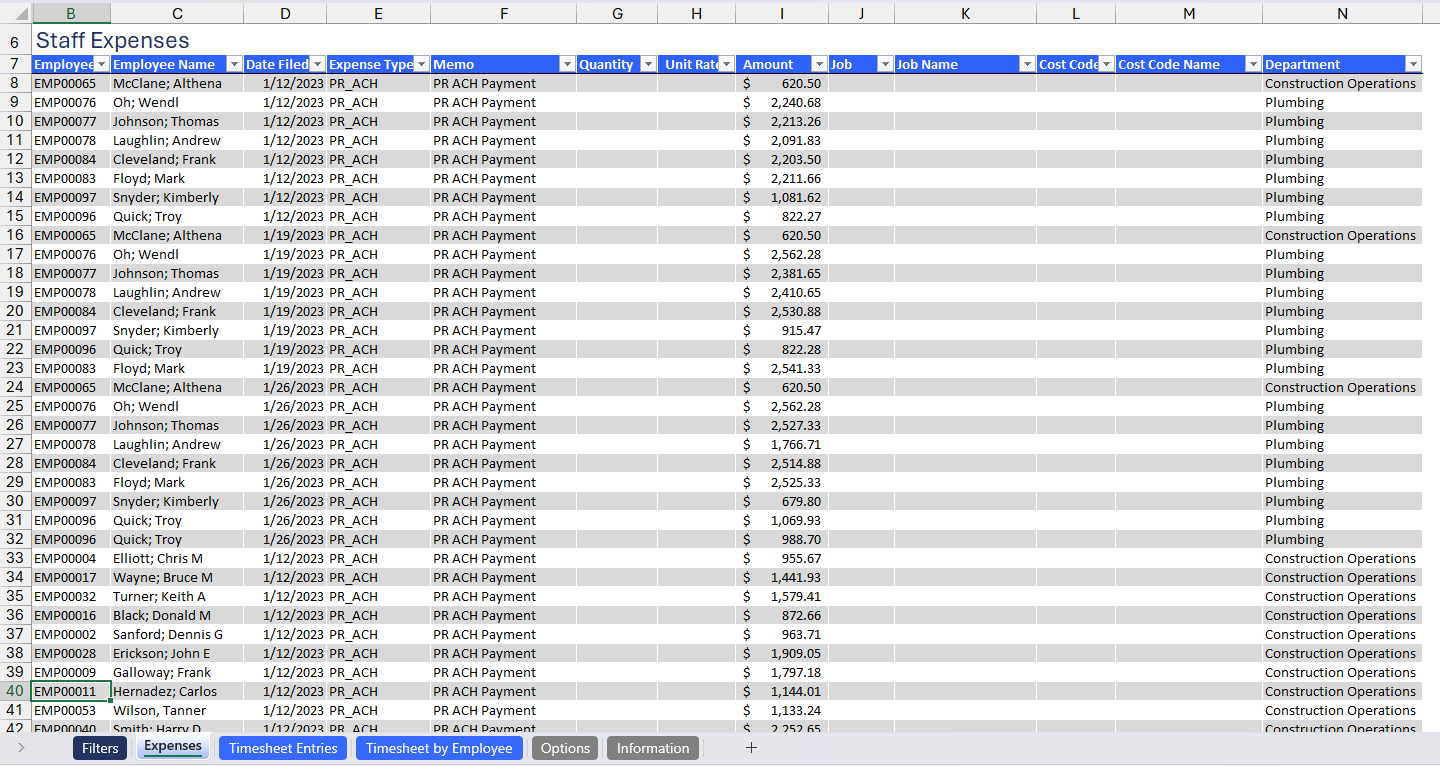
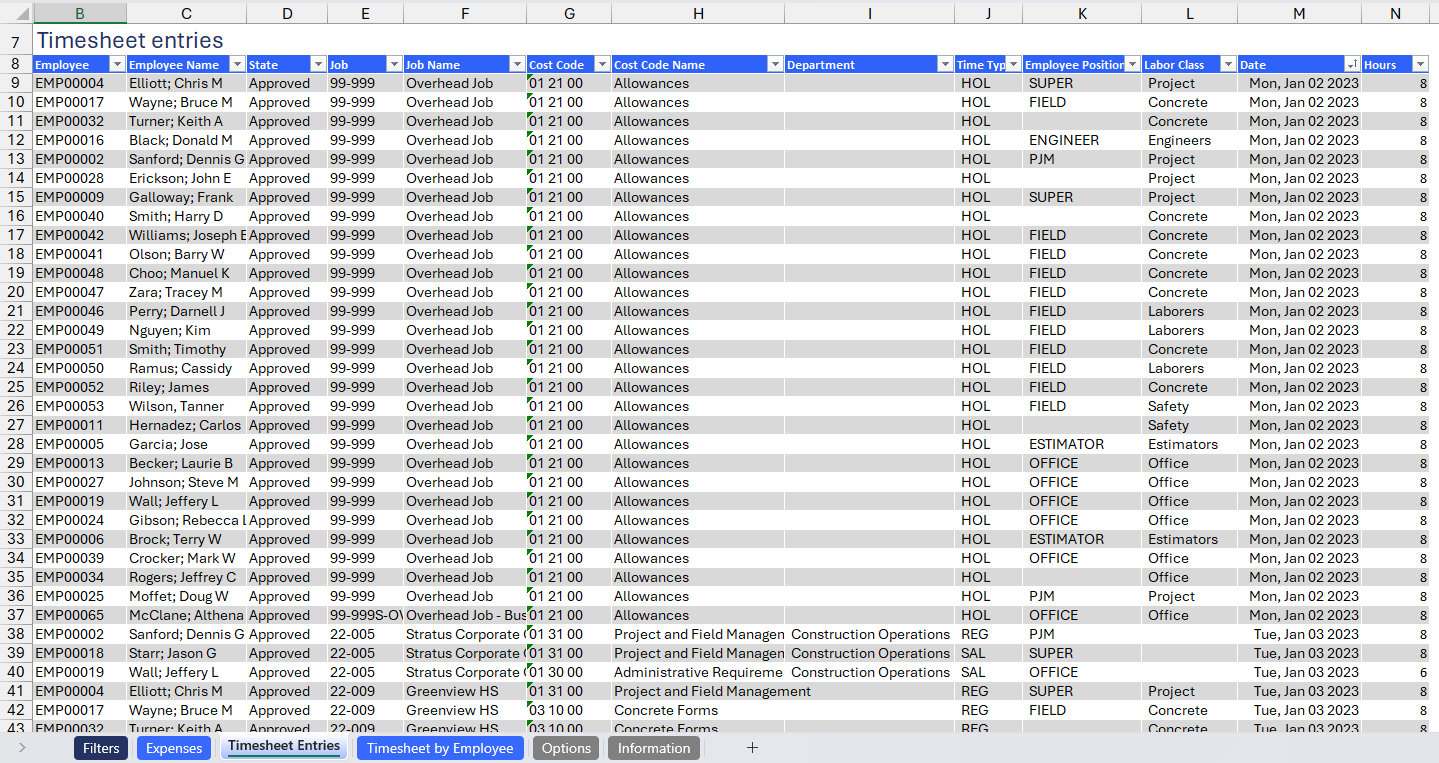
Download this template
💡Having trouble downloading this file?
Simply right-click on the link and select Save link as
Documentation
Navigating and utilizing the SI-CRE-RT9 Employee Timesheet and Expenses report template is intuitive, designed with ease of use, flexibility, and effectiveness in mind. This report is tailored for businesses that need to monitor and manage employee hours and related expenses efficiently. It provides a clear and organized view of timesheet entries, allowing for seamless tracking and analysis.
Filters
A dedicated sheet for configuring the parameters essential for generating both the Employee Timesheet and Expenses reports.
- Project: a dropdown list of all available projects in the Sage Intacct instance. If no project code is selected, the template will display all available project codes within the Sage instance.
- Employee: a dropdown list of all the active employees in the Sage Intacct instance. If no employee is selected, the template will display all available employees within the Sage instance.
- From (date): this field defines a Start date, based on creation date, from which employee timesheet entries and expenses will be displayed. If left blank, it will capture all transactions regardless of their entry date.
- To (date): this field defines an End date, based on creation date, up to which employee timesheet entries and expenses will be displayed. If left blank, it defaults to the current date.
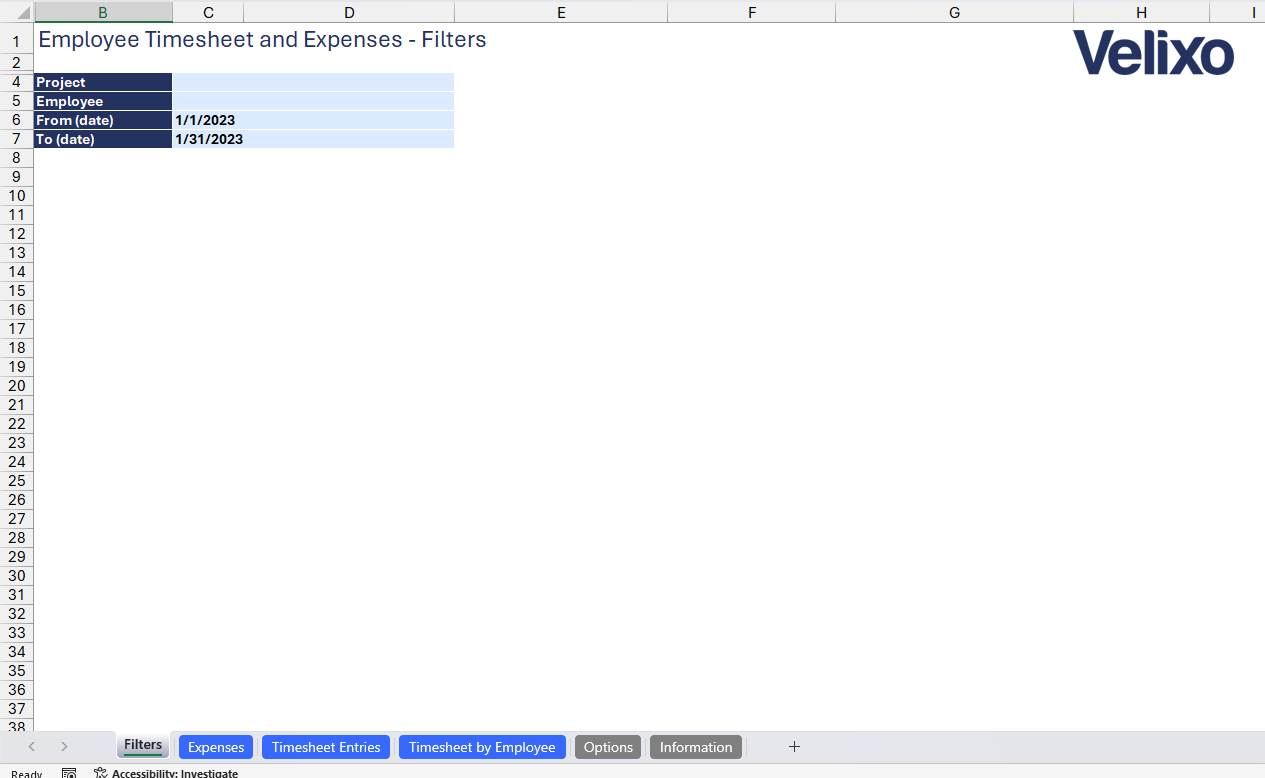
Expenses
The Expenses tab is designed to track and document all the staff expenses filed within a given period. This tab allows for detailed recording and analysis of expenses, ensuring that costs are accurately attributed to specific projects, departments, and cost codes.
To enhance data analysis and improve the clarity of expense tracking, the following columns have been added to provide users with more detailed and relevant information.
- Employee: a unique identifier for the employee who filed the expense.
- Employee Name: The full name of the employee who filed the expense.
- Date Filed: the date on which the expense was submitted by the employee.
- Expense Type: the category of the expense
- Memo: a brief description provided by the employee to explain the nature or purpose of the expense.
- Quantity: the number of units or items associated with the expense
- Unit Rate: the cost per unit or item
- Amount: the total cost of the expense
- Job: the job or project code associated with the expense
- Job Name: the name of the job or project related to the expense.
- Cost Code: a code used to categorize the expense according to the type of cost
- Cost Code Name: the name or description of the cost code.
- Department: the department within the Sage instance that the expense is attributed to, allowing for departmental cost tracking.
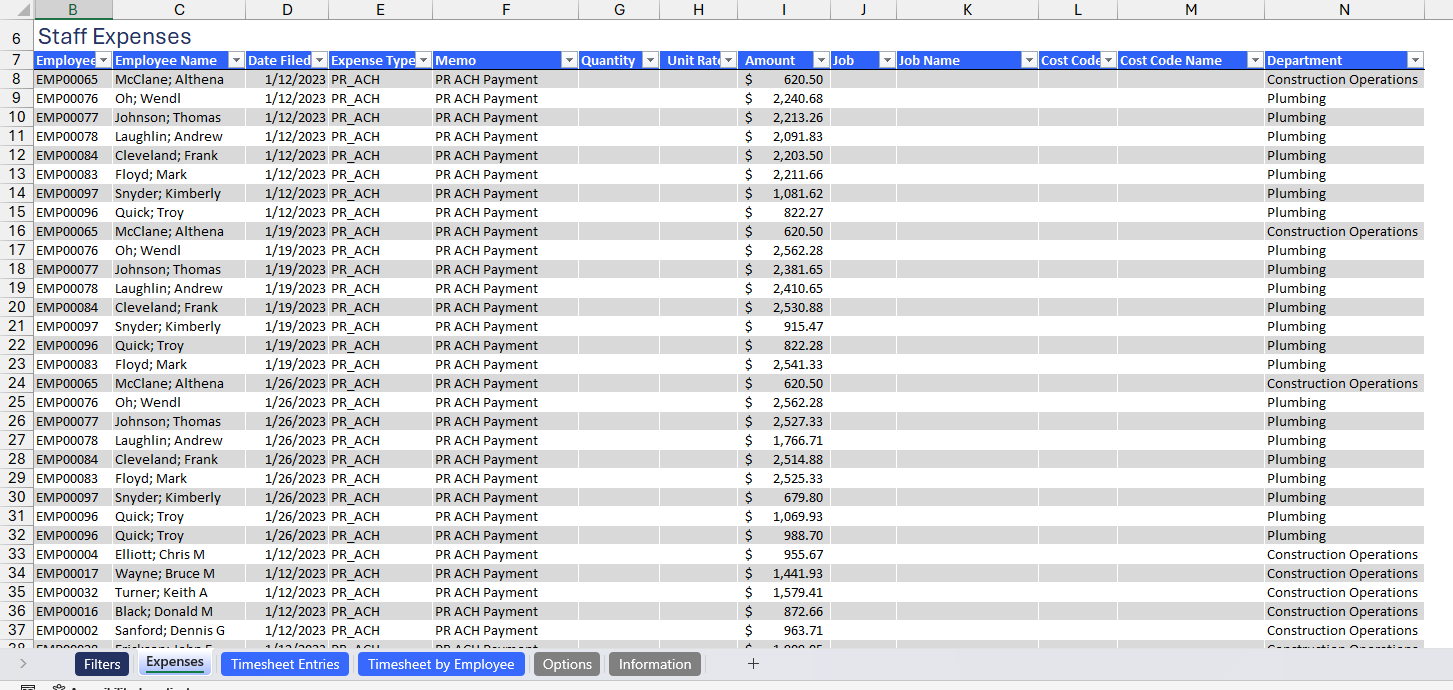
Timesheet Entries
The timesheet entries tab is designed to accurately record and analyze the time worked by employees across various projects and tasks. This section ensures that labor hours are appropriately tracked, categorized, and attributed to the correct projects, and cost codes.
To enhance data analysis and ensure accurate tracking of labor hours, the following columns have been included to provide users with detailed and essential information.
- Employee: a unique identifier for the employee whose time is being recorded.
- Employee Name: the full name of the employee whose time entry is being logged.
- State: the status of the time entry
- Job: the job or project code associated with the time entry
- Job Name: the name of the job or project related to the time entry.
- Cost Code: a code used to categorize the labor cost according to the type of work performed.
- Cost Code Name: the name or description of the cost code.
- Department: the department within the Sage instance that the time entry is attributed to, allowing for departmental labor tracking.
- Time Type: the classification of the time worked, such as regular hours, overtime, or holiday.
- Employee Position: the role or position of the employee.
- Labor Class: A category that classifies the type of labor.
- Date: the specific date on which the hours were worked.
- Hours: the total number of hours worked by the employee on the given date, recorded in this entry.
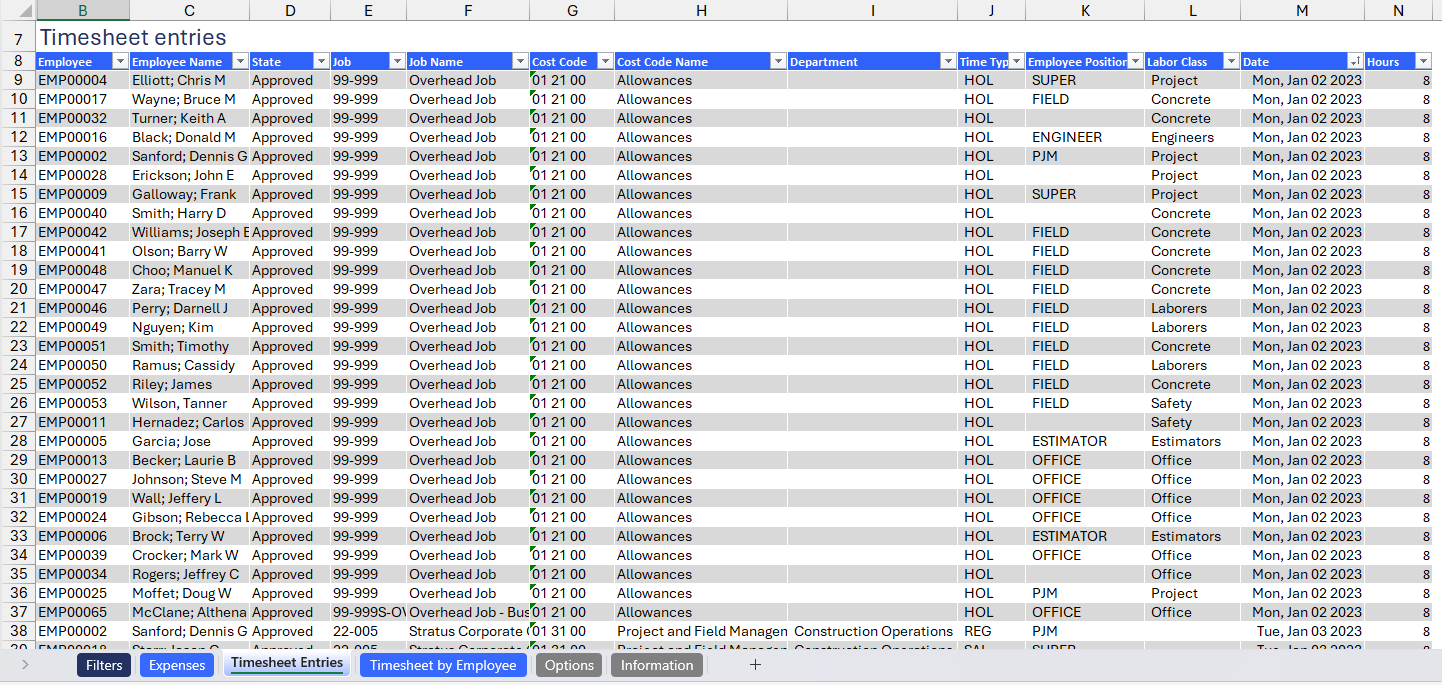
Timesheet by Employee
The Timesheet by Employee tab is a pivot table that provides a summarized view of the time entries recorded for each employee. This report consolidates the detailed data from the Timesheet Entries tab, allowing for an easy comparison of hours worked across different jobs, cost codes, and time types by individual employees.
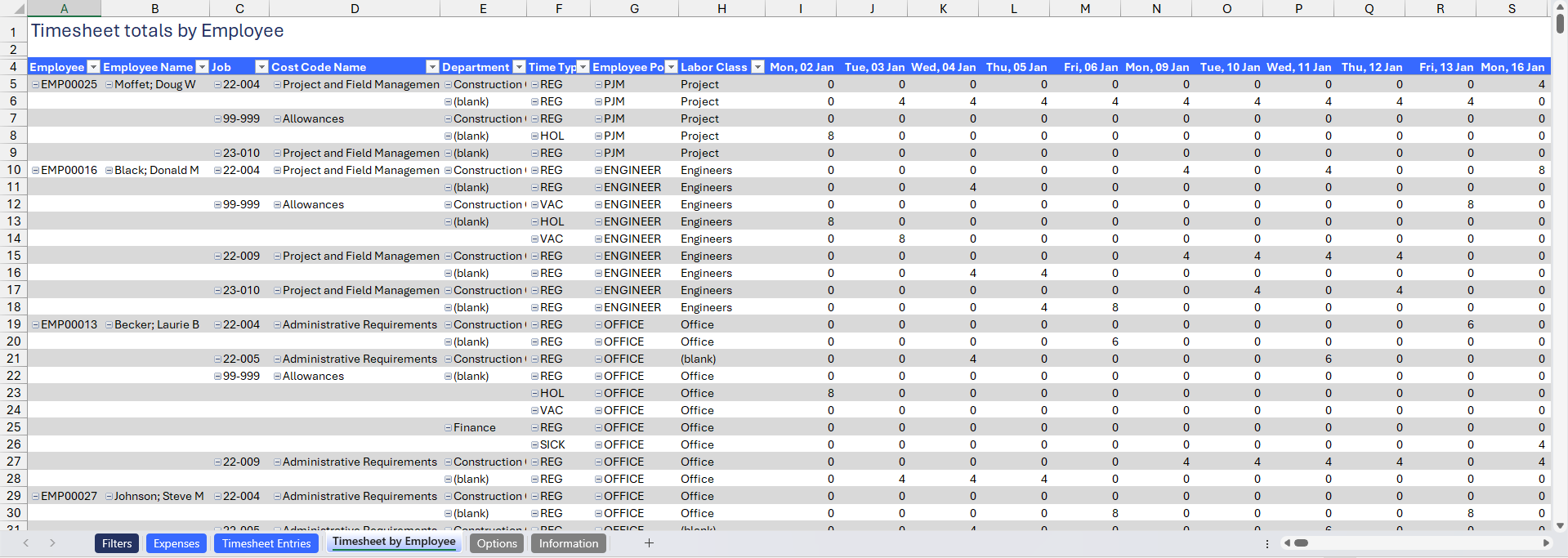
User Guide
Using the report
Now that we've covered the report overview, let's dive into a step-by-step guide on effectively using the report.
- Set the Connection Name on the Options sheet: crucial for all processes, set the Connection Name on the Options sheet by updating cell A2. Ensure it matches the name used during Velixo application login.

- Update the Options Sheet: as the foundation for the filters on the main report, keep the Options sheet up to date. It should always and automatically capture the latest dimensions and structures from your Sage Intacct instance.
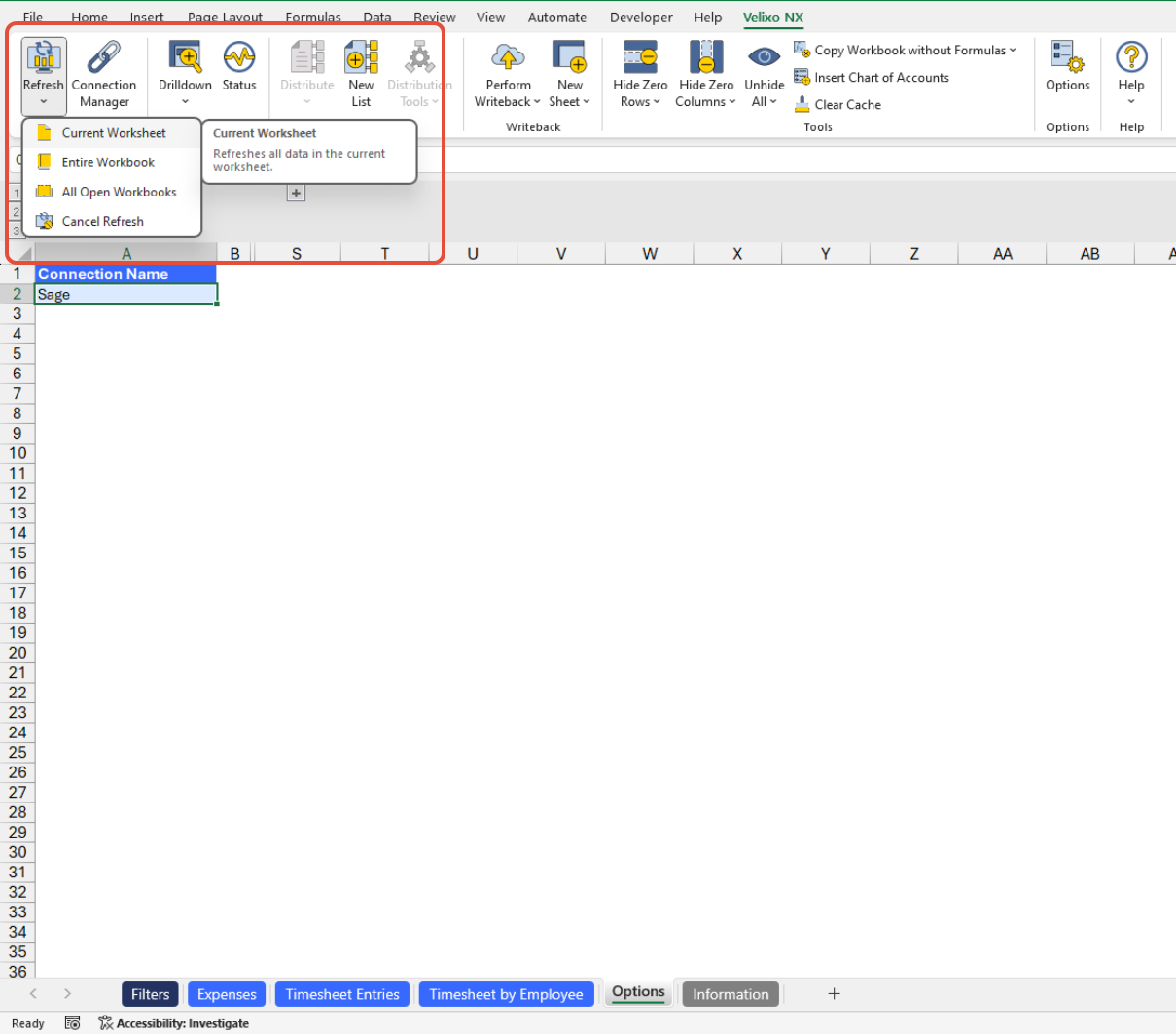
- Navigate to the Filters sheet and choose the desired filters:
- Project
- Employee
- From (date)
- To (date)
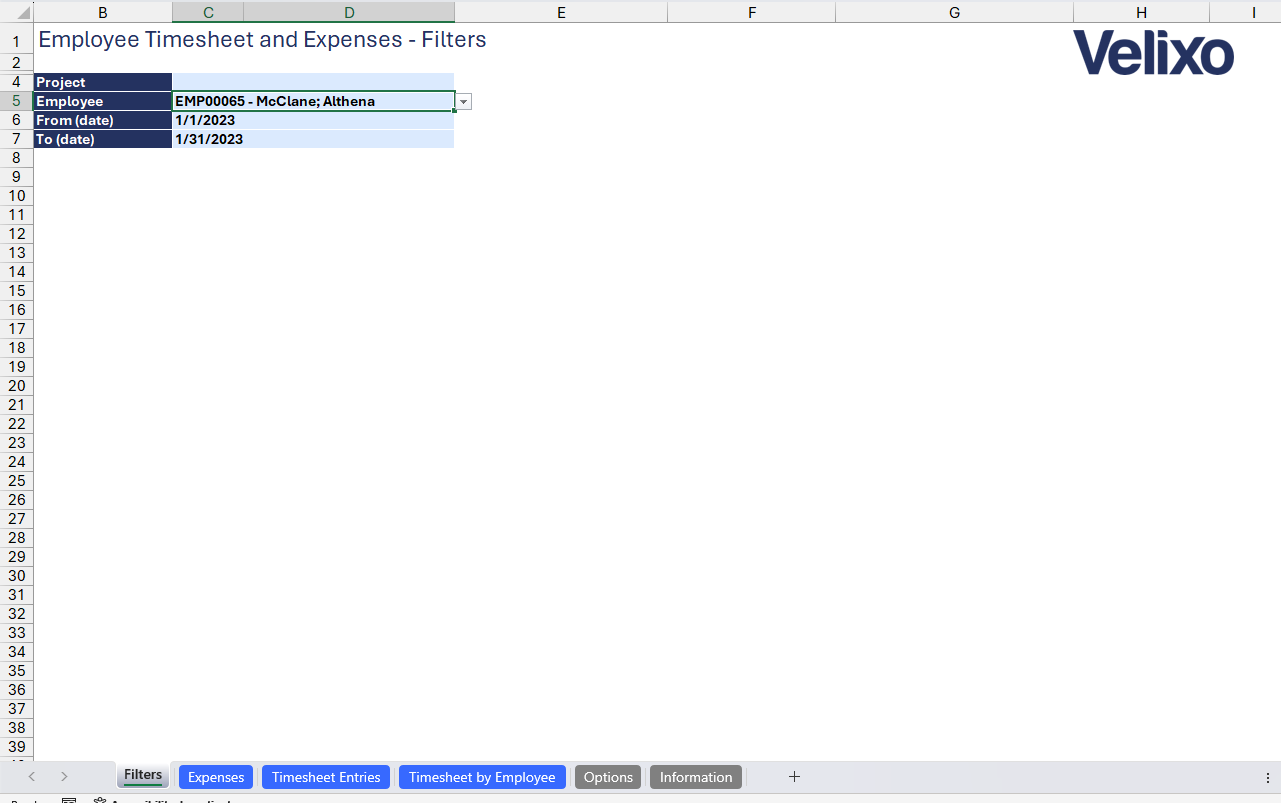
- After setting the filters, refresh the entire workbook to update the data on the Expenses and Timesheet Entries tabs. This refresh will also automatically update the pivot table on the Timesheet by Employee tab.
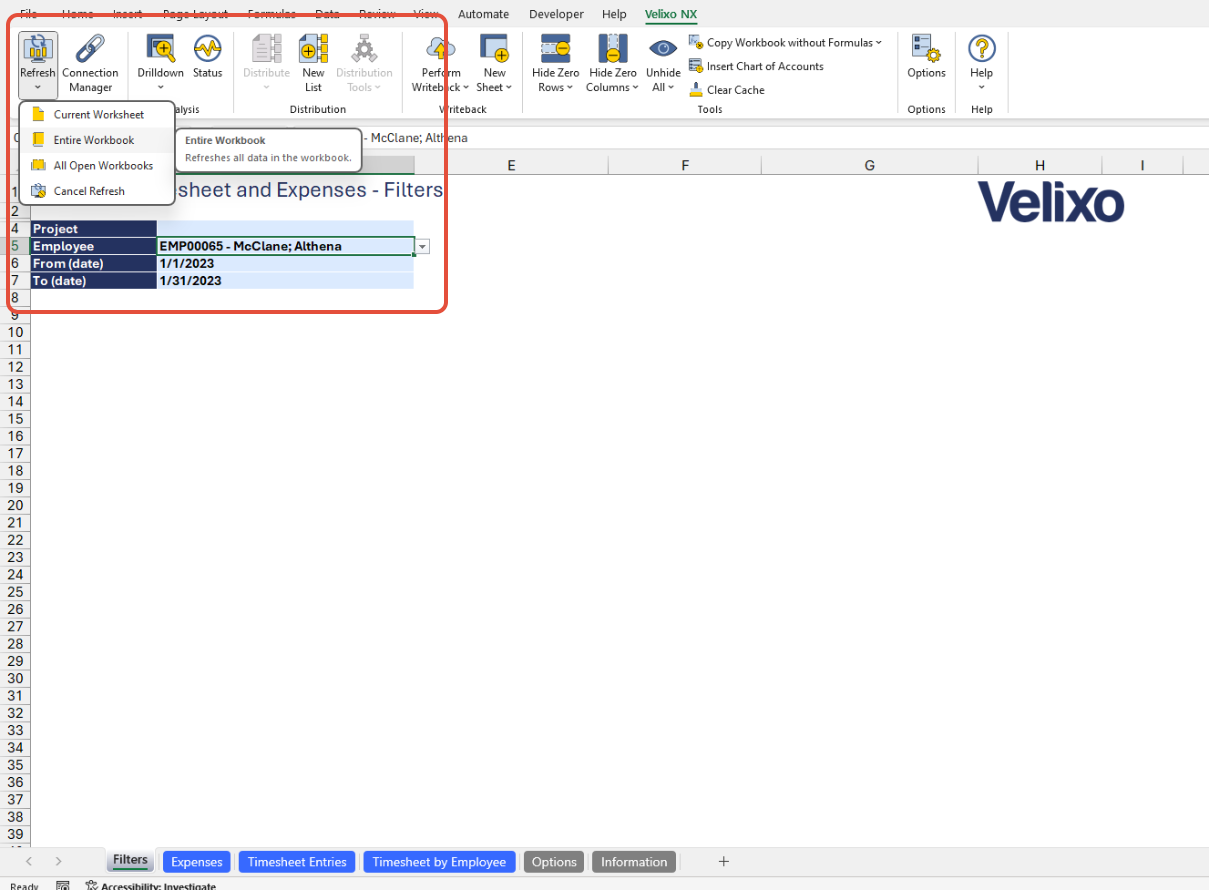
- Once the status pane indicates that the entire workbook refresh is complete, all the data across the Expenses, Timesheet Entries, and Timesheet by Employee tabs has been fully updated and is ready for review and analysis.
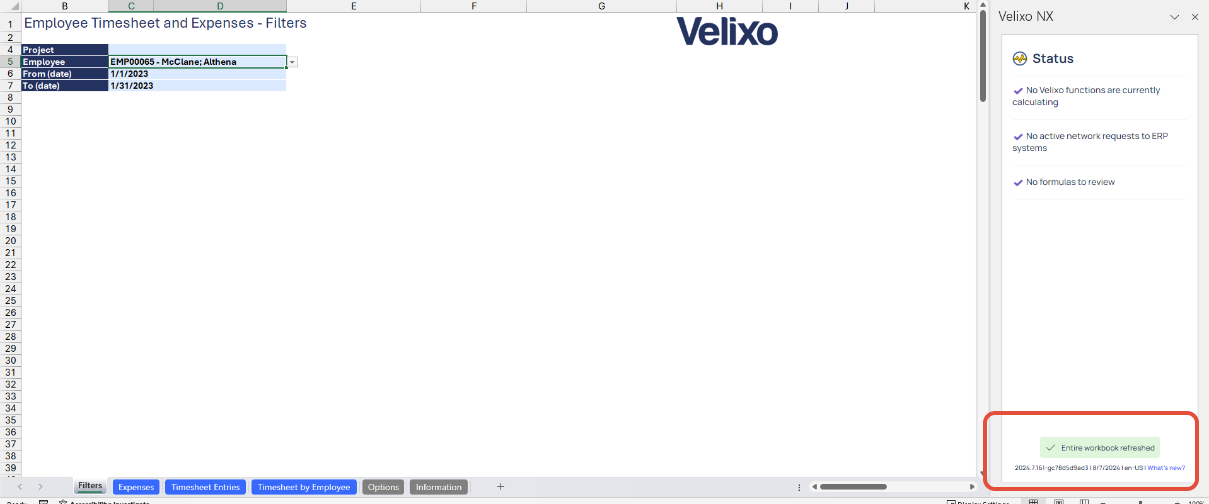
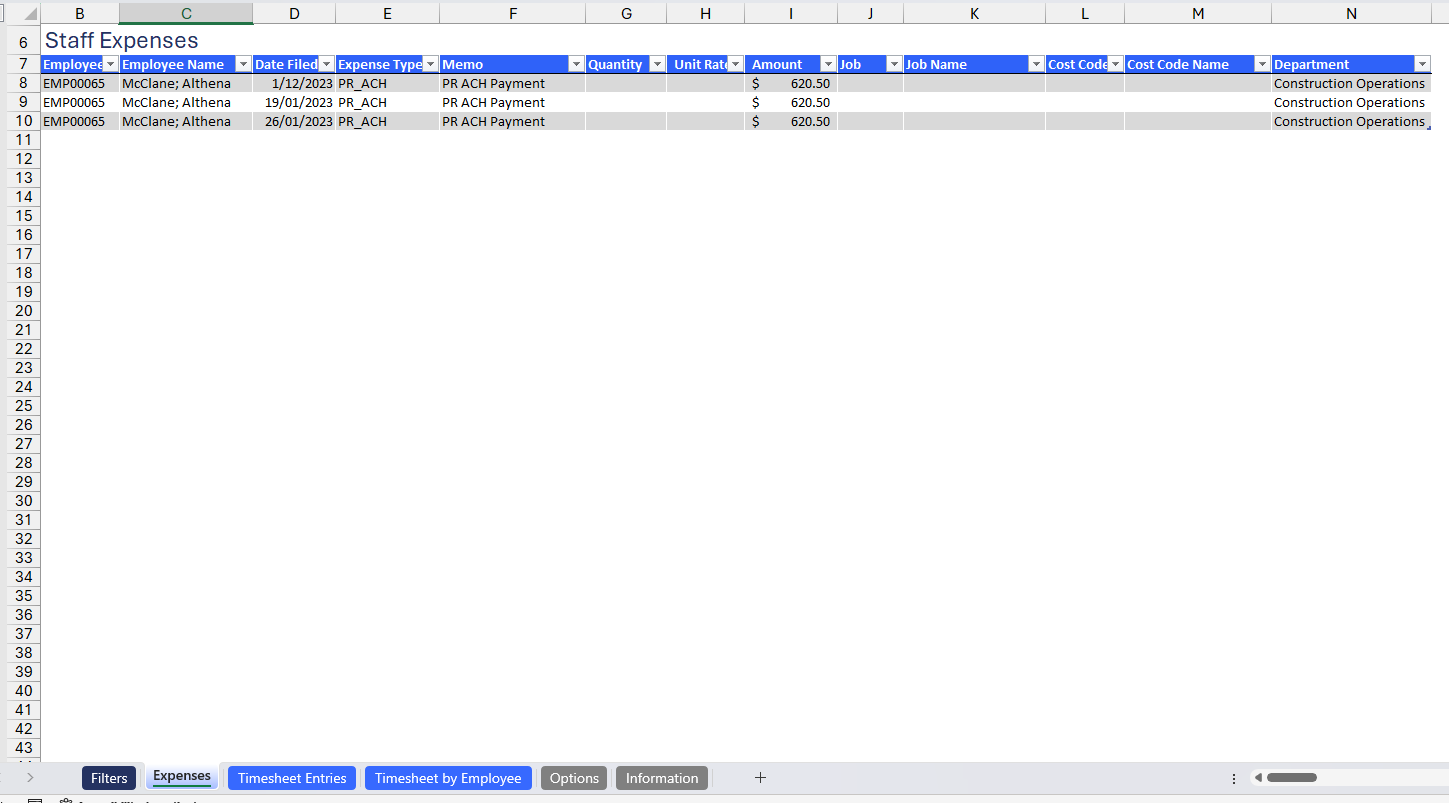
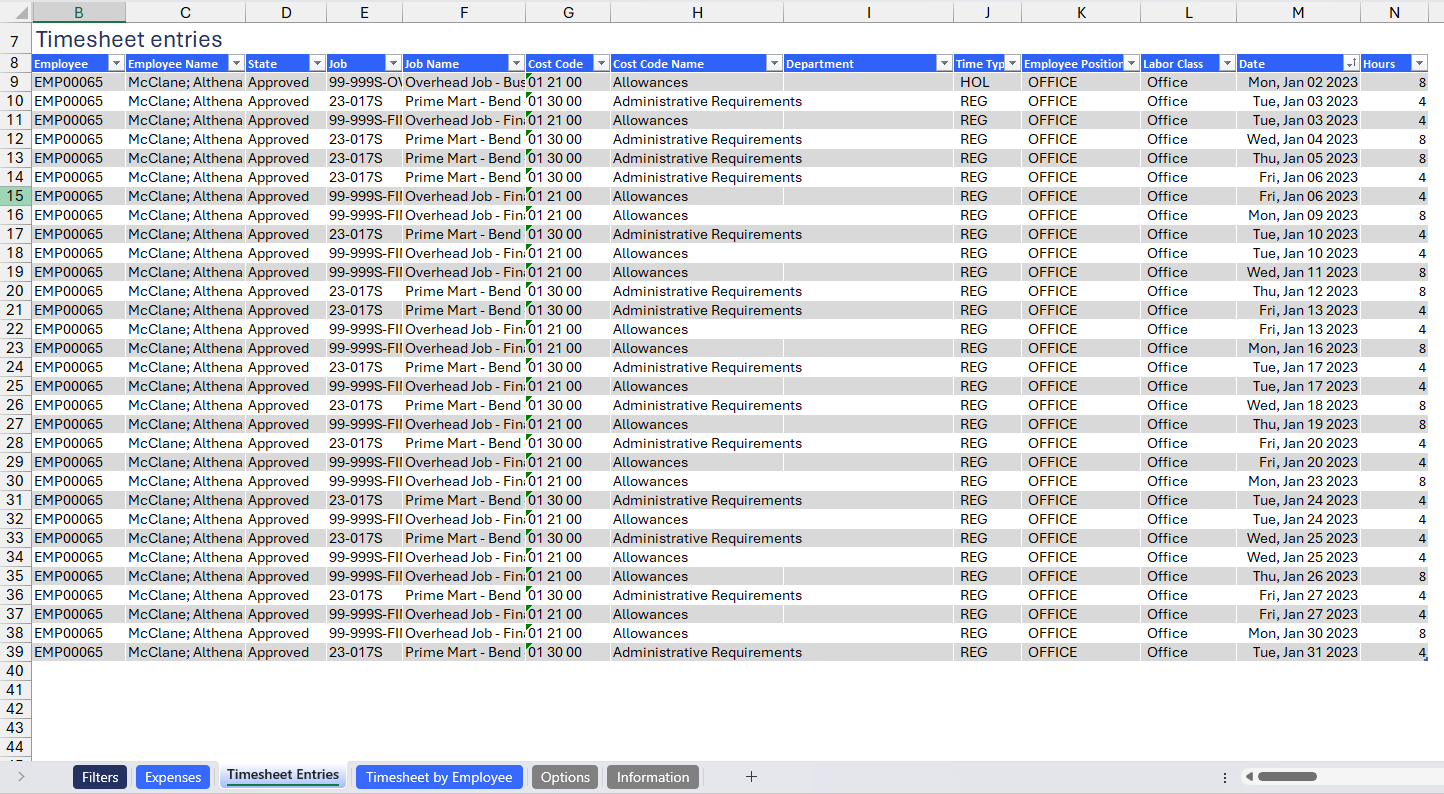
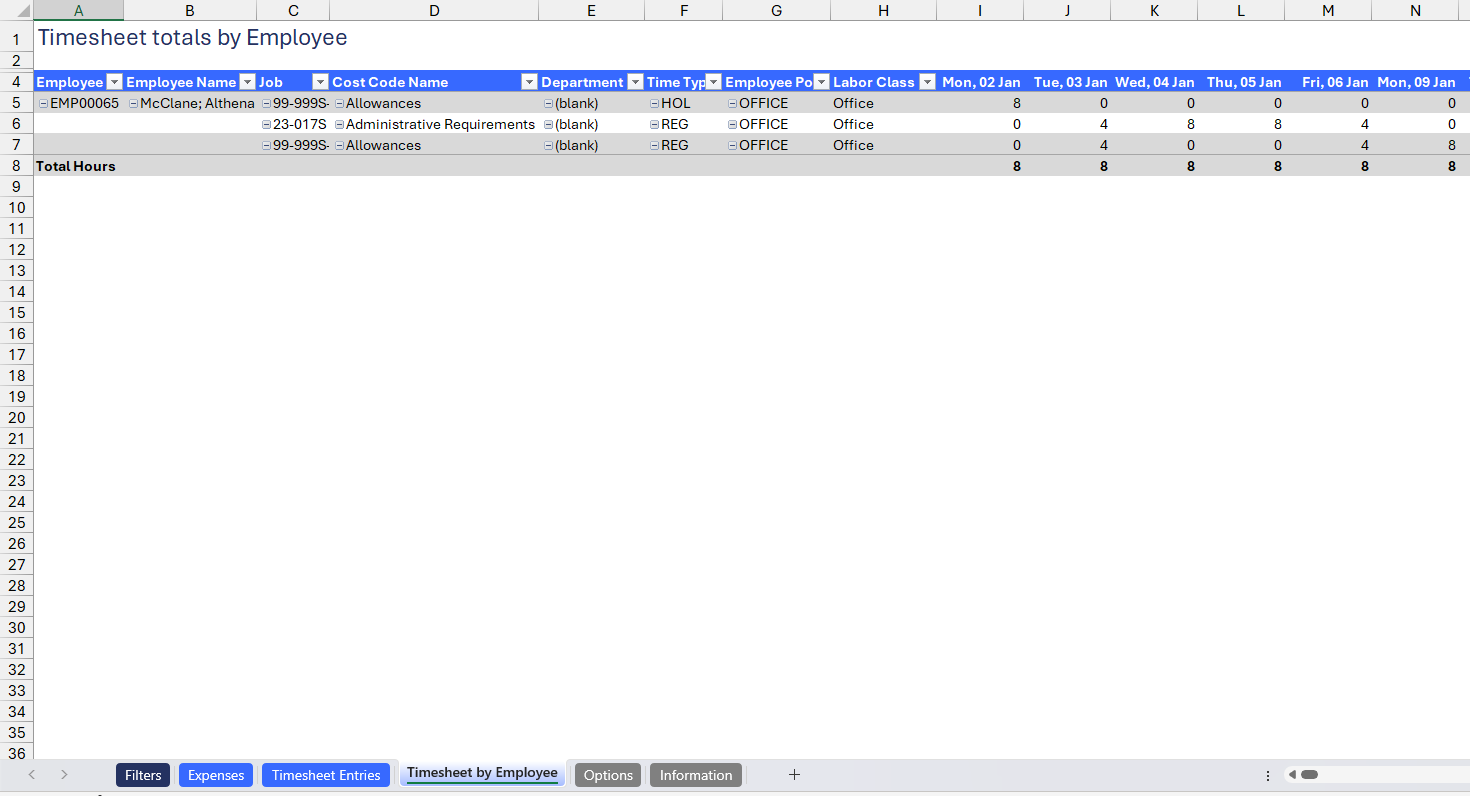
Version History
| Version | Released on | Changes |
| 1 | August 23, 2024 | N/A. Initial version of the template. |

