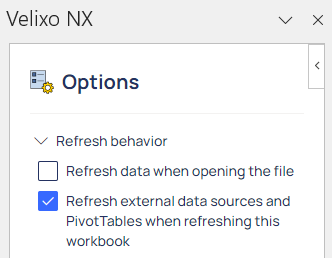SI-CRE-RT7 Commitment Detail by Cost Code
Applies to
- Product version: Velixo NX
- ERP: Sage Intacct
- Functional areas: Project, Purchasing
- Industry: Construction
- Subscription Plan: All
- Template type: Production Report template
Description
The SI-CRE-RT7 Commitment Detail by Cost code report template is designed for the construction industry to provide a detailed analysis of commitments by cost code.
It is typically used by Project managers, Procurement managers, Construction accountants, Financial analysts to track financial commitments and analyze detailed transactions and the balance of each purchase commitment to vendors, to ensure effective cost management and all necessary supplies and services are accounted for, throughout the projects' lifecycle.
Coverage
This workbook includes the following sheets:
Transactions: this sheet lists all transactions associated with Commitments. It includes both Commitment and AP Bill entries, as well as Filters to filter the transactions by Project or by date.
Analysis: a pivot table, summarizing the Transactions sheet, for a better data analysis experience.
PO and Subcontracts (hidden): a hidden sheet that is used to extract all commitment entries
AP Bills (hidden): a hidden sheet that is used to extract all the commitment-related AP Bills and retainage information that is then with PO and Subcontracts data in the Transactions sheet
Options: the template’s settings sheet that is used for data validation lists and various lookups and configurations.
Information: the information sheet of the report, used for storing useful details about the report such as code, version, and article link to keep track of the origin of the report.
Typical audience
The typical users of this type of report are Finance professionals: Accountants, CFOs, Controllers, Analysts and Project Managers.
Features
The following features are used by this report. To use this report, please ensure that your Velixo license includes all of them, (or contact Support or Sales):
- Project functions
- List functions
- Query functions
Preview
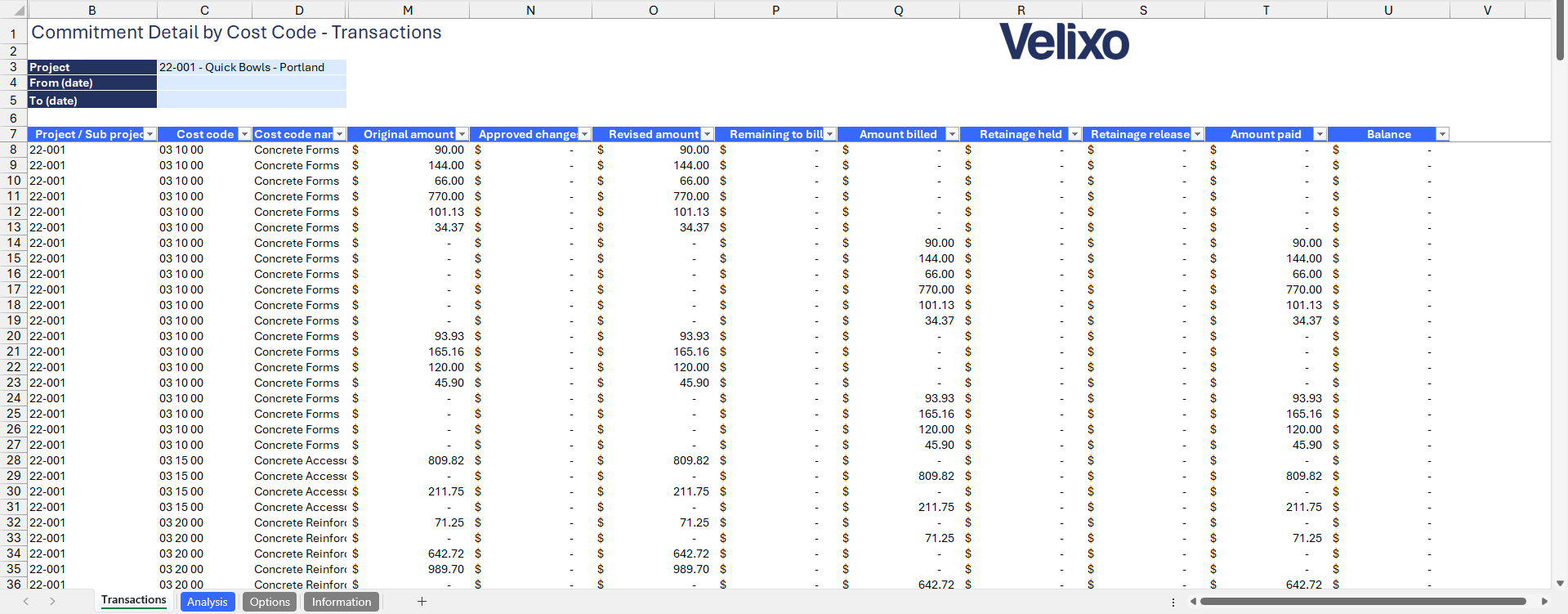
Download this template
💡Having trouble downloading the file?
Simply right-click on the link and select Save link as
Documentation
The SI-CRE-RT7 Commitment Detail by Cost Code Template is user-friendly and efficient, tailored for construction projects. It summarizes all the amounts and information associated with a commitment and enables users to efficiently filter each field.
Filters
Located in the upper left of the Transactions sheet, the filters include:
- Project: a dropdown list of all the available projects in the Sage instance, including finished projects. This field accepts no value (by pressing the delete keyboard button to delete the selection), meaning data will be unfiltered by any project.
- From (date): This field defines a Start date, based on creation date, from which commitments will be displayed. If left blank, it will capture all commitments regardless of their start date.
- To (date): This field defined an End date, based on creation date, up to which commitment will be displayed. If left blank, it defaults to the current date.
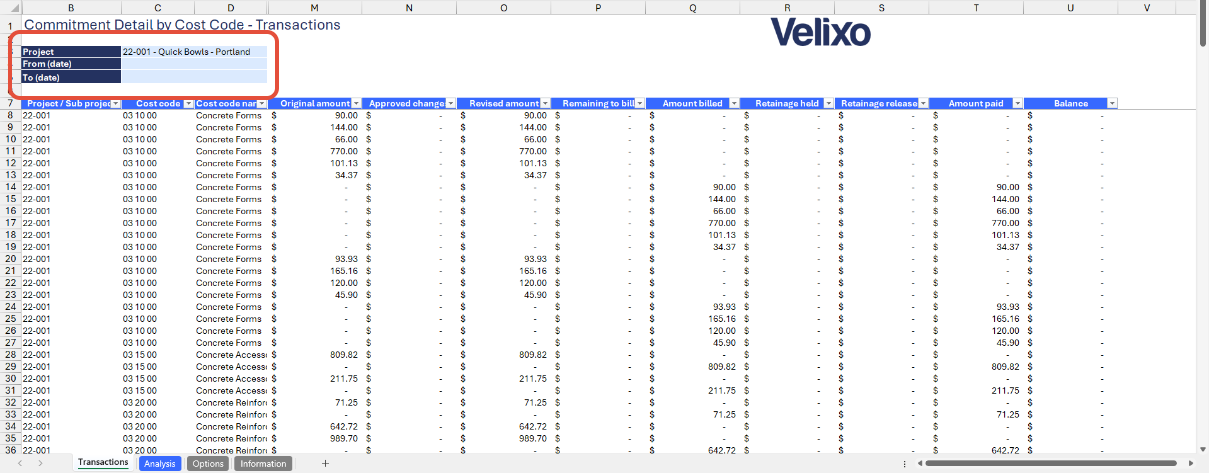
Transactions sheet
This sheet lists all transactions associated with Commitments: Purchase orders, Subcontract orders, and also Changed orders and AP Bills. Several elements are added to aid users with analysis:
Commitment details
In addition to the standard cost code, cost type, and commitment information, this report includes additional details such as vendor details, creation date, source, bill reference number for accounts payable bills, and document date.
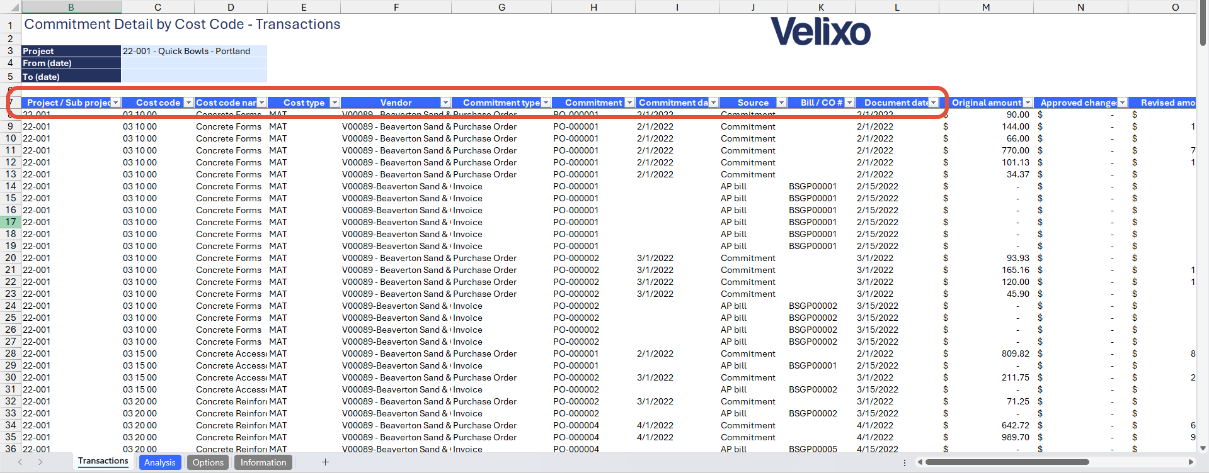
Commitment amounts
With a high consideration on the user experience for analysis, all essential amounts for commitment analysis are included in the report. These amounts are organized in a clear and structured table, providing an accessible and comprehensive view.
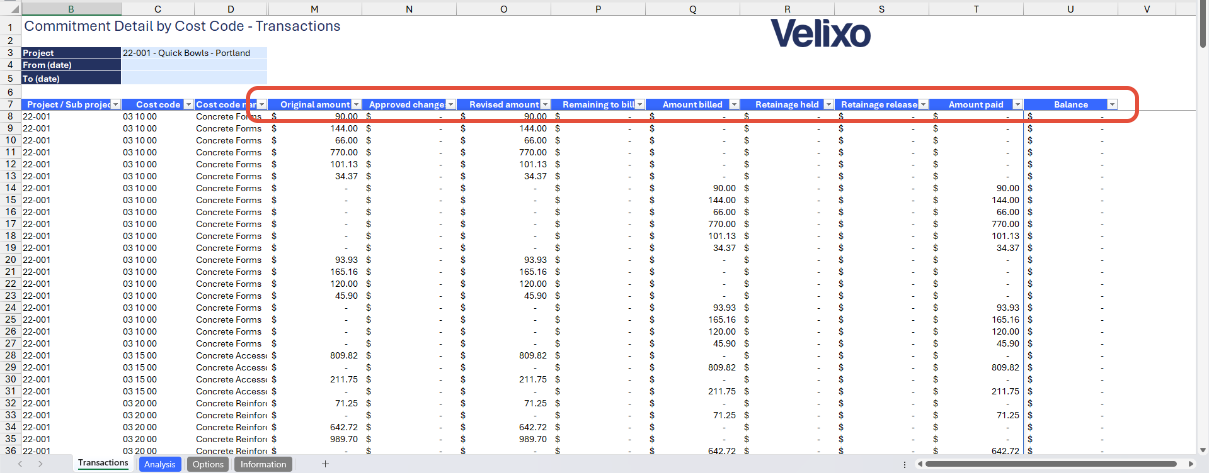
Analysis sheet
All transactions data from the Transactions sheet are summarized in this Analysis sheet, using an Excel pivot table. This provides a high-level summary of commitment details, letting users search, filter data for every column, review granularity using Subtotals and customize it to their needs.
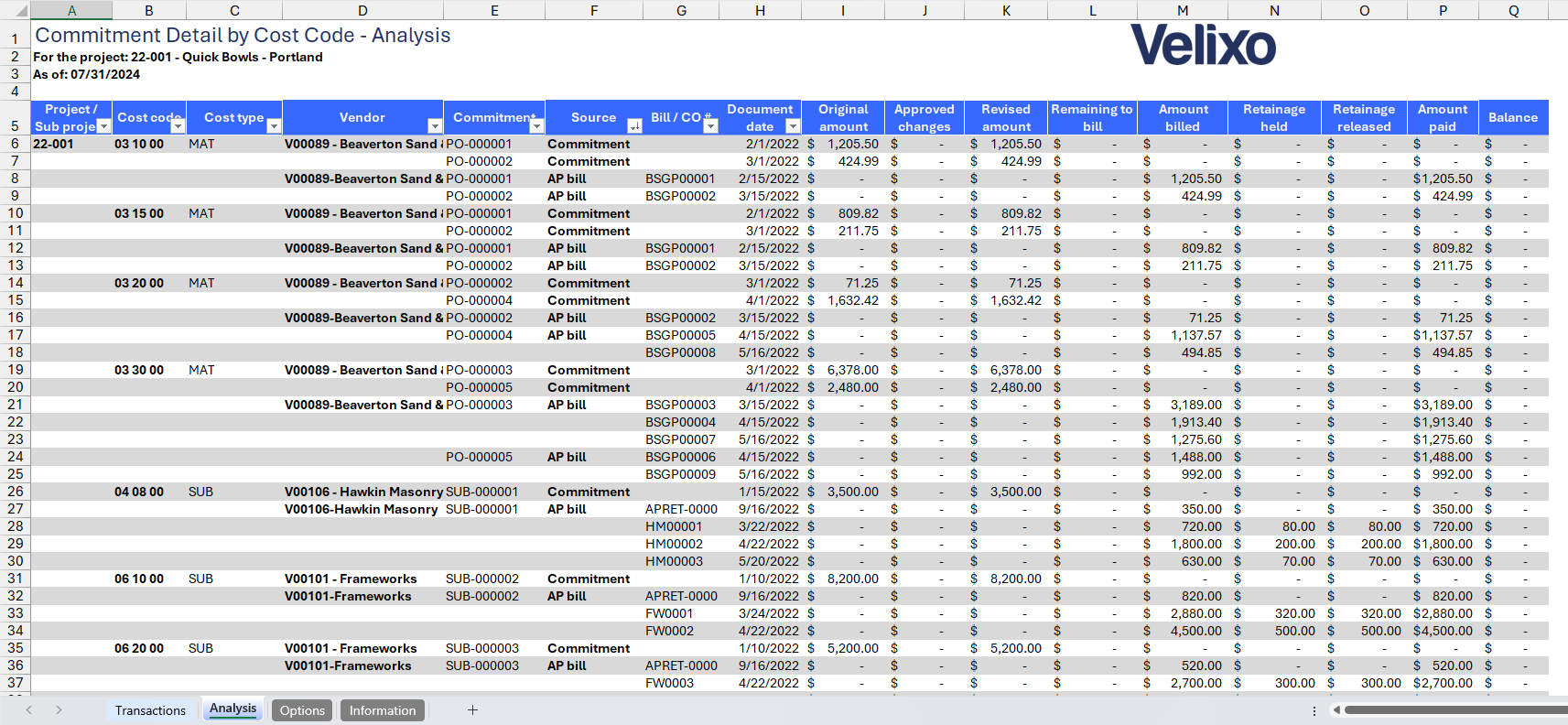
User Guide
Using the report
Now that we've covered the report overview, let's dive into a step-by-step guide on effectively utilizing the report.
- Set the Connection Name on the Options sheet: crucial for all processes, set the Connection Name on the Options sheet by updating cell A2. Ensure it matches the name used during Velixo application login.

- Update the Options Sheet: as the foundation for the filters on the main report, keep the Options sheet up to date. It should always and automatically capture the latest dimensions and structures from your Sage Intacct instance.
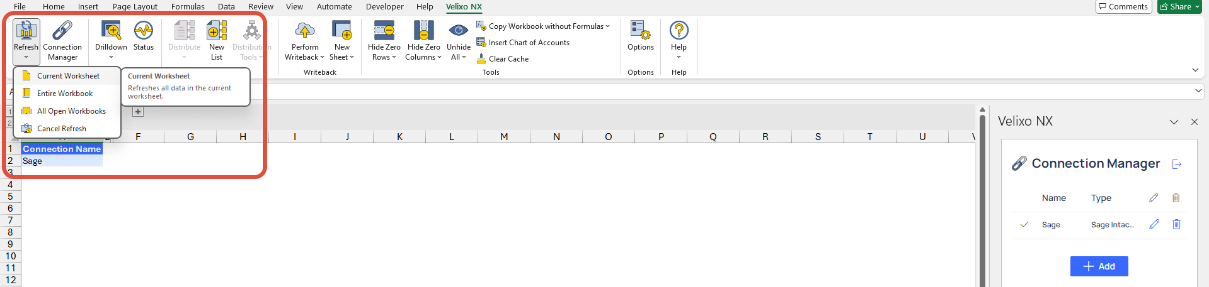
- Choose desired filters: after updating the Options sheet, select desired filters for the report on the main sheet:
- Project
- From (date)
- To (date)

- Click Refresh > Entire Workbook to refresh the data of the entire workbook, including the hidden sheets.
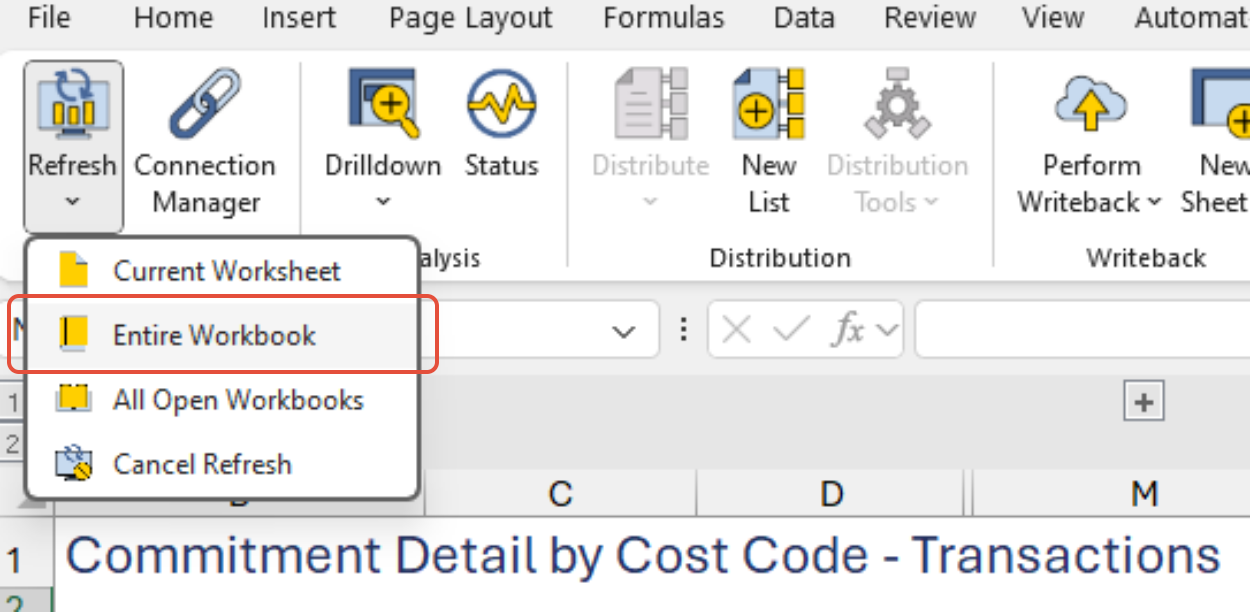
- Optionally use Automatic report update: selecting any filter will automatically update report balances. Begin analyzing the report with the latest data after refresh.
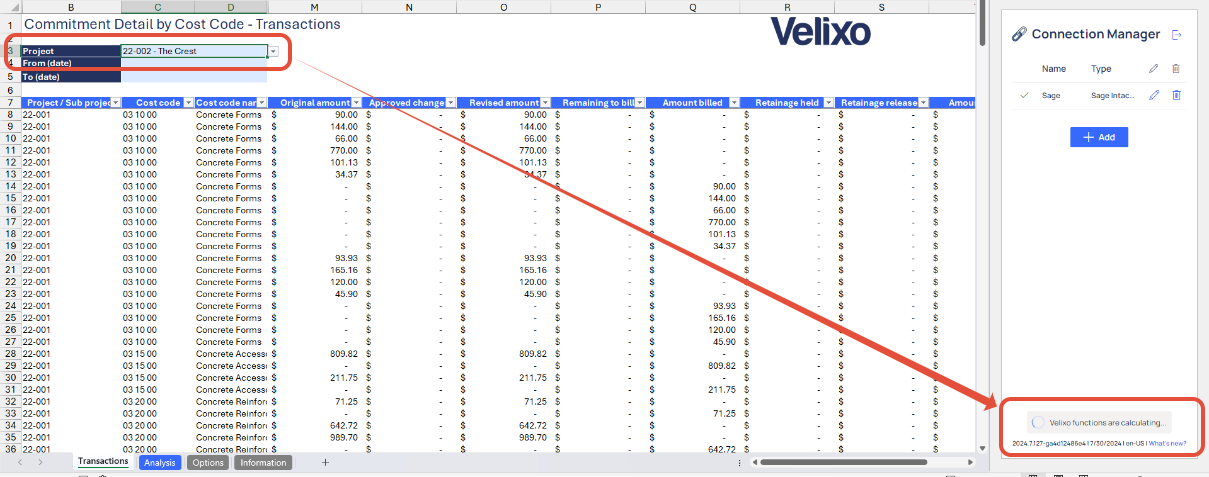
- Refresh pivot table on the Analysis tab: after completing the refresh of the Commitment Detail by Cost Code sheet, update the summarized pivot table on the Analysis tab to ensure the latest data is accurately reflected.
Note: The Pivot Table is set to automatically update after a successful Refresh of the entire Workbook, thanks to the below option that is checked by default. You may however manually refresh the Pivot Table, when applicable, anytime at your convenience.
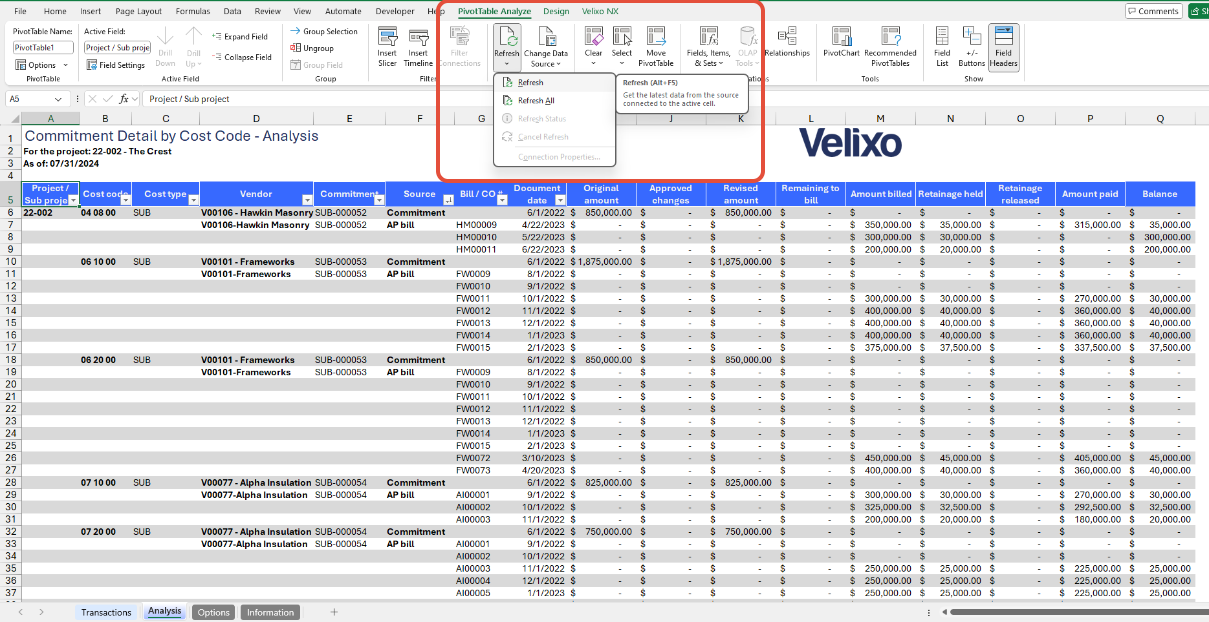
Version History
| Version | Released on | Changes |
| 1 | August 23, 2024 | N/A. Initial version of the template |
| 1.1 | April 25, 2025 |
|