SI-CRE-RT5 Project Estimates vs JTD Costs
Applies to
- Product version: Velixo NX
- ERP: Sage Intacct
- Functional area: Financials, Project
- Industry: Construction
- Subscription plan: All
- Template type: Production Report template
Description
The SI-CRE-RT5 Project Estimates vs JTD Costs report is designed for construction companies to analyze planned project estimates versus actual costs to date by cost code and accumulation type, for a given project. It categorizes expenditures to provide a detailed analysis of cost variances, helping stakeholders understand budget performance and identify how much of the estimated costs are remaining/available.
Coverage
This workbook includes the following sheets:
Estimates vs JTD Costs: compares the estimated costs to the job-to-date (JTD) actual costs. It provides a comprehensive view of what is remaining throughout the project's lifecycle.
Options: the template’s settings sheet that is used for data validation lists and various lookups and configurations.
- Information: the information sheet of the report, used for storing useful details about the report such as code, version, and article link to keep track of the origin of the report.
Typical audience
The typical users of this type of report are Finance professionals: Accountants, CFOs, Controllers. Although this report solely extracts data from the General ledger module, Project managers may also use it for tracking purposes alongside an accountant.
Features
The following features are used by this report. To use this report, please ensure that your Velixo license includes all of them, (or contact Support or Sales):
- Financial functions
- Project functions
- List functions
Preview
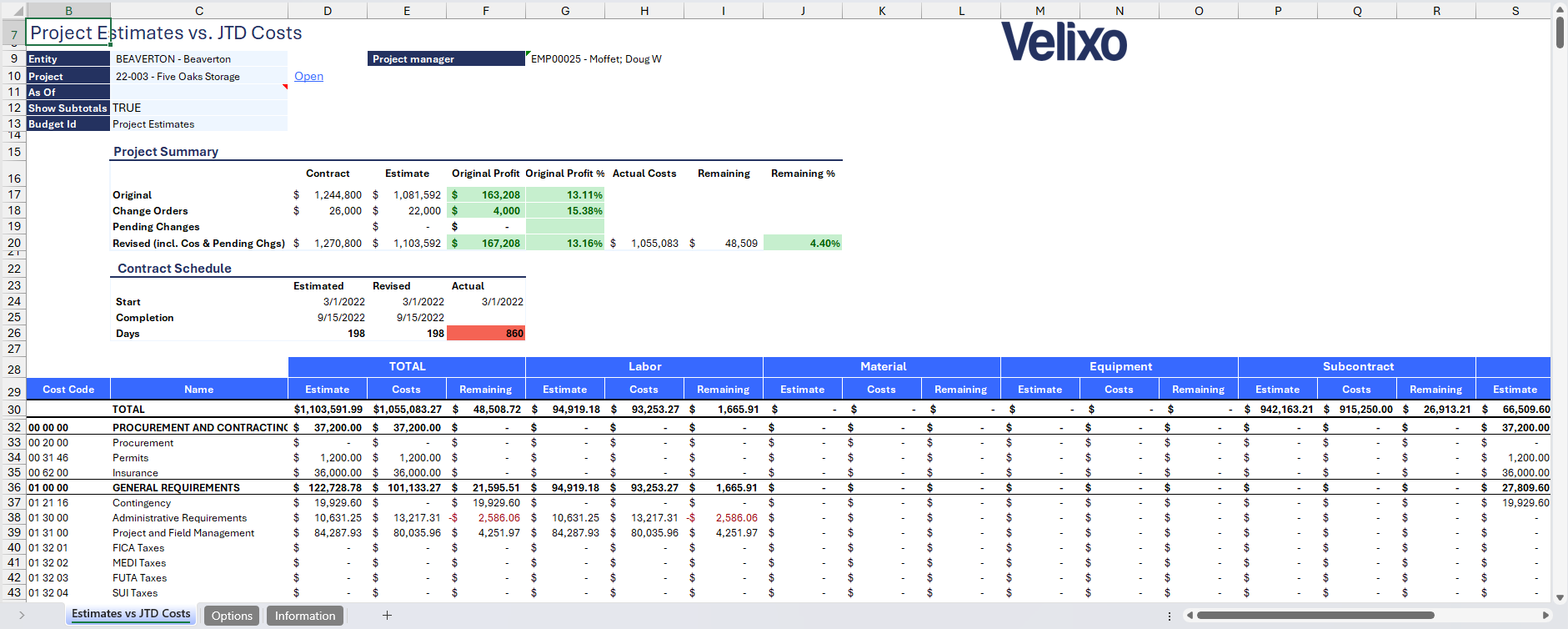
Download this template
💡Having trouble downloading the file?
Simply right-click on the link and select Save link as
Note: every sheet of this report is locked and protected. To unprotect a sheet, simply go to the Review tab and select the "Unprotect Sheet" option (or right click the sheet tab and select "Unprotect"), no password (blank) is required.
Documentation
Navigating and utilizing the SI-CRE-RT5 Project Estimates vs JTD Costs report is straightforward, designed for simplicity, versatility, and efficiency. This report template is tailored for construction projects, allowing users to compare project estimates versus actuals by cost code and accumulation type with ease.
Filters
Located in the upper left of the sheet, the filters include:
- Entity: lists all entities present in Sage Instance (excluding groups). For ease of use, Velixo shows you the Entity id that you may be familiar with along with the entity name.
- Project: a dropdown list of all the available projects in the Sage instance. When a project is selected, the Project Manager field is automatically populated, allowing for easy identification of the primary contact for the project.
- As Of: a date field. If left blank, it will default to the current date.
- Show Subtotals: an option to toggle the display of subtotals (at the cost code header-level) in the main report, allowing users to view or hide subtotals as needed.
- Budget Id: the budget ID used to pull estimate balances from GL Budget. The report defaults to Project Estimates.
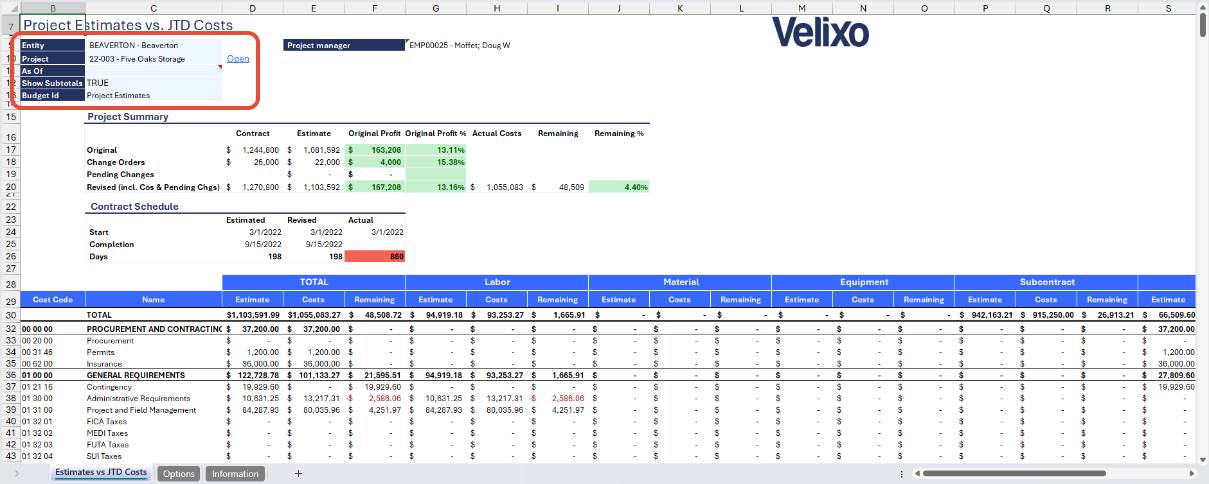
Summary area
For a comprehensive project overview, the report features a table summarizing the balances categorized by workflow types:
- Comparison of Original Contract Price vs Project Estimates: this displays the contrast between the contract price and the total project estimates. Additionally, it includes the original profit amount and original profit percentage, providing users with insights into the project's margin based on the estimates.
- Comparison of Actual Costs vs Project Estimates: This highlights the comparison between the total project estimates and the actual costs incurred as of the date specified on the As of filter. It also includes the remaining balance and percentage, providing a clear view of the remaining budget and its percentage against the estimates.
- Comparison of Contract Schedule vs Project Estimates: This feature displays the comparison between the scheduled start and completion dates in the contract and the total project estimates. It includes the scheduled dates and any variances compared to the estimated timeline, providing insights into project schedule compliance
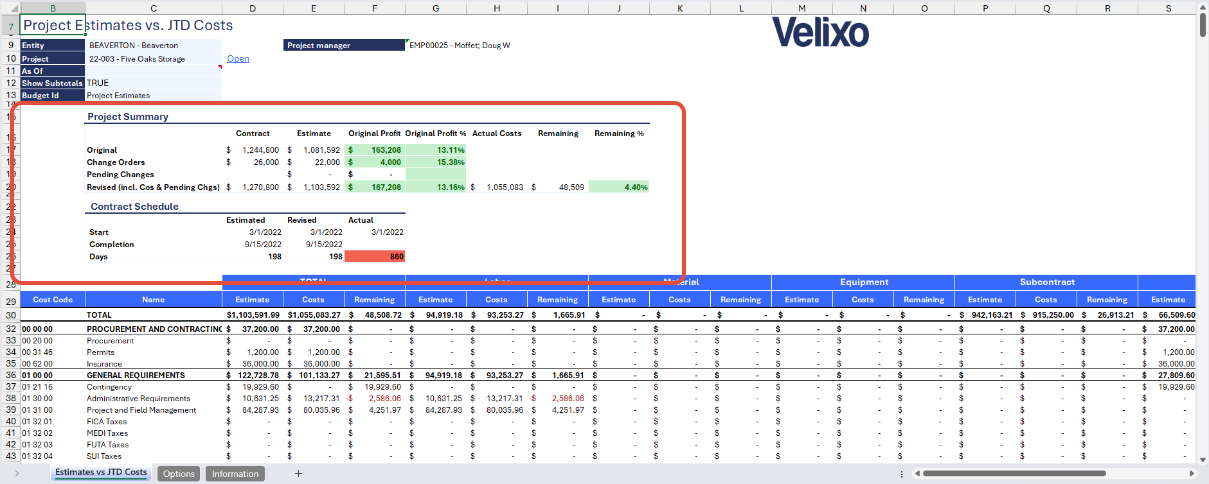
Main report
The main table in the report lists all available cost codes for the given project, and then breaks down JTD Costs and Estimate amounts by "accumulation type" (defined by the QuickStart categories). By default, the report includes the following accumulation types:
- Labor
- Material
- Equipment
- Subcontract
- Overhead
- Other
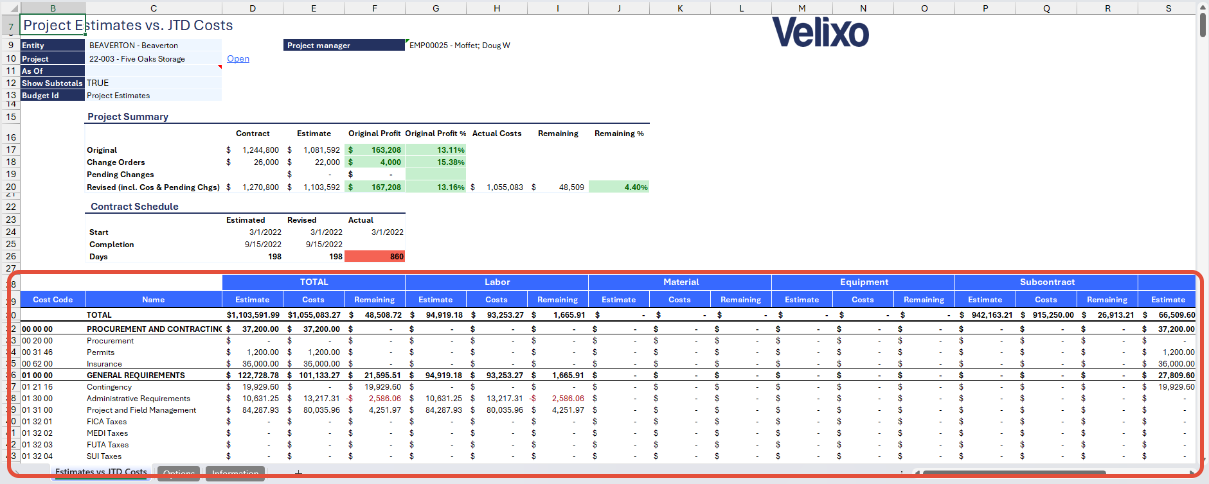
Note: The Types used on columns in the main report are not based on the "Accumulation Type" object/field of Sage Intacct, instead they have been named based on the following QuickStart categories that the calculations use:
- Cost of Sales - Materials
- Cost of Sales - Labor
- Cost of Sales - Equipment
- Cost of Sales - Subcontract
- Cost of Sales - Other
- Cost of Sales - Overhead
User Guide
Configuring the report
Now that we've covered the report overview, let's dive into a step-by-step guide on effectively utilizing the report.
- Set the Connection Name on the Options sheet: crucial for all processes, set the Connection Name on the Options sheet by updating cell A2. Ensure it matches the name used during Velixo application login.

- Specify the cost code header format: by default, this template uses the cost code header format from the standard Sage Instance demo instance. If the last 4 digits of a Cost Code are 0s (zeros), it usually means a Cost Code is a Cost Code Header used for grouping Cost Codes. This is what Velixo uses to conditionally format Cost Code rows in the main report. Please review this setting and match the format to the Cost Code sequence of your Sage Intacct instance in order to leverage this conditional formatting.

- Update the Options Sheet: as the foundation for the filters on the main report, keep the Options sheet up to date. It should always and automatically capture the latest dimensions and structures from your Sage Intacct instance.
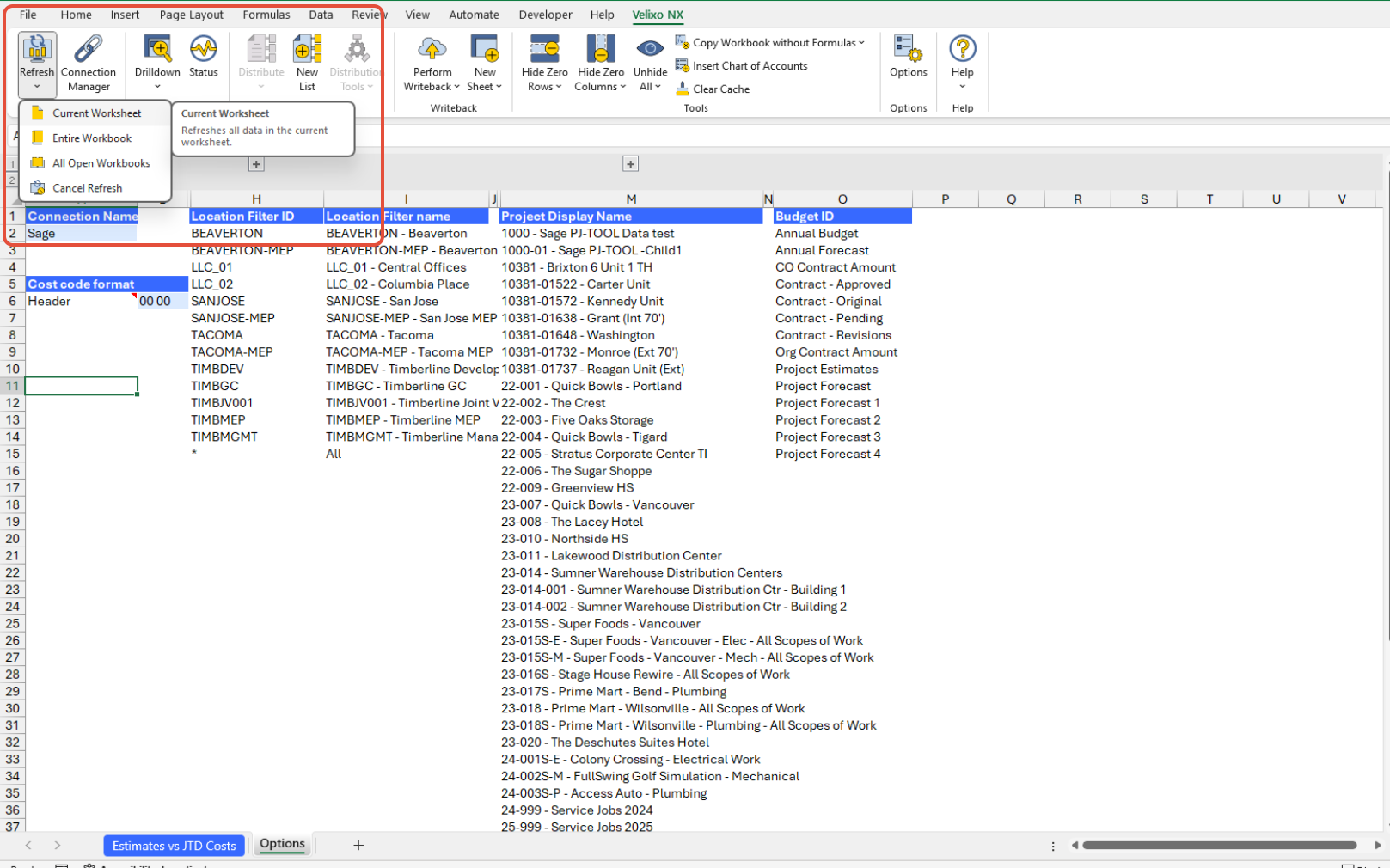
- Update the parameters for the Estimates and Actual Costs balances (optional): collapse grouped rows from rows 1 to 6 to display the account codes and book, already set by default in the report.
- Account codes: this is set to default based on the mapped account codes to the following QuickStart categories. Users can opt to use account groups as an alternative.
- Cost of Sales - Materials
- Cost of Sales - Labor
- Cost of Sales - Equipment
- Cost of Sales - Subcontract
- Cost of Sales - Other
- Cost of Sales - Overhead
- Account codes: this is set to default based on the mapped account codes to the following QuickStart categories. Users can opt to use account groups as an alternative.

- Books: for the actual costs balances, the report defaults to ACCRUAL (cell D6) under the Book setting. You can modify this setting if ACCRUAL is not suitable. Moreover, grouping of books can be achieved by using a semi-colon.

Using this Report
- Choose desired filters: after updating the Options sheet, select desired filters for the report on the main sheet:
- Entity
- Project
- As of
- Show Subtotals
- Budget Id
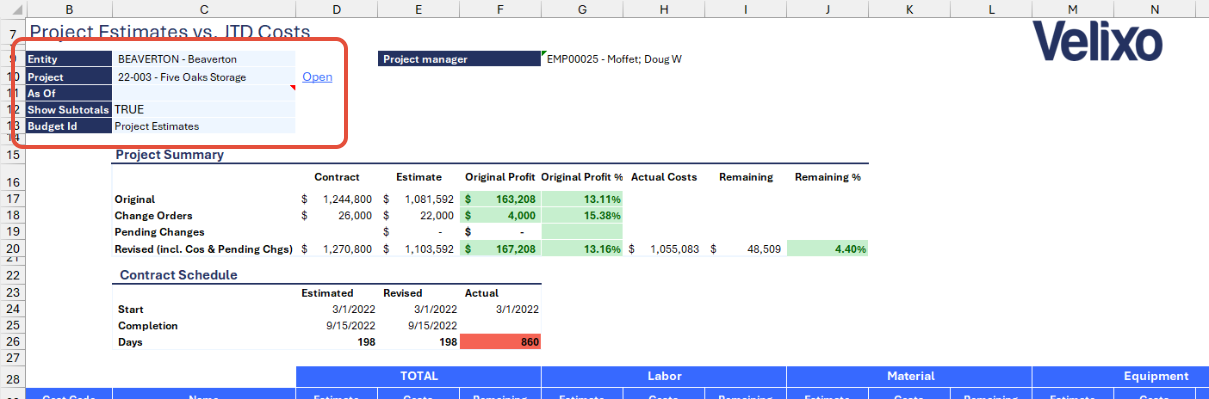
- Automatic report update: selecting any filter will automatically update report balances. Begin analyzing the report with the latest data after refresh.
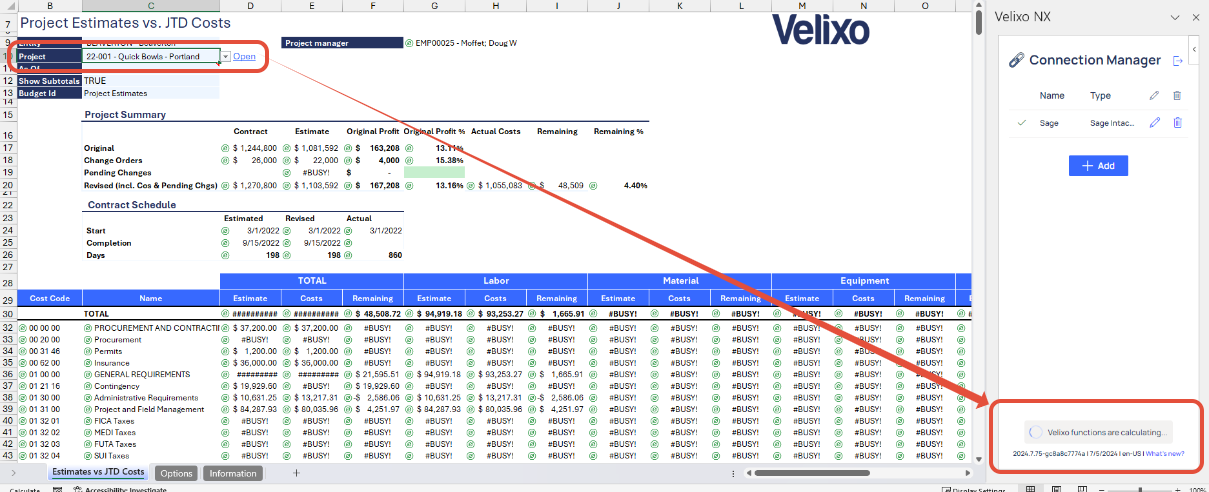
Version History
| Version | Released on | Changes |
| 1 | August 23, 2024 | N/A. Initial version of the template. |

