SI-CRE-RT17 Project Profitability
Applies to
- Product version: Velixo NX
- ERP: Sage Intacct
- Functional area: Financials, Project, Other
- Industry: Construction
- Plan: All
- Template type: Production Report template
Description
The SI-CRE-RT17 Project Profitability template helps track and analyze the financial performance of ongoing and completed projects. It pulls together key metrics like costs, revenues, and margins, giving a clear picture of project profitability.
Coverage
This workbook includes the following sheets:
Project Profitability: displays key financial metrics such as revenue, costs, contract price, and margins, providing a detailed view of project performance and profitability.
Options: the template’s settings sheet that is used for data validation lists and various lookups and configurations.
Information: the information sheet of the report, used for storing useful details about the report such as code, version, and article link to keep track of the origin of the report.
Typical audience
The typical users of this type of report are Finance professionals: Accountants, CFOs, Controllers.
Features
The following features are used by this report. To use this report, please ensure that your Velixo license includes all of them, (or contact Support or Sales):
- Financial functions
- List functions
- Query functions
Preview
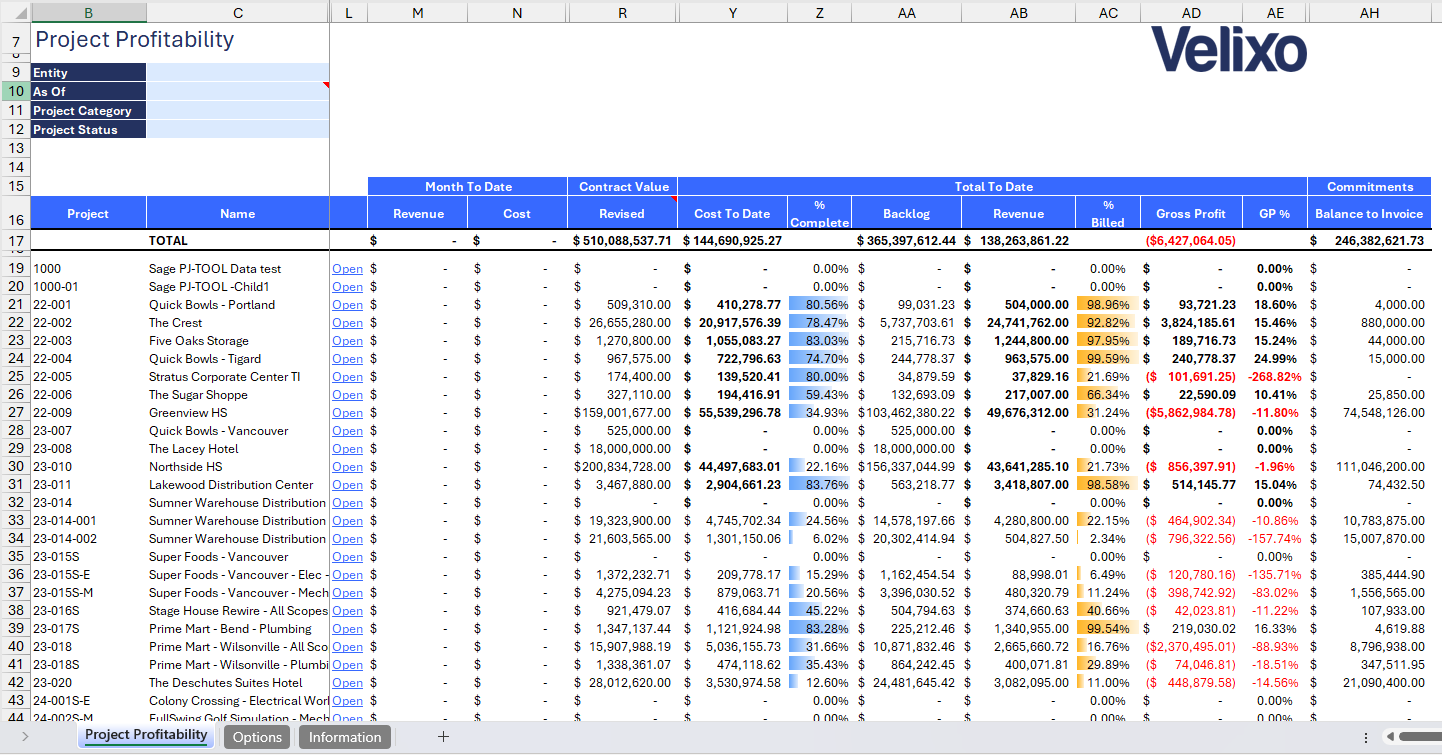
Download this template
💡Having trouble downloading the file?
Simply right-click on the link and select Save link as
Documentation
Using the SI-CRE-RT17 Project Profitability template is intuitive and user-friendly, allowing businesses to track key metrics such as costs, revenues, contract price, margins, and commitments, including remaining balances to be invoiced to clients, providing a clear view of project financial health and profitability.
Filters
- Entity: lists all entities present in Sage instance (excluding groups). For ease of use, Velixo shows you the Entity id that you may be familiar with along with the entity name.
- As of: a date field. If left blank, it will default to the current date.
- Project Category: a dropdown list displaying all available project categories within the Sage Intacct instance.
- Project Status: a dropdown list showing all potential statuses a project can have.
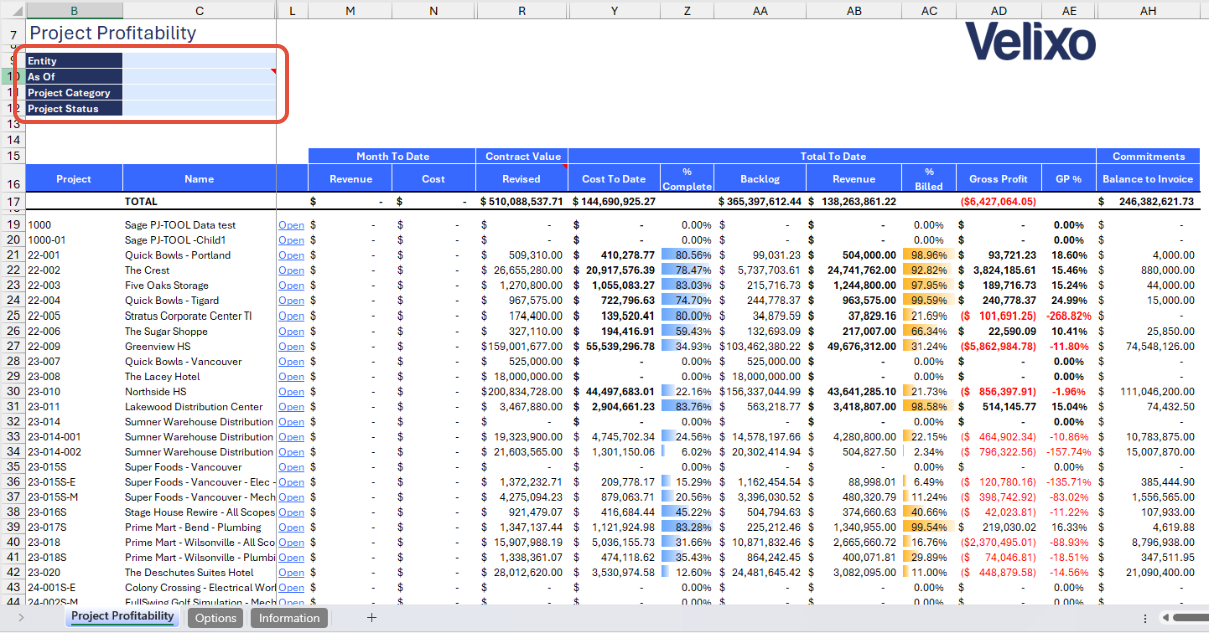
Project Details
To further assist users with analysis, additional data and project attributes such as Project, Project name, Type, Category, Location, Manager, Department, Status, Start Date, and Planned End Date are included in the report, offering a comprehensive overview of each project's key details and context.
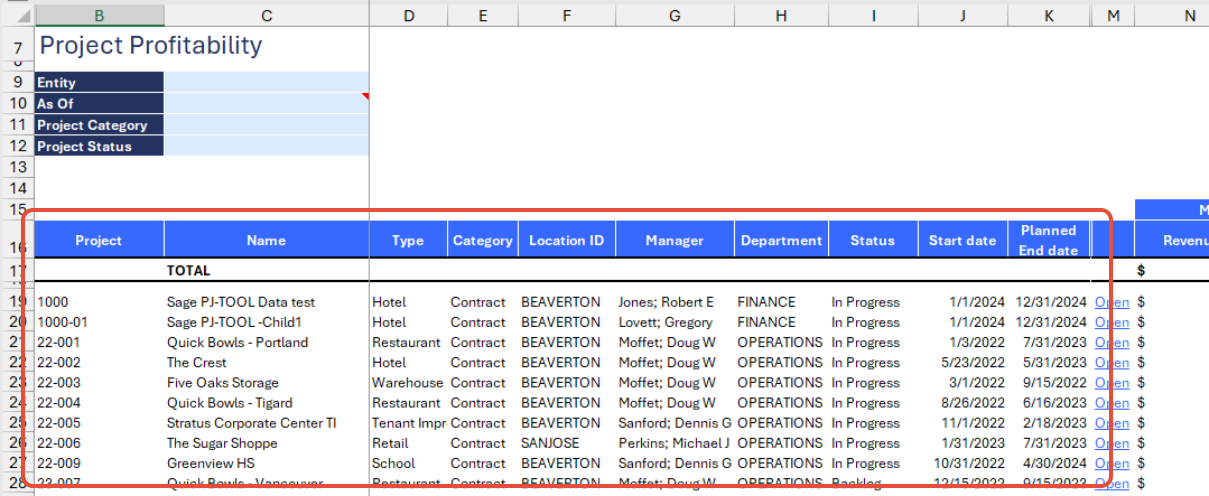
Month To Date
The actual values for revenue and costs that are tracked and reported on a month-to-date basis. By default, calculations are performed using the ACCRUAL book, with the Billings as the default account group to extract the balance.
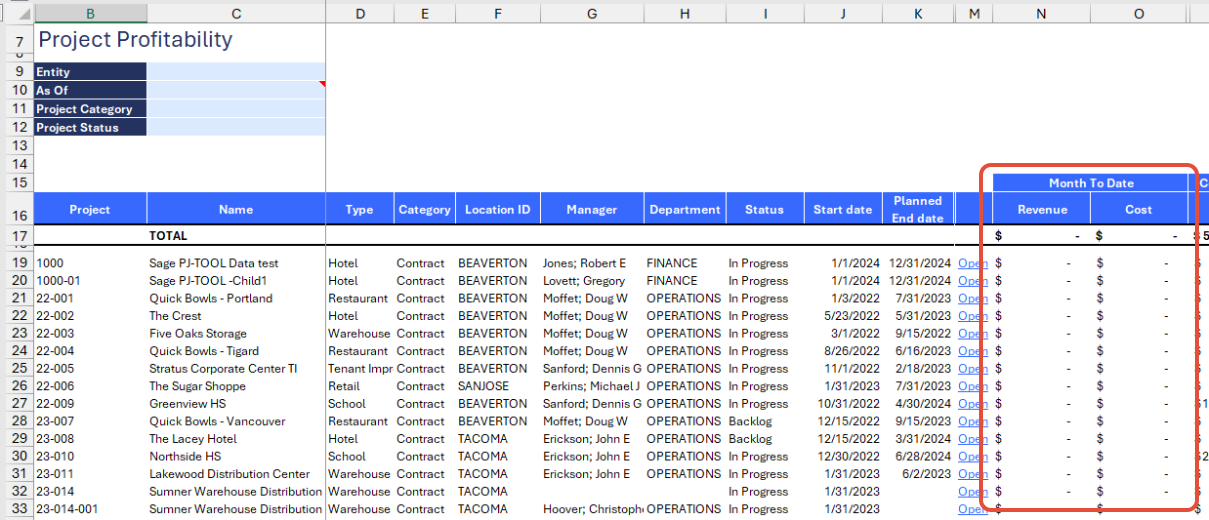
Contract Value
This refers to the total agreed-upon amount for a project in Sage Intacct. The amounts are directly sourced from the Project Contract entity and categorized as follows:
- Original: based on the contract's initial agreed-upon price.
- Change Orders: reflects the total value of approved contract changes.
- Pending Changes: represents the value of changes that are awaiting approval.
- Revised: the updated contract value, including the original amount plus approved change orders.
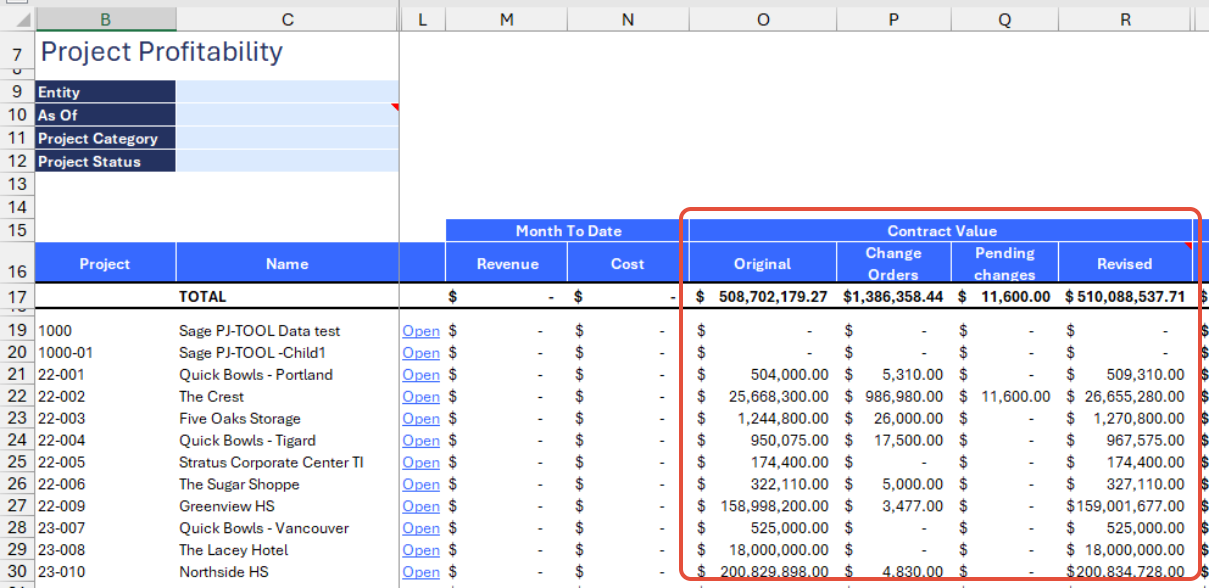
Total To Date
This section provides a comprehensive overview of project financials, focusing on the comparison of costs versus revenue. It includes columns for job-to-date (JTD) values for materials, labor, equipment, subcontract, other costs, and overhead, along with total costs to date, percentage complete, backlog, revenue, percentage billed to the client, gross profit, and gross profit percentage. This layout allows for clear analysis of unutilized amounts between costs and contract prices, helping users make better financial decisions.
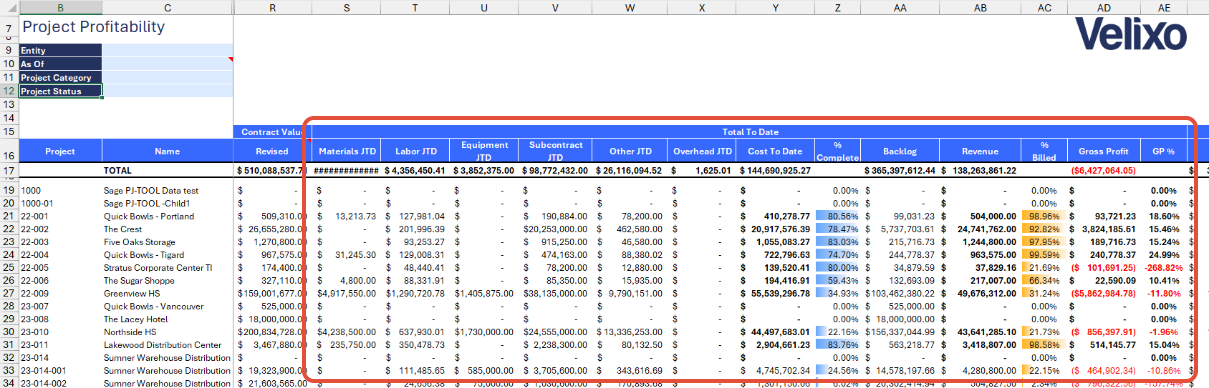
Commitments
This section displays commitments categorized into those that have already been accounted for and invoiced. It also includes the remaining balances that are yet to be invoiced, providing a clear picture of outstanding amounts.
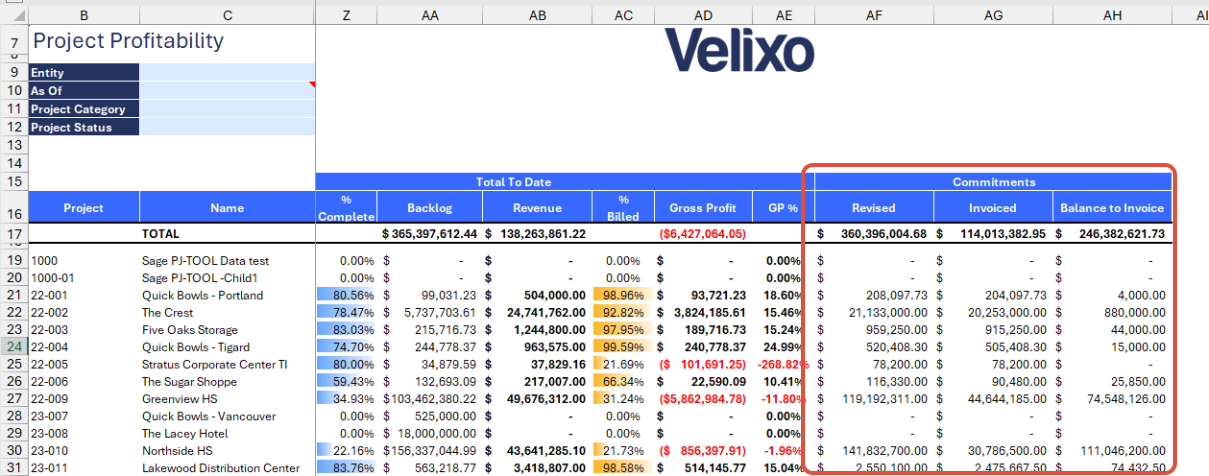
User Guide
Using the report
Now that we've covered the report overview, let's dive into a step-by-step guide on effectively using the report.
- Set the Connection Name on the Options sheet: crucial for all processes, set the Connection Name on the Options sheet by updating cell A2. Ensure it matches the name used during Velixo application login.

- Update the Options Sheet: as the foundation for the filters on the main report, keep the Options sheet up to date. It should always and automatically capture the latest dimensions and structures from your Sage Intacct instance.
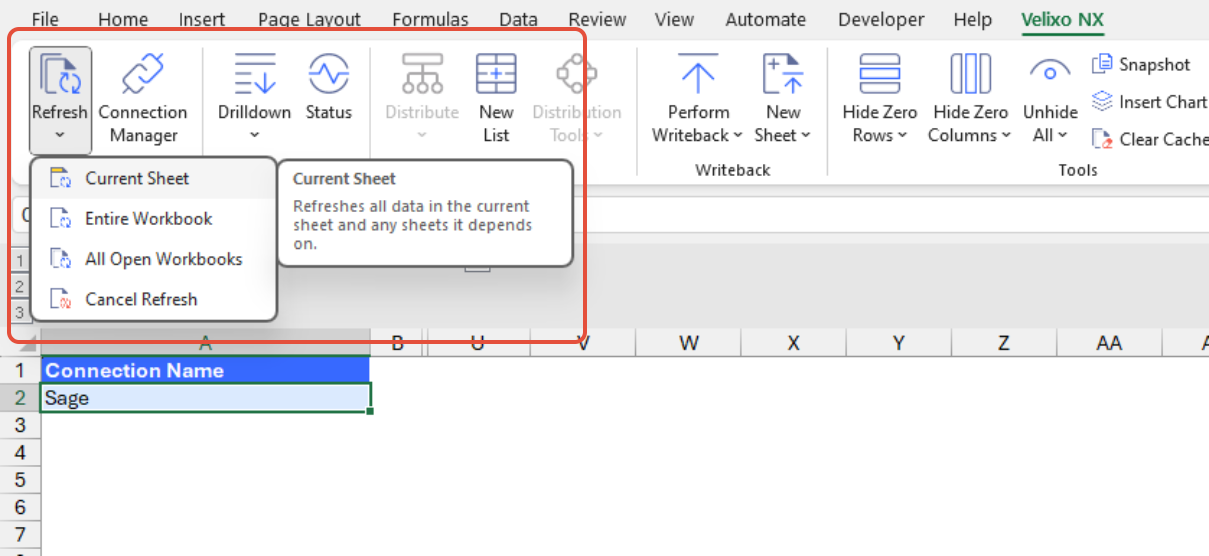
- Go to the main sheet and expand the grouped rows in Row 7. Velixo provides default values for these fields, but can be adjusted as needed based on the Sage Intacct configuration.
- Account group
- Book
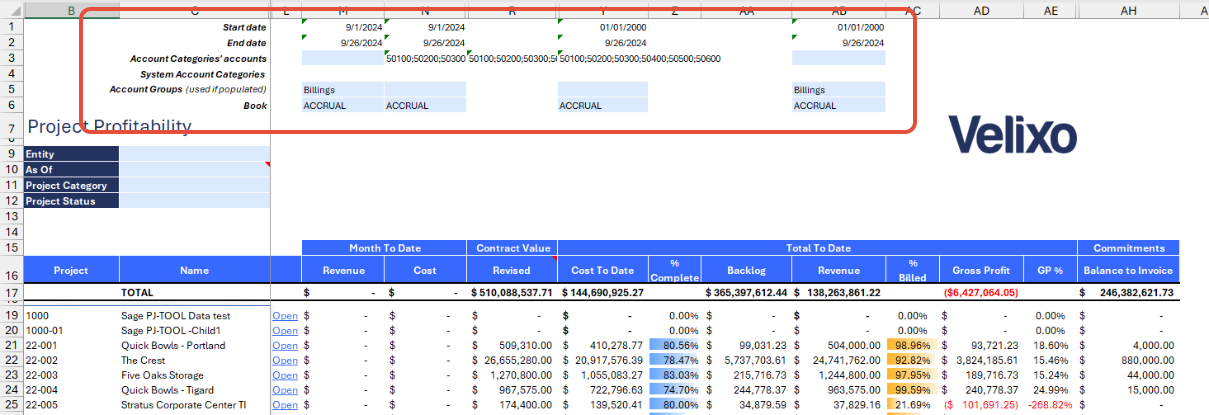
- After reviewing the default values in the grouped rows, select the desired filters for the report:
- Entity
- As Of
- Project Category
- Project Status
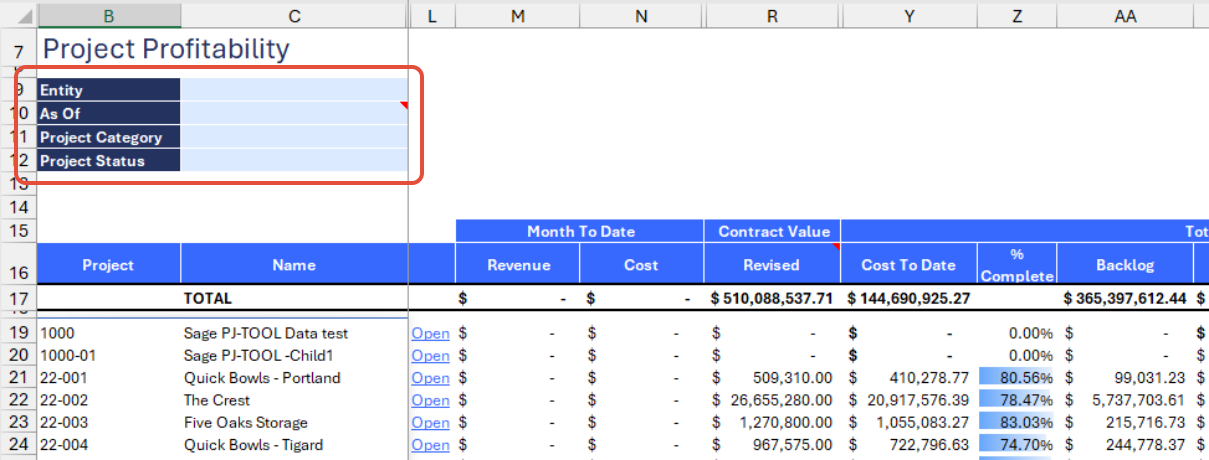
- After changing the filters, Velixo will automatically trigger a refresh to update the data. Once the refresh is complete, review and analyze the updated information.
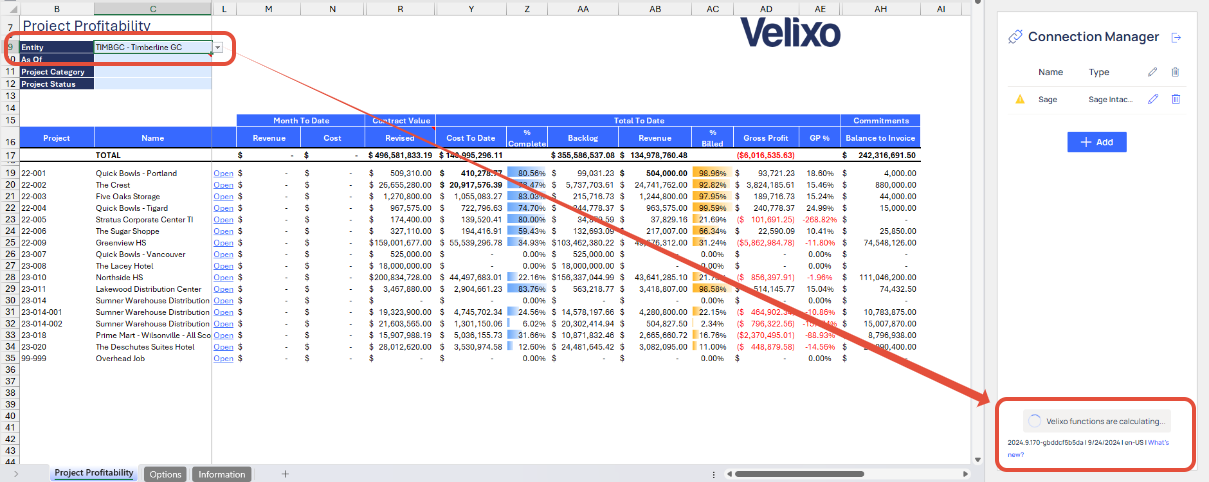
Version History
| Version | Released on | Changes |
| 1 | 03 Oct 2024 | N/A. Initial version of the template. |

