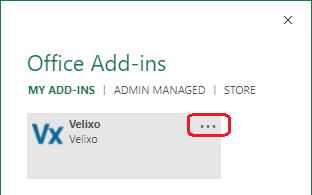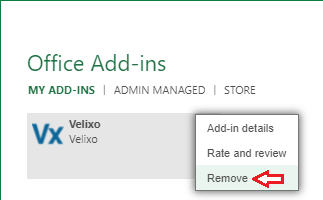Deactivate the Velixo add-in
Applies to:
- Velixo NX
- Velixo Classic
- Every ERP
Overview
Occasionally in troubleshooting an issue, it can be helpful (and you may be directed by Velixo Technical Support) to deactivate the Velixo Classic add-in.
Manually Deactivating the Velixo Classic Excel Add-in
In Excel:
- Click File
- Click Options
- Click Add-ins
- Select Excel Add-ins in the Manage textbox

- Click the Go... button
On the Add-ins screen, uncheck the box for Velixo Reports Pro Excel Add-In...
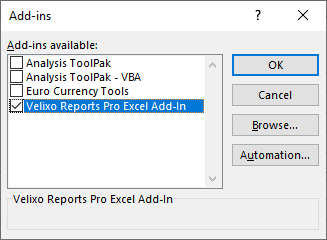
... and then click OK
The Velixo ribbon should now be removed from you Excel toolbar.
Depending on the issue you are working to address, it may be advisable to close and re-start Excel to ensure that the Velixo add-in remains deactivated.
Manually Deactivating the Velixo NX Excel Add-in
The above information applies to Velixo Classic"(for Excel for Windows).
If you are using Velixo NX, you can uninstall the add-in through the Add-ins button on Excel's Data ribbon.