Introduction to Velixo's VBA functions
Applies to:
- Velixo Classic
Velixo Reports Pro exposes some of its features through Visual Basic for Application (Excel for Windows's macro language). This enables powerful automation possibilities like automatically distributing a report on a schedule.
In order to get started there are a few things to know:
Prerequisites
Velixo Classic is installed
An Excel workbook with a connection already set up. (use Connection Manager to add a connection)
For fully unattended automation, you will most likely want to use the Save Password feature (see Connection Editor for more info)
Adding the Reference
Before you can use Velixo's VBA functions in your macros, you need to add a reference to the Velixo.VBA object. This step needs to be repeated once for every workbook where you want to use the functions.
To do so, first, press Alt+F11 from an opened Excel workbook to show the Microsoft Visual Basic for Applications window.
Click Tools -> References...
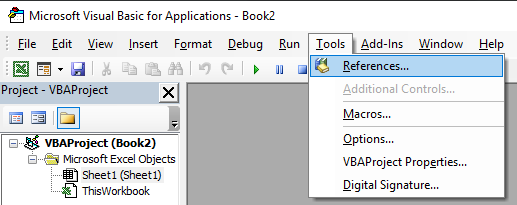
Scroll down the list and check Velixo Reports. Click OK.
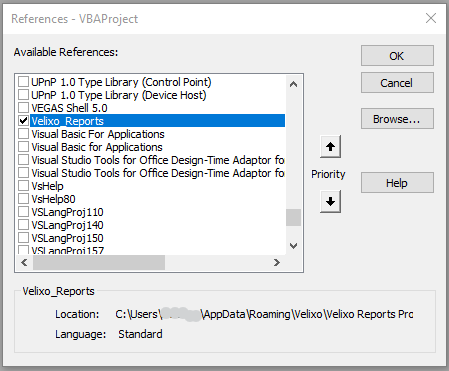
How to use Velixo's VBA functions
First declare an object As Velixo_Reports.VBA and use CreateObject to instantiate it.
Dim velixoObj As Velixo_Reports.VBA
Set velixoObj = CreateObject("Velixo.Reports.Vba")You are ready to use the VBA functions. You can see the available functions with intellisense:
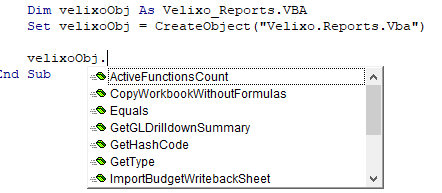
See Visual Basic for Applications Functions Reference for additional details on each function.
