Downloading and installing Velixo Classic
Avez-vous besoin d'instructions en français?
Applies to:
Velixo Classic
Acumatica, MYOB Acumatica, Cegid XRP Flex, Haufe x360, Jamis Prime
Excel for Windows
Minimum System Requirements
|
Before InstallingEnsure that all instances of Excel are closed. Having Excel open will interfere with Excel's ability to activate the Velixo add-in. |
Installing Velixo Classic
Your Velixo-reseller partner will provide a download link to the installation file. If you do not have that link, you can download the appropriate version of Velixo Classic from this article by following these steps.
Step 1 - Download the installerClick the link for the appropriate installer below: |
Step 2 - Locate the downloaded file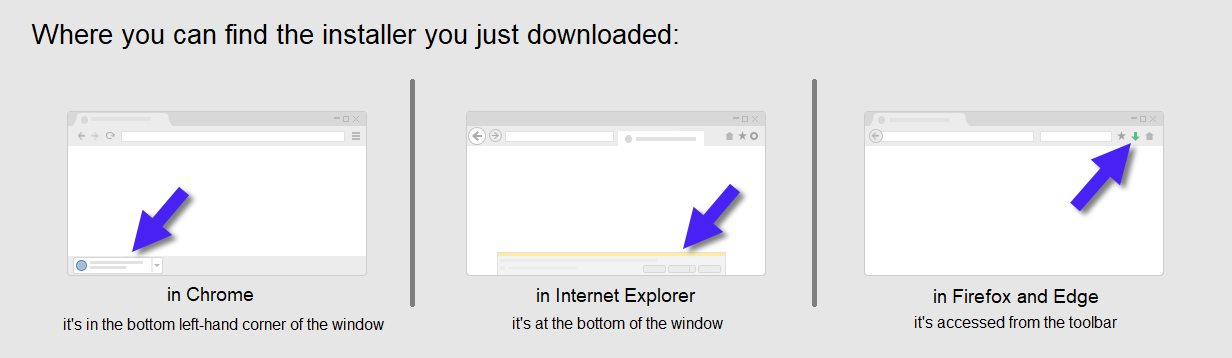 |
Step 3 - InstallClick on the file. The installer will start, and you just need to follow along. Installation takes only a few seconds. 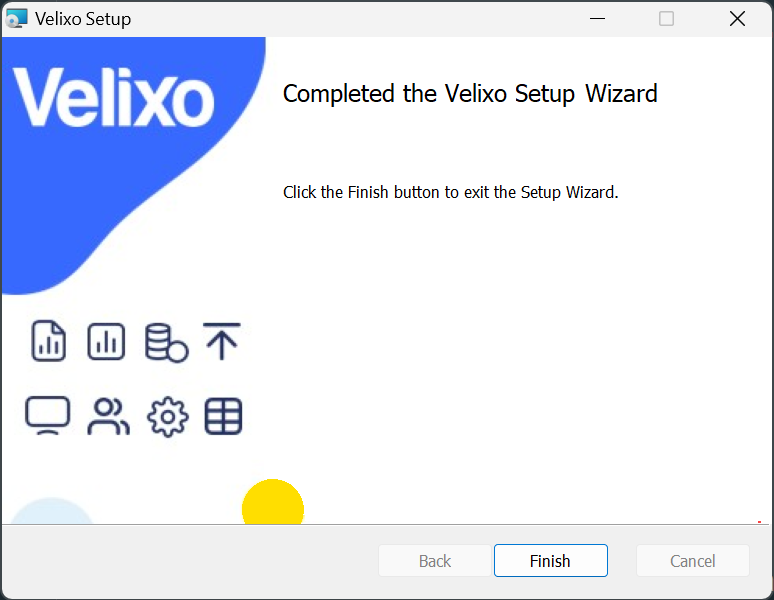
When complete, click the Finish button. |
Additional Helpful Information
Installing the necessary Velixo inquiries
There are a series of inquiries, necessary for supporting Velixo functionality, that must be installed within your ERP. The recommended method of doing this (and method required by Acumatica 2024 R1 and higher) is to install the Acumatica Customization Project.
Updating the Velixo add-in
Automatic updating is built into the product. Every time you start Excel, the add-in will check the Channel you selected to see if a newer version is available and offer to download it.
Velixo NX
You can have both Velixo Classic and Velixo NX installed within the same installation of Excel. Velixo NX will simply automatically defer all functionality to Velixo Classic
Velixo Tools
If you attempt to install Velixo Classic after having installed the Velixo Tools for use with Velixo NX, the following message will be displayed:
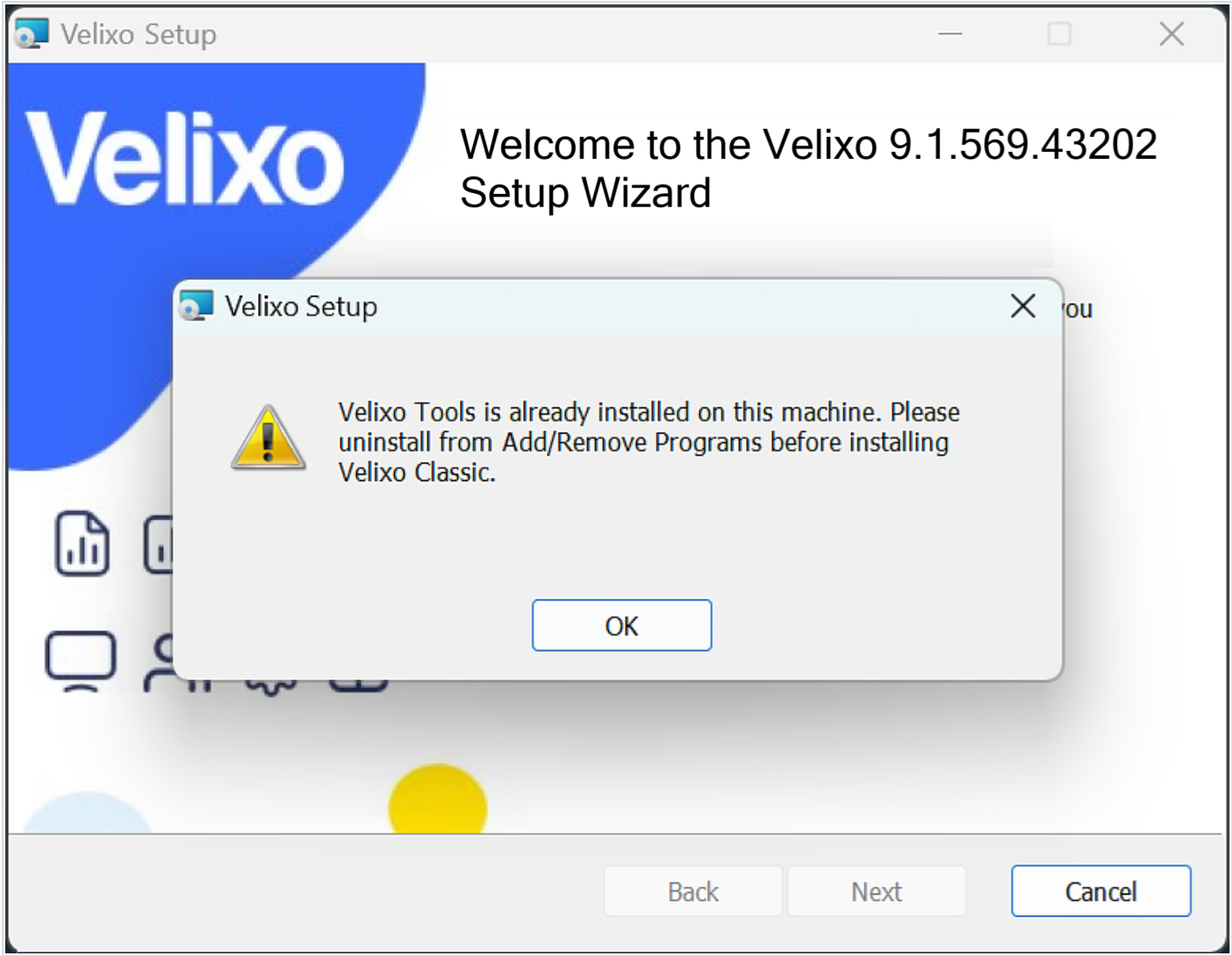
To continue with the Velixo Classic install, it will be necessary to first remove the Velixo Tools using the Windows Add or Remove Programs feature.
