Installing, removing and updating the Velixo Business Central extension
Overview
Before you start using Velixo with Microsoft Dynamics 365 Business Central, you need to install an extension within Business Central itself, which will enable Velixo to:
Retrieve account information with the required details
Access dimension sets
Obtain running balances by dimension set IDs, both monthly and daily
While the extension will ultimately be available via Microsoft’s AppSource and ready for direct installation, Public Preview users must manually install the extension.
This article provides step-by-step instructions for installing, uninstalling and updating the Velixo Business Central extension.
Installation
Download the file by using the link below:
Open Business Central in your browser: https://businesscentral.dynamics.com/
Log in if prompted.
Type
extensionin the search bar and navigate to the Extension Management menu.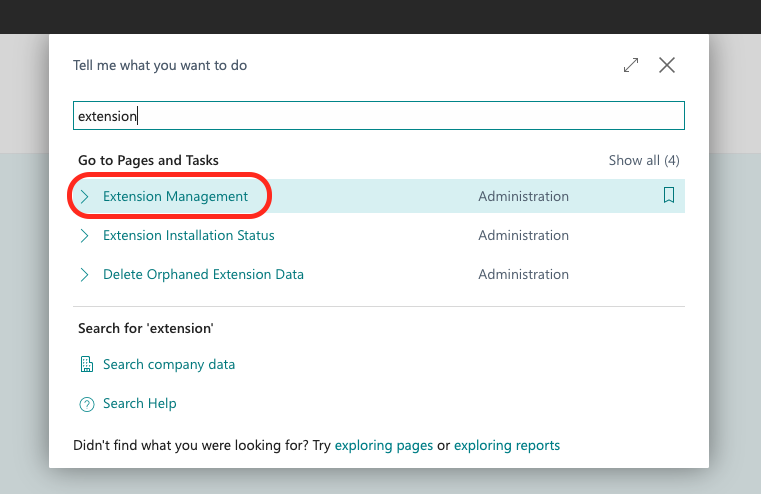
Go to Manage → Upload Extension…
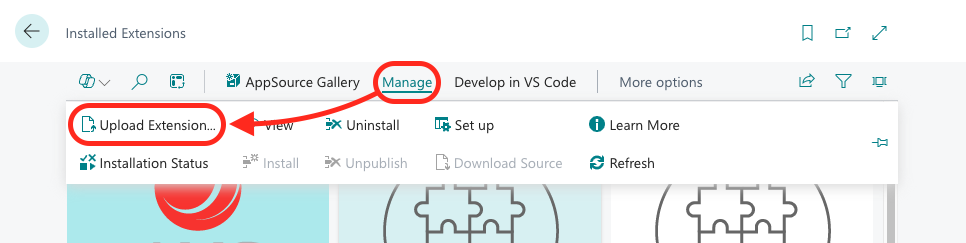
Click the … button and drag & drop or otherwise select the file downloaded in step 1.
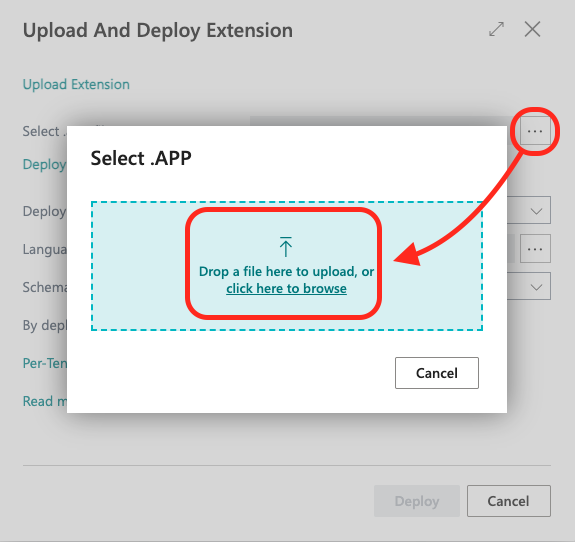
Carefully review the disclaimer and privacy policy, and if you agree, toggle the switch and click Deploy. The Velixo extension will now install.
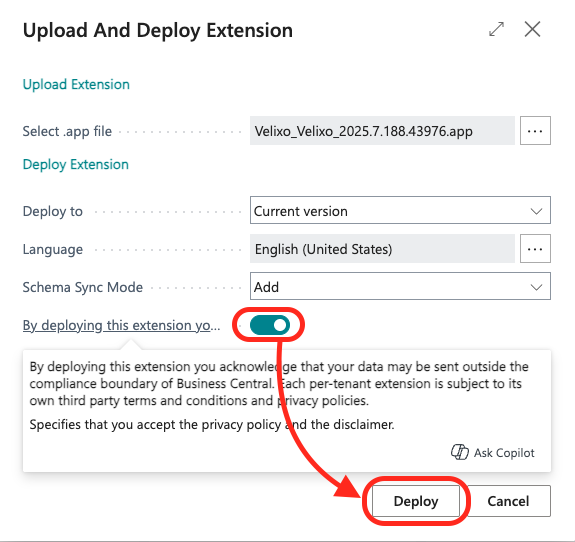
To confirm successful installation, once again navigate to the Extension Management menu and click Manage → Installation Status.

From the list that appears, select Velixo, click Refresh and verify that the extension was published successfully. Note that the process may take up to several minutes to complete.
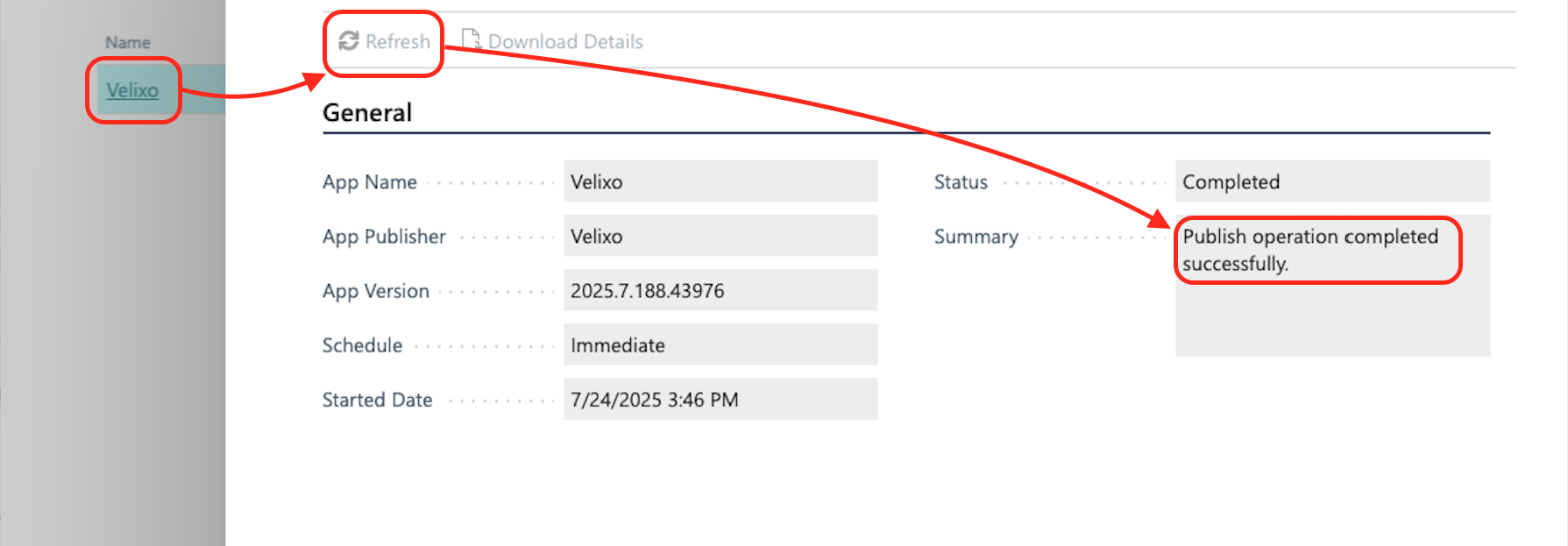
Removing the extension
Type
extensionin the search bar and navigate to the Extension Management menu.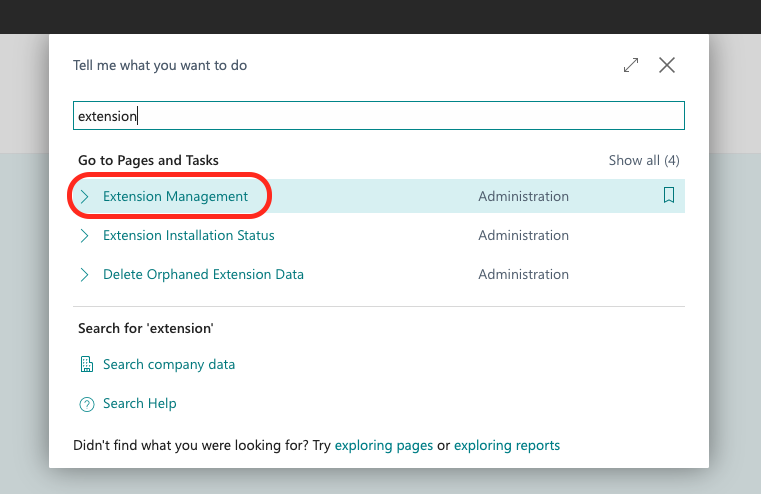
In the search bar, type in
velixo, click the three vertical dots button on the Velixo extension tile that appeared, and click Uninstall.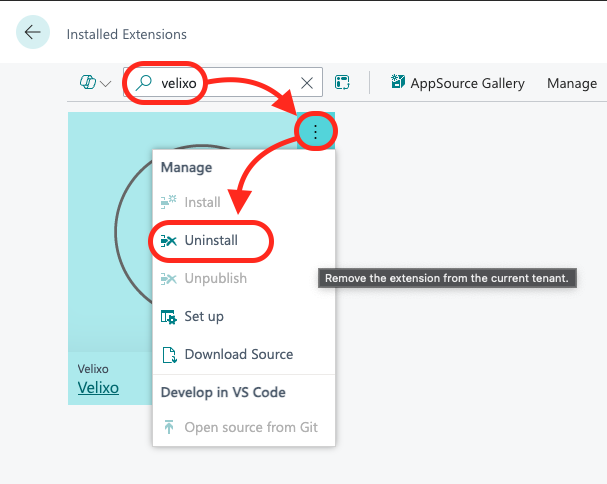
Click Uninstall.
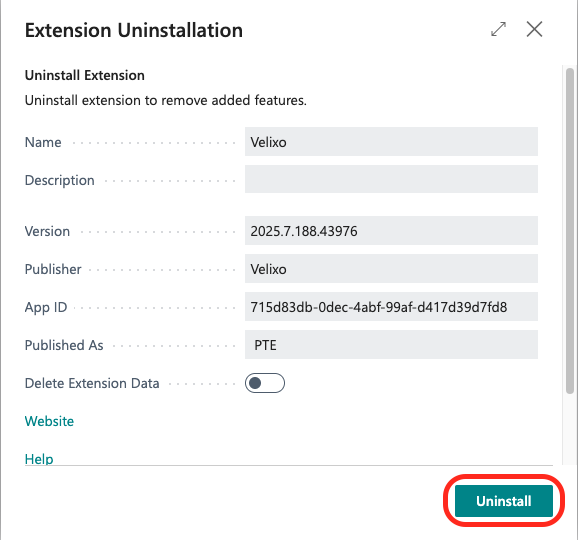
Click OK.
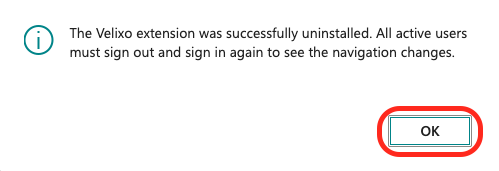
Click the three vertical dots button on the Velixo extension tile that appeared, and click Unpublish.
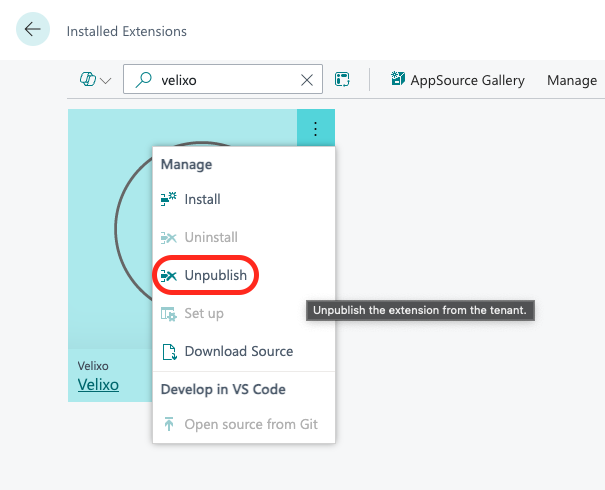
Updating the extension
To update the extension, first follow the steps in the Removing the extension section and then follow the Installation steps using a more recent version of the Velixo extension .app file.
