AC-GL-RT3 - Trial Balance
Description
Please see Introduction to Report Templates for information about Samples, Demos, and Production Templates and the differences between them. You many also want to refer to How to Modify Velixo Sample Reports.
The AC-GL-RT3 Trial Balance report serves as a financial tool, systematically presenting the debit and credit balances of a company's accounts. Its primary function is to conduct preliminary checks to verify the accuracy of recorded transactions. Additionally, this report details the opening and closing balances, providing a comprehensive financial snapshot that provides valuable insights into the company's fiscal standing at a specific moment in time.
Coverage
This workbook includes the following sheets:
Trial Balance: the Trial Balance report comprises Acumatica's GL account codes. Listed in order together with the corresponding balances.
Options: the template’s settings sheet that used for data validation lists and various lookups and configurations.
Information: the information sheet of the report, used for storing useful details about the report such as: code, version, article link to keep track of the origin of the report.
Typical audience
The typical users of this type of report are Finance professionals: Accountants, CFOs, Controllers
Features
The following features are used by this report. To use this report, please ensure that your Velixo license includes all of them, (or contact Support or Sales):
Financial functions
List functions
Preview
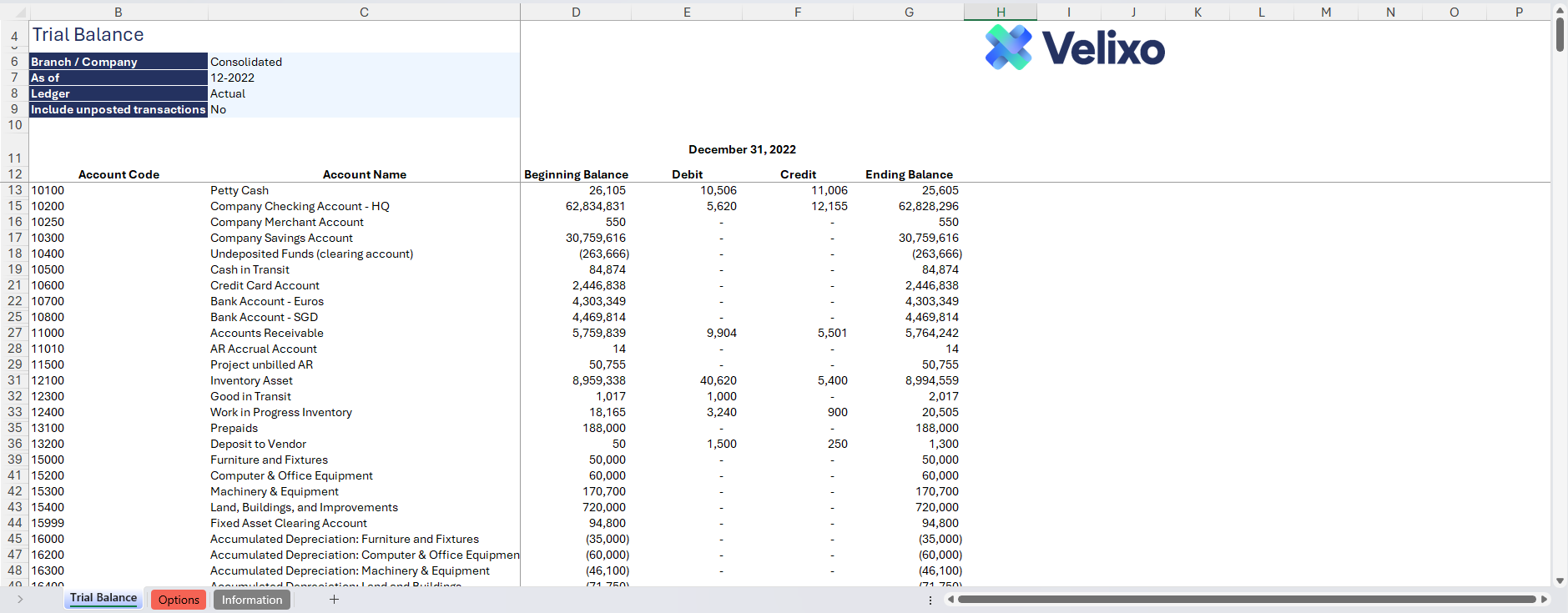
Download this template
Having trouble downloading the file? Simply right-click the link and select Save link as
Documentation
Navigating and utilizing the AC-GL-RT3 Trial Balance report is a very straightforward process, designed for simplicity, genericity and efficiency. The report has conveniently included the account codes from Acumatica ERP, enhancing user convenience.
Filters
Located in the upper left of the sheet, the filters include:
Branch: lists all the Branches present in Acumatica Instance including any custom group defined in the options sheet. For ease of use, Velixo shows you the Branch ID that you may be familiar with along with the Branch name. This Display name is configurable in the Options sheet.
As of (Period): a date field. Please use the last date of a financial period/month
Ledger: the ledger to pull the balances from.
Include unposted transaction: an option for user to include unposted transactions
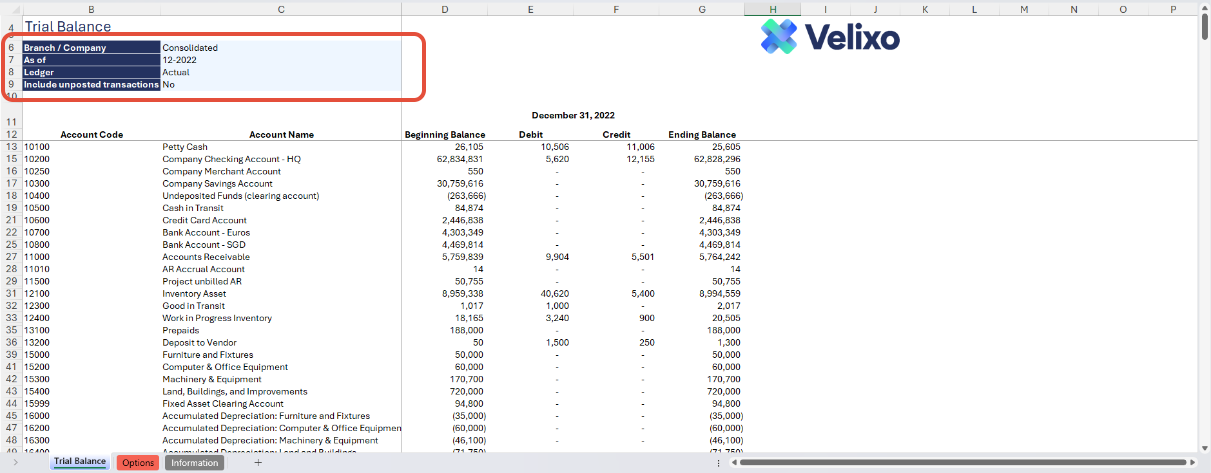
Trial Balance Structure
Accounts Codes: Velixo used a VX function to structure the Trial Balance report to list all the available account codes from the Acumatica ERP. The corresponding account names are included as well for a better overview.
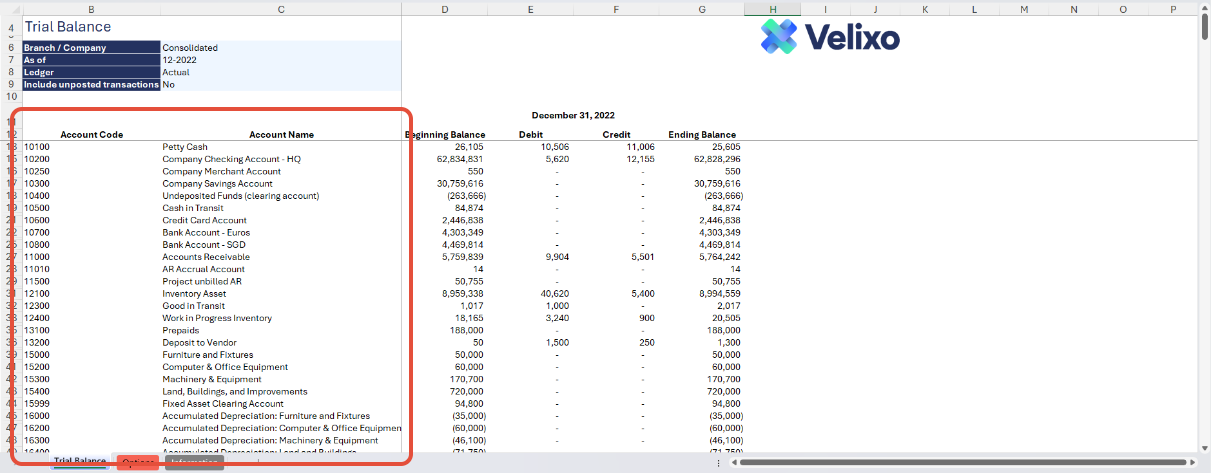
Metrics: The report includes the following metrics:
Beginning Balance
Using the
ACCOUNTBEGINNINGBALANCEfunction, this column returns the balances from the start of the fiscal month.
Ending Balance
Using the
ACCOUNTENDINGBALANCEfunction, this column returns the balances as of the date specific on the As of filter.
Debit / Credit
The Debit and Credit balances per account are extracted using the functions
ACCOUNTTOTALDEBITSandACCOUNTTOTALCREDITS.
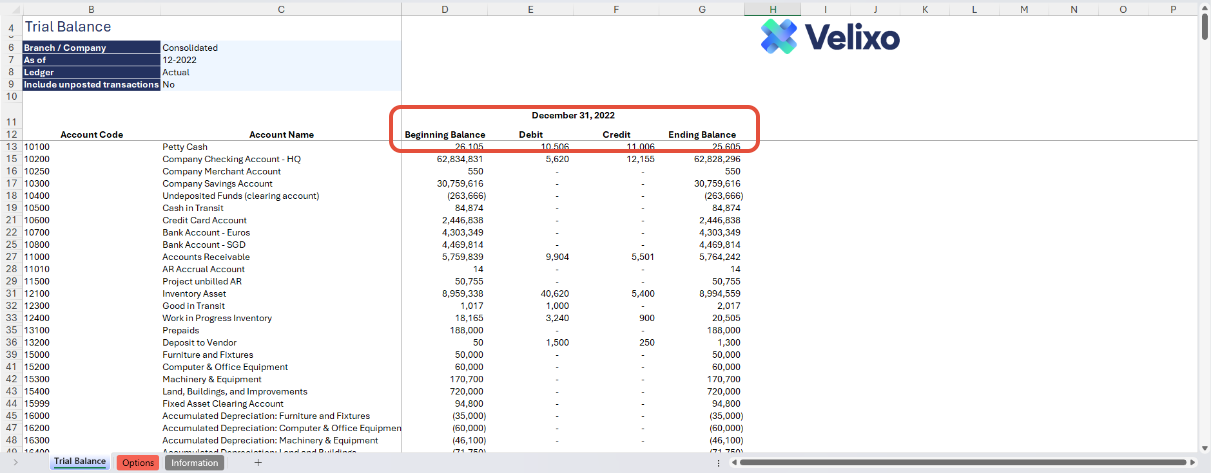
Time Period
The incorporated time period encompasses the following:
Current Year:
Provides the accumulated balance from the start of the fiscal year.
To obtain the full year position, it is crucial to specify the last date of the fiscal year.
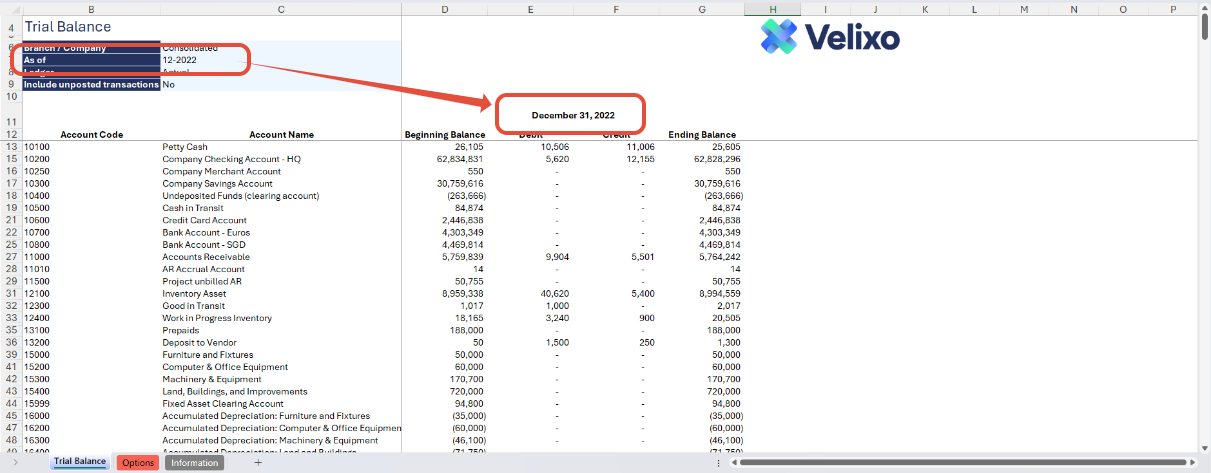
User Guide
Using the report
Now that we've covered the report overview, let's dive into a step-by-step guide on effectively utilizing the report.
Set the Connection Name on the Options Sheet - crucial for all processes, set the Connection Name on the Options sheet by updating cell A2. Ensure it matches the name used during Velixo application login.

Update the Options Sheet: As the foundation for filters on the Trial Balance tab, keep the Options sheet up to date. It should always and automatically capture the latest dimensions and structures from your Acumatica instance; however, you can also customize it.
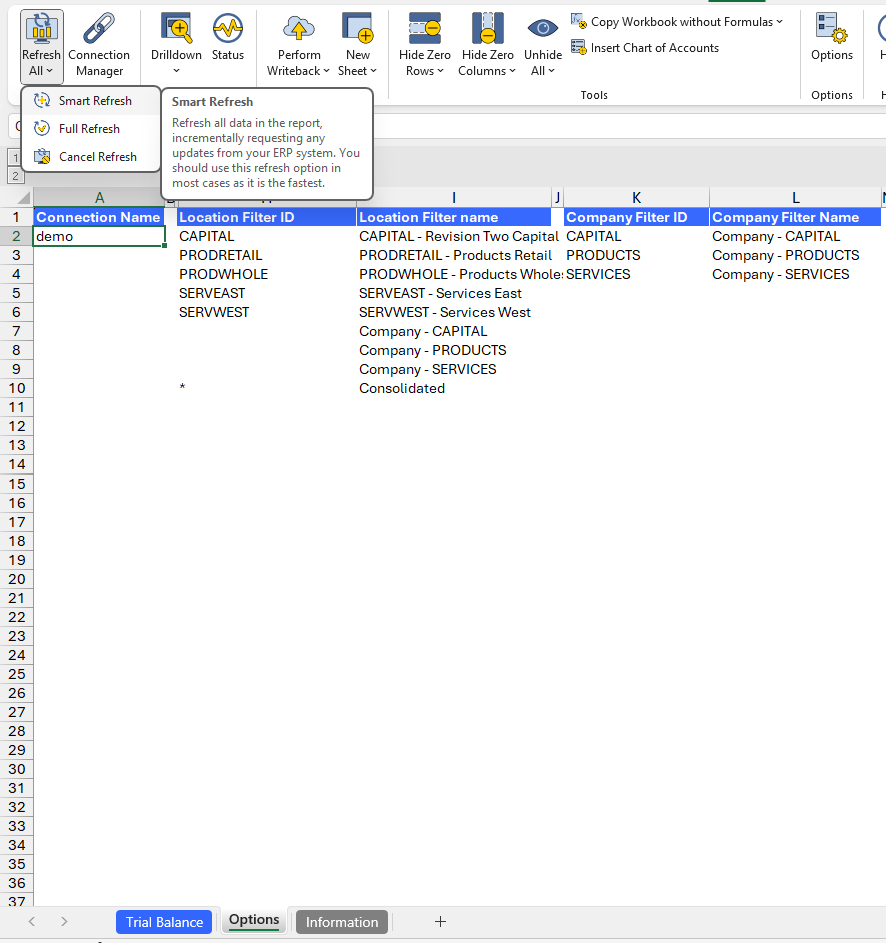
Specify the Default Net Income Account - the default Net Income account can be found on Acumatica ERP by going to General Ledger Preferences:
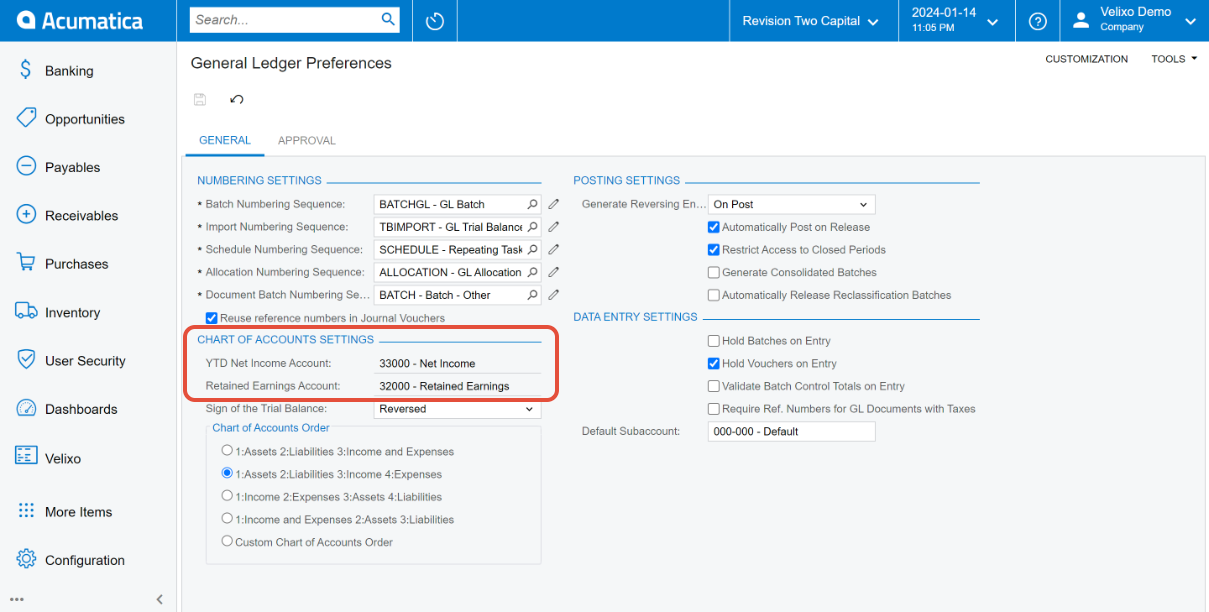
Choose Desired Filters - After updating the Options sheet, select desired filters for the report:
Branch / Company
As of (Period) in MM-YYYY format
Ledger
Include unposted transactions

Automatic Report Update - Selecting any filter will automatically update report balances. Begin analyzing the report with the latest data.
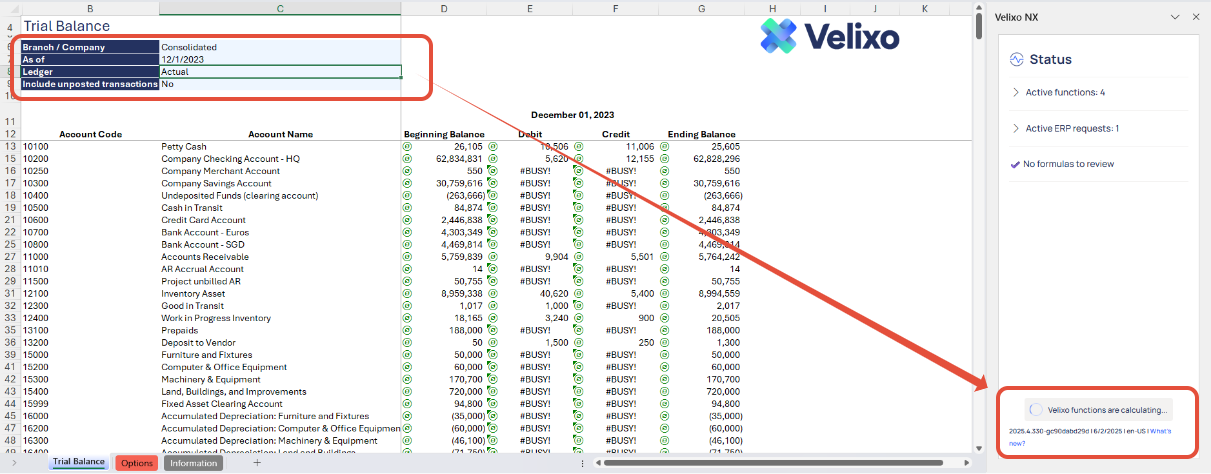
Validation and analysis: ensure accuracy by verifying balances in the Trial Balance totals.
Totals for Opening and Closing Balances should be zero
Debit and Credit should have matching balances
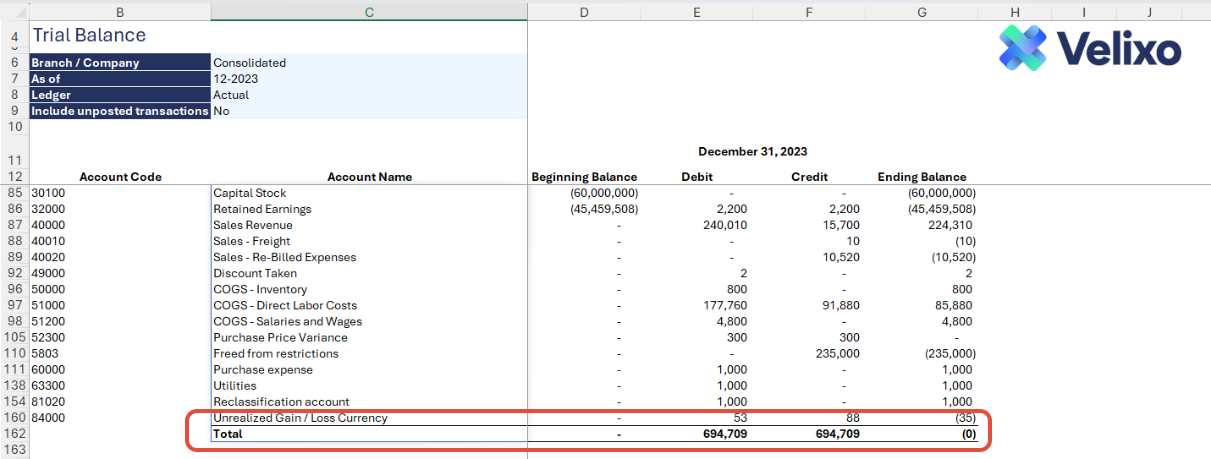
Understanding the Report Formula
Velixo created the template using a combination of Excel functions and Velixo functions for the Trial Balance report. The report incorporates two primary formulas on the Trial Balance tab:
Account Code listing
In Column B, the function
EXPANDACCOUNTRANGEwas used to extract all the active account codes on the Acumatica ERP.
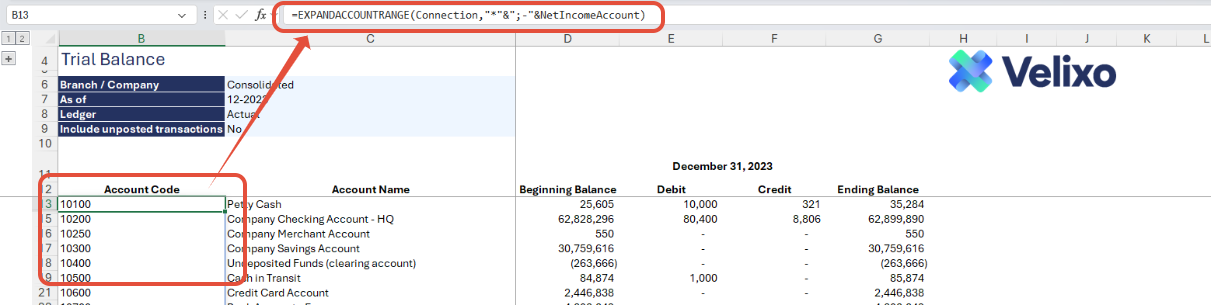
In Column C, the function ACCOUNTNAME was used to extract the name of the listed account codes on Column B.
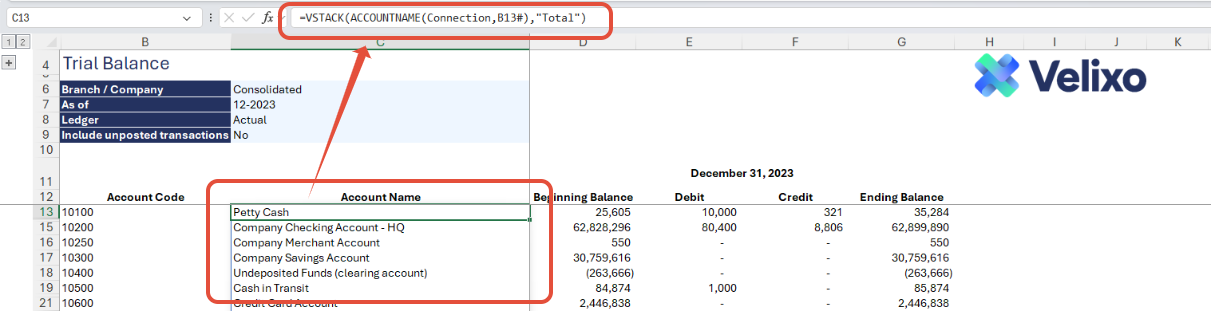
Transaction Amount formula: Velixo has used multiple financial functions to extract the balances per column:
Beginning Balance: the function
ACCOUNTBEGINNINGBALANCEwas used to extract the balances for this column. This function retrieves the balances for the account at the start of the fiscal year.
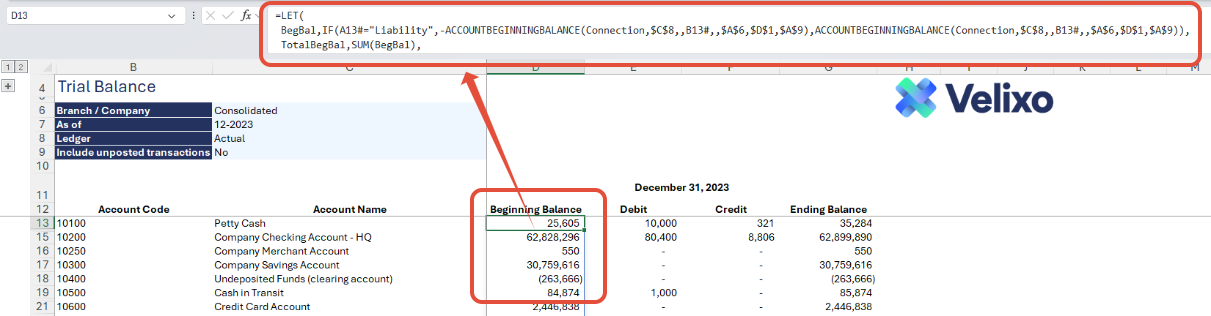
Debit / Credit – the functions
ACCOUNTTOTALDEBITSandACCOUNTTOTALCREDITSwere used to extract the balances for these columns. These are movement balances from the start of the fiscal year up to the specified date on the As of date filter.
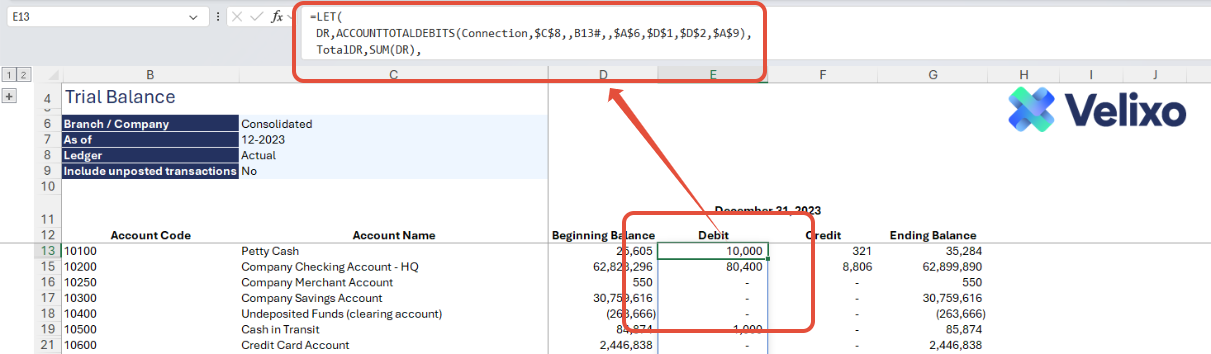
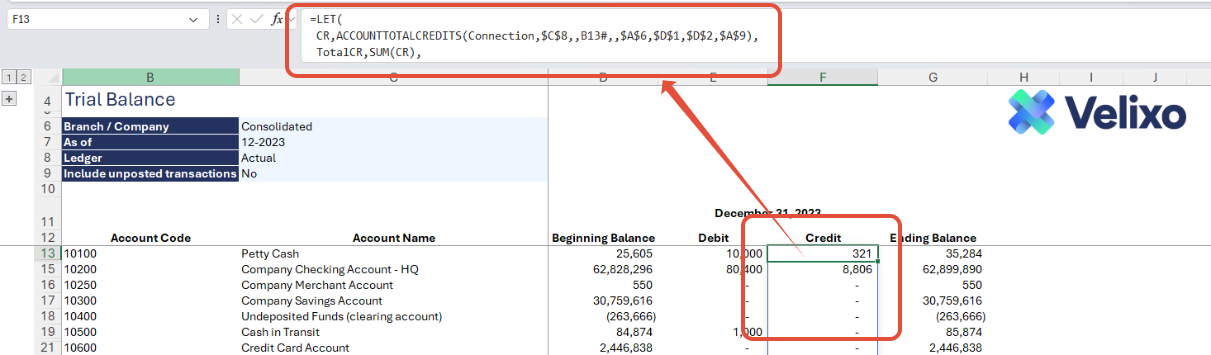
Ending Balance: the function
ACCOUNTENDINGBALANCEwas used to extract the balances for this column. This function retrieves the balances for the account as of the date specified on the as of date filter.
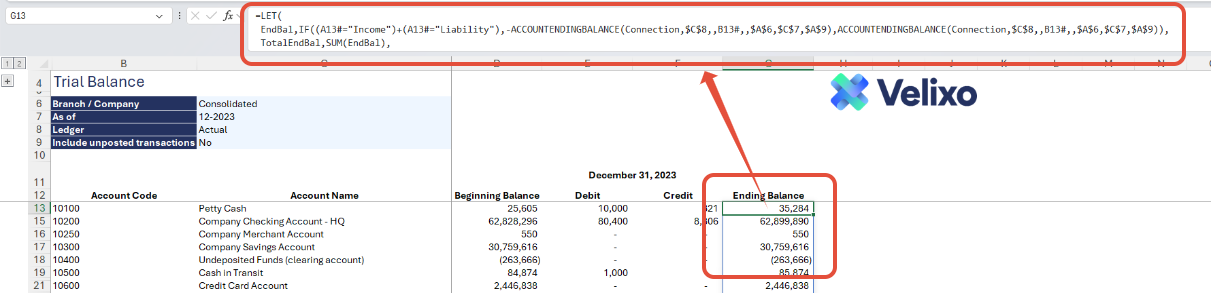
Customizing the template
Reviewing the Options sheet
The Options tab comprises Acumatica dimensions, and other attributes and structures used in the report. This information updates in real-time with Velixo app refresh, facilitating immediate integration of newly added ERP data into the report as filters.
This includes:
Connection Name
Branch
Company
Default Net Income Account
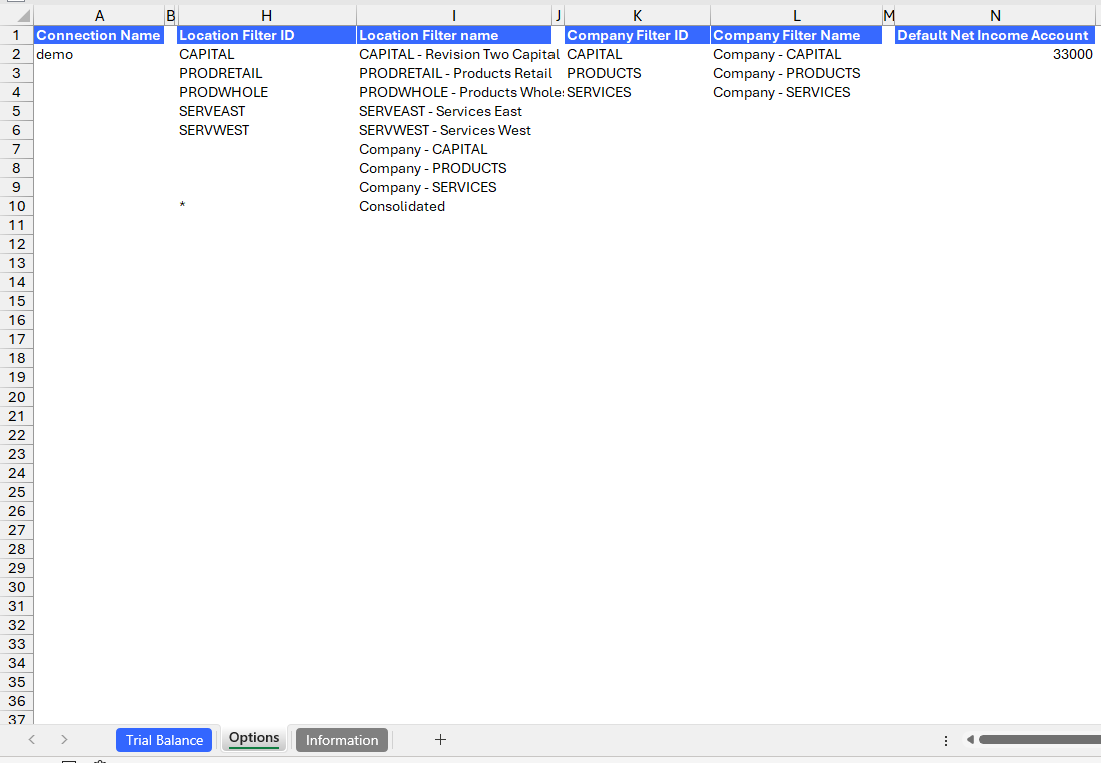
The Connection Name is subject to variation depending on the user input provided through the Velixo login portal. For convenience, users may add the connection name used on cell A2. This cell has been designated as a named range (Connection), ensuring its automatic application to all formulas throughout the sheet.

Users can also customize Branch by adding their preferred custom values, using a list and ranges as described in this article.
To do so:
Collapse the column groups for the Branch dimension
Then simply input the desired values in the Group formula and Custom group name columns, highlighted in light blue for quick identification.
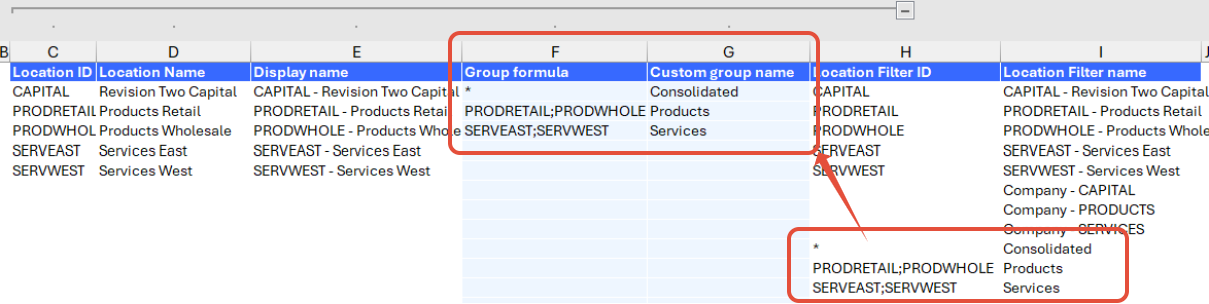
Version history
Version | Released on | Changes |
1 | January 18, 2024 | N/A. Initial version of the template. |
1.1 | June 10, 2024 |
|
1.2 | September 20, 2024 |
|
1.3 | June 06, 2025 |
|

